Maximizing Efficiency: Updating Template Packs and Aliases in CorelDRAW for Seamless Design Workflows
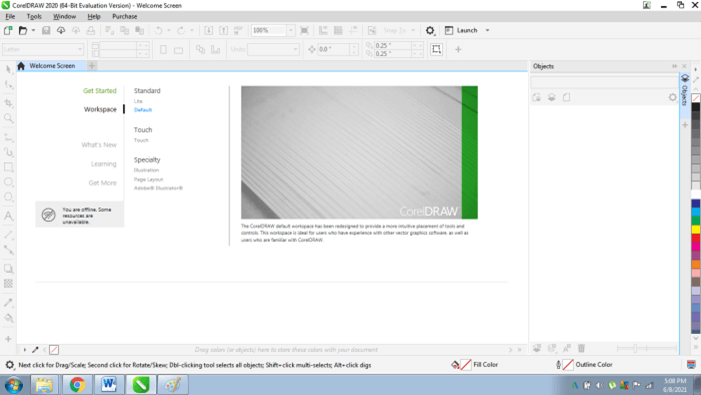
Introduction:
In the dynamic world of digital design, staying organized and up-to-date with design resources is essential for maintaining efficiency and productivity. CorelDRAW, a leading graphic design software, offers a comprehensive library of template packs and aliases that provide users with a wealth of pre-designed assets to streamline their design projects. In this extensive guide, we will explore the intricate process of updating the list of template packs and aliases in CorelDRAW, empowering users to stay organized, access the latest resources, and optimize their design workflows.
Understanding the Importance of Updating Template Packs and Aliases:
Template packs and aliases serve as valuable resources in CorelDRAW, offering users access to a wide range of pre-designed layouts, graphics, and assets. Regularly updating the list of template packs ensures that users have access to the latest design assets and features released by CorelDRAW. Similarly, managing aliases allows users to create shortcuts for frequently used templates, streamlining the process of accessing and utilizing design resources. By staying updated and organized, designers can maximize their efficiency, creativity, and productivity in CorelDRAW.
Key Concepts of Template Packs and Aliases in CorelDRAW:
Before delving into the process of updating template packs and aliases, let’s explore some key concepts:
- Template Packs:
- Template packs are collections of pre-designed templates, layouts, and assets organized by theme, style, or category.
- CorelDRAW periodically releases new template packs, featuring the latest design trends, industry standards, and user preferences.
- Aliases:
- Aliases are shortcuts or nicknames assigned to template packs, making it easier to access frequently used resources.
- Users can create aliases for template packs to simplify navigation and streamline their design workflows.
Updating Template Packs and Aliases in CorelDRAW:
Now, let’s explore the step-by-step process for updating the list of template packs and aliases in CorelDRAW:
- Access the Template Manager:
- Launch CorelDRAW on your computer and navigate to the Template Manager.
- The Template Manager allows users to view, organize, and update template packs and aliases.
- Check for Updates:
- In the Template Manager, locate the option to check for updates or refresh the list of template packs.
- CorelDRAW may automatically check for updates periodically, or users can manually initiate the update process.
- Install New Template Packs:
- If updates are available, follow the prompts to install the latest template packs released by CorelDRAW.
- New template packs will be added to the Template Manager, expanding the library of available design resources.
- Create or Update Aliases:
- In the Template Manager, users can create or update aliases for frequently used template packs.
- Assign descriptive aliases that reflect the content or purpose of the template packs for easy identification.
- Manage Template Packs and Aliases:
- Organize template packs and aliases within the Template Manager by grouping them into folders or categories.
- Rename, move, or delete template packs and aliases as needed to maintain a tidy and efficient workspace.
Advanced Techniques and Considerations:
In addition to the basic steps outlined above, there are some advanced techniques and considerations to keep in mind when updating template packs and aliases in CorelDRAW:
- Customizing Alias Properties:
- Customize alias properties such as keywords, descriptions, and tags to enhance searchability and organization.
- Add metadata to aliases to provide additional context and information about the associated template packs.
- Synchronizing Across Devices:
- If using CorelDRAW on multiple devices, ensure that template packs and aliases are synchronized across all devices.
- Use cloud storage or synchronization services to keep design resources consistent and accessible across platforms.
- Collaborative Template Management:
- If working in a team environment, establish protocols for collaborative template management to ensure consistency and efficiency.
- Share template packs and aliases with team members and collaborate on updating and organizing design resources.
Conclusion:
Updating template packs and aliases in CorelDRAW is essential for maintaining efficiency, productivity, and organization in design workflows. By staying up-to-date with the latest design resources, managing aliases effectively, and optimizing the Template Manager, users can streamline their design processes and unlock their creative potential in CorelDRAW. Whether you’re a professional designer, a student, or an enthusiast, efficient template management techniques empower you to create stunning visuals, streamline workflows, and achieve professional results in CorelDRAW. So, dive in, explore the vast array of template packs and aliases available, and elevate your design projects with seamless and efficient template management techniques.




