Mastering Image Enhancement: A Comprehensive Guide to Photoshop Image Adjustments vs. Adjustment Layers
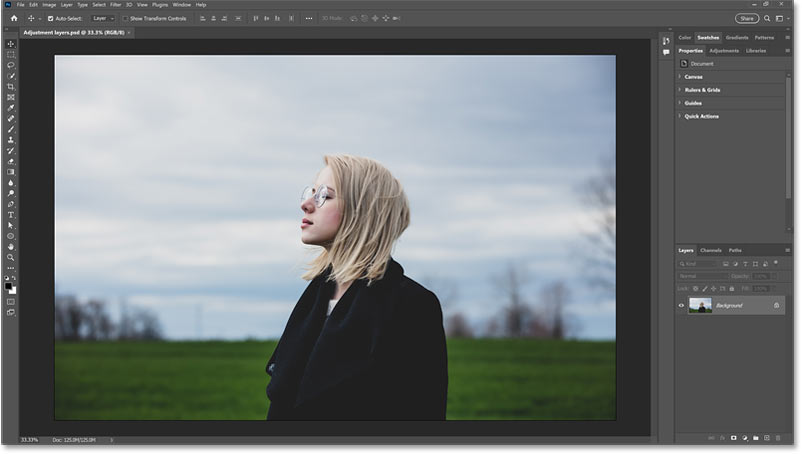
Introduction:
Adobe Photoshop, the epitome of digital creativity, provides an array of tools for enhancing and manipulating images. Among these, Image Adjustments and Adjustment Layers stand out as powerful features, each offering unique advantages in the quest for perfecting visual compositions. In this exhaustive guide, we will delve into the intricacies of Photoshop Image Adjustments and Adjustment Layers, exploring their differences, applications, and the nuanced artistry they bring to the world of image editing.
Section 1: Unveiling the Basics of Image Adjustments
1.1 Image Adjustments Overview:
- Image Adjustments in Photoshop are direct alterations made to the pixels of a layer.
- Accessed through the “Image” menu, these adjustments directly modify the underlying image, potentially leading to irreversible changes.
1.2 Common Image Adjustments:
- Photoshop offers a variety of image adjustments, including exposure, contrast, saturation, and color balance.
- These adjustments are often applied globally to the entire image or a selected portion.
Section 2: The Dynamics of Adjustment Layers
2.1 Understanding Adjustment Layers:
- Adjustment Layers are a non-destructive alternative to direct Image Adjustments.
- Found in the “Layers” panel, they allow for flexible, reversible changes without directly altering the original image layer.
2.2 Versatility of Adjustment Layers:
- Adjustment Layers cover a broad spectrum of enhancements, from color grading to tonal corrections.
- They can be applied globally or targeted to specific areas, providing granular control over image adjustments.
Section 3: Diving into Image Adjustments
3.1 Accessing Image Adjustments:
- To perform Image Adjustments, navigate to the “Image” menu and select the desired adjustment.
- Common adjustments include “Brightness/Contrast,” “Levels,” and “Hue/Saturation.”
3.2 Direct Pixel Alteration:
- Image Adjustments directly alter the pixel values of the selected layer.
- Changes are immediately visible and can significantly impact the image.
3.3 Limitations of Image Adjustments:
- One major drawback is the lack of flexibility in undoing changes.
- Repeated adjustments can lead to quality loss and make it challenging to revisit specific modifications.
Section 4: Unraveling the Power of Adjustment Layers
4.1 Adding Adjustment Layers:
- Adjustment Layers are added from the “Layers” menu by selecting “New Adjustment Layer.”
- Options include “Brightness/Contrast,” “Curves,” and “Selective Color.”
4.2 Non-Destructive Editing:
- Adjustment Layers create a separate layer atop the original image, preserving the base layer’s integrity.
- Modifications are applied dynamically, allowing for easy toggling and fine-tuning.
4.3 Targeted Adjustments:
- Adjustment Layers offer precise control by allowing adjustments only where needed.
- Masks can be applied to restrict alterations to specific areas, enhancing versatility.
Section 5: Comparing Use Cases
5.1 Global vs. Targeted Adjustments:
- Image Adjustments are suitable for overall changes, impacting the entire image uniformly.
- Adjustment Layers excel in scenarios where targeted modifications are necessary, offering selective control.
5.2 Reversibility:
- Image Adjustments are irreversible; once applied, changes are permanent.
- Adjustment Layers allow for unlimited reversibility, enabling experimentation without fear of quality degradation.
5.3 Layer Masking for Precision:
- Adjustment Layers shine when precision is paramount.
- Layer masks associated with Adjustment Layers enable detailed control over where enhancements are applied.
Section 6: Workflow Efficiency
6.1 Non-Destructive Editing Workflow:
- Adjustment Layers align with a non-destructive editing philosophy.
- Iterative changes can be made without compromising the original image, fostering an efficient and adaptable workflow.
6.2 Image Adjustments for Quick Fixes:
- Image Adjustments are efficient for swift corrections and global alterations.
- They offer a straightforward approach for users seeking immediate changes.
Section 7: Advanced Techniques with Adjustment Layers
7.1 Blend If and Layer Styles:
- Adjustment Layers open doors to advanced techniques like Blend If, allowing intricate blending.
- Layer Styles can be combined with Adjustment Layers for unique effects.
7.2 Grouping Adjustment Layers:
- Adjustment Layers can be grouped, facilitating organized workflows.
- Grouping allows for collective adjustments, streamlining complex edits.
Section 8: Troubleshooting and Best Practices
8.1 Avoiding Over-Adjustment:
- Over-reliance on Image Adjustments can lead to irreversible quality loss.
- Adjustment Layers provide a safety net, promoting experimentation without jeopardizing the original image.
8.2 Managing File Size:
- Image Adjustments increase file size as changes are applied directly to pixels.
- Adjustment Layers, being non-destructive, keep file sizes more manageable.
Section 9: Saving and Exporting
9.1 Saving Image Adjustments:
- Once Image Adjustments are applied, the changes are embedded in the image.
- Careful consideration should be given to preserving a backup of the original file.
9.2 Exporting with Adjustment Layers:
- Adjustment Layers are included in Photoshop files (PSD) for future editing.
- When exporting, formats like PSD or TIFF are preferred to maintain layers and adjustments.
Section 10: The Evolution of Image Editing
10.1 Technological Advancements: – The advent of Adjustment Layers represents a pivotal shift toward non-destructive editing. – Photoshop continues to evolve, introducing features that enhance creativity and workflow efficiency.
10.2 Integrating Both Approaches: – A harmonious workflow often involves a blend of Image Adjustments and Adjustment Layers. – Strategic use of each method can optimize image editing processes.
Conclusion:
In the realm of Photoshop image editing, the choice between Image Adjustments and Adjustment Layers is not a matter of one being superior to the other; rather, it hinges on the specific needs of the project and the desired workflow. This comprehensive guide has unraveled the distinctions, applications, and nuanced artistry embedded in both Image Adjustments and Adjustment Layers. Armed with this knowledge, you are equipped to navigate the realm of image enhancement with finesse, choosing the right tool for the right moment and elevating your creative endeavors in the ever-evolving landscape of digital design.




