Mastering Export: Transferring InfraWorks Models to Other Software Platforms
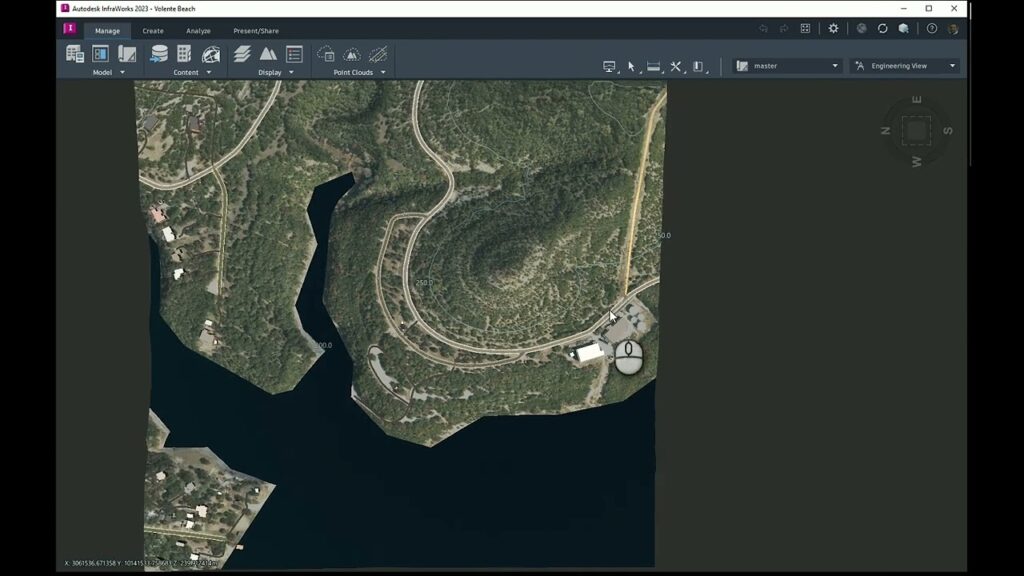
Introduction: Autodesk InfraWorks is a powerful Building Information Modeling (BIM) software tailored specifically for infrastructure design and engineering. While InfraWorks provides comprehensive tools for creating detailed 3D models, simulating real-world conditions, and analyzing various scenarios, there are instances where users may need to transfer InfraWorks models to other software platforms for further analysis, visualization, or collaboration purposes. This comprehensive guide aims to provide a detailed overview of how to export InfraWorks models to other software platforms, offering step-by-step insights and expert tips to master this essential aspect of infrastructure development.
Understanding Export Options in InfraWorks: Before delving into the specifics of exporting InfraWorks models, it’s essential to understand the available export options and their respective functionalities. InfraWorks offers several export options, each tailored for transferring InfraWorks models to different software platforms and formats. These export options include:
- Export to AutoCAD Civil 3D: InfraWorks allows users to export InfraWorks models to AutoCAD Civil 3D, Autodesk’s civil engineering software, for further detailed design and engineering analysis.
- Export to Autodesk Revit: InfraWorks enables users to export InfraWorks models to Autodesk Revit, a BIM software widely used for architectural design and construction documentation.
- Export to Navisworks: InfraWorks supports exporting InfraWorks models to Navisworks, Autodesk’s project review software, for coordination, simulation, and visualization of construction projects.
- Export to GIS Formats: InfraWorks allows users to export InfraWorks models to Geographic Information System (GIS) formats, such as shapefiles or geodatabases, for spatial analysis and data integration with GIS software.
- Export to FBX or OBJ Formats: InfraWorks enables users to export InfraWorks models to FBX (Filmbox) or OBJ (Wavefront) formats, which are widely used for transferring 3D models to other software platforms, such as 3D modeling and visualization software.
Exporting InfraWorks Models to Other Software Platforms: The process of exporting InfraWorks models to other software platforms involves several key steps, from preparing the model to selecting the appropriate export format and settings. Here’s a comprehensive guide to exporting InfraWorks models to other software platforms:
- Prepare the InfraWorks Model:
- Before exporting the InfraWorks model, ensure that it is properly prepared and organized, including cleaning up the model, resolving any errors or inconsistencies, and optimizing the model for export.
- Select the Export Format:
- Determine the desired export format based on the target software platform and the intended use of the exported model.
- Choose the appropriate export format from the available options in InfraWorks, such as AutoCAD Civil 3D, Autodesk Revit, Navisworks, GIS formats, or FBX/OBJ formats.
- Configure Export Settings:
- Configure export settings according to the requirements of the target software platform and the specific needs of the project.
- Customize export settings, such as coordinate system, units, layers, and object properties, to ensure compatibility and accuracy of the exported model.
- Export the Model:
- Initiate the export process in InfraWorks by selecting the desired export format and specifying the export settings.
- Follow the prompts and instructions provided by InfraWorks to export the model to the selected format, ensuring that the export process is completed successfully.
- Verify Exported Model:
- After exporting the model, verify the exported file in the target software platform to ensure that it is accurate, complete, and compatible with the software’s capabilities.
- Review the exported model for any discrepancies, errors, or missing elements, and make any necessary adjustments or corrections as needed.
Best Practices for Exporting InfraWorks Models: In addition to following the step-by-step guidelines outlined above, here are some best practices to optimize the process of exporting InfraWorks models to other software platforms:
- Understand Export Requirements: Familiarize yourself with the export requirements and capabilities of both InfraWorks and the target software platform to ensure compatibility and accuracy of the exported model.
- Standardize Export Workflows: Standardize export workflows and procedures within your organization to ensure consistency and efficiency across projects and teams.
- Test Exported Models: Test the exported models in the target software platform under various scenarios and conditions to verify accuracy, completeness, and compatibility with the software’s functionalities.
- Document Export Settings: Document export settings and configurations used for each export to facilitate repeatability and consistency in future export operations.
- Stay Updated with Export Options: Regularly explore new export options and updates in InfraWorks to leverage the latest advancements in technology and improve the efficiency and effectiveness of export operations.
Conclusion: Exporting InfraWorks models to other software platforms is a crucial aspect of infrastructure development, enabling users to leverage the strengths of different software tools and collaborate seamlessly across disciplines and workflows. By following the comprehensive guide and best practices outlined above, engineers, designers, and planners can master the process of exporting InfraWorks models, ensuring accuracy, compatibility, and efficiency in transferring project data between software platforms. With its versatile export options and robust capabilities, InfraWorks empowers users to unlock the full potential of their models and collaborate effectively to deliver successful infrastructure projects that meet the needs of communities and promote sustainable development.




