Mastering Excel Efficiency: A Comprehensive Exploration of Two Ways to Use the Format Painter
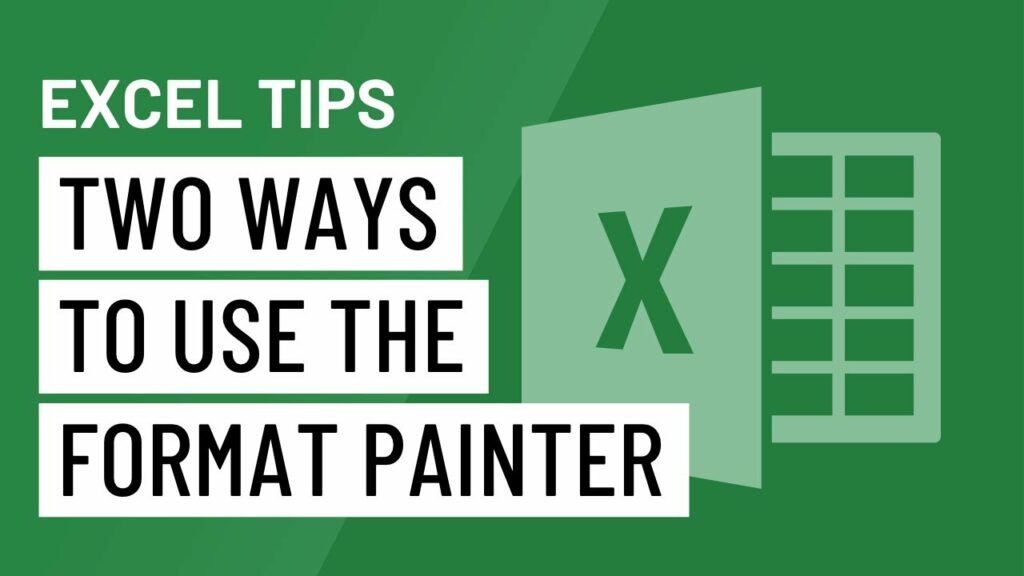
In the vast landscape of spreadsheet management, efficiency is key. Microsoft Excel, a ubiquitous tool for data analysis and manipulation, offers users a plethora of features and shortcuts to streamline tasks and boost productivity. One such tool that stands out for its simplicity and effectiveness is the Format Painter. In this extensive guide, we embark on a comprehensive exploration of two ways to use the Format Painter in Excel, unraveling its functionality, applications, and benefits to empower users in their spreadsheet endeavors.
Understanding the Format Painter in Excel
Before diving into its applications, it’s essential to understand what the Format Painter is and how it works. The Format Painter is a versatile tool in Excel that allows users to copy formatting from one cell, range, or object and apply it to another. Instead of manually adjusting font styles, colors, borders, or other formatting attributes, the Format Painter provides a quick and efficient way to replicate formatting across different parts of a worksheet or workbook. By simply clicking the Format Painter button and selecting the target range, users can achieve consistent and professional-looking formatting with minimal effort.
Method 1: Single-Click Application
The first method of using the Format Painter involves a single click to apply formatting to a target range:
- Select the cell or range with the desired formatting.
- Click on the Format Painter button located in the Home tab of the Excel ribbon. The cursor will change to a paintbrush icon.
- Click on the cell or range where you want to apply the formatting. Excel will instantly apply the copied formatting to the selected range.
This method is ideal for quickly applying formatting to a single target range without needing to drag or select multiple cells manually. It’s a straightforward and efficient way to maintain consistency in formatting across different parts of a worksheet.
Method 2: Double-Click Application
The second method of using the Format Painter involves a double-click to apply formatting to multiple target ranges:
- Select the cell or range with the desired formatting.
- Double-click on the Format Painter button located in the Home tab of the Excel ribbon. The cursor will change to a paintbrush icon.
- Click on each cell or range where you want to apply the formatting. Excel will apply the copied formatting to each target range with a double-click.
This method is particularly useful when you need to apply the same formatting to multiple non-contiguous ranges within a worksheet. By double-clicking the Format Painter button, you can quickly replicate formatting across multiple target ranges without the need for repetitive clicking or dragging.
Applications of the Format Painter
The Format Painter in Excel has a wide range of applications, including:
- Consistent Formatting: Maintain consistency in formatting across different parts of a worksheet or workbook by easily copying and applying formatting attributes such as font styles, colors, borders, and alignments.
- Quick Styling: Speed up the process of styling tables, charts, or reports by quickly replicating formatting from one part of the document to another using the Format Painter.
- Efficient Data Entry: Apply consistent formatting to data entered into different cells or ranges, ensuring uniformity and professionalism in appearance.
- Streamlined Editing: Make formatting adjustments or updates to multiple cells or ranges with minimal effort by copying and pasting formatting using the Format Painter.
Benefits of Using the Format Painter
The Format Painter in Excel offers several benefits that contribute to improved efficiency and productivity:
- Time Savings: By eliminating the need to manually adjust formatting attributes for each cell or range, the Format Painter saves users valuable time, allowing them to focus on more critical tasks within their spreadsheets.
- Ease of Use: The simplicity of the Format Painter makes it accessible to users of all skill levels, from beginners to advanced Excel users. With just a few clicks, users can achieve professional-looking formatting with ease.
- Consistency: The Format Painter promotes consistency in formatting across different parts of a worksheet or workbook, ensuring a cohesive and polished appearance in Excel documents.
- Flexibility: Whether applying formatting to a single cell or multiple ranges, the Format Painter offers flexibility and versatility in copying and pasting formatting attributes as needed.
Conclusion
In conclusion, the Format Painter in Excel is a powerful tool that simplifies the process of copying and applying formatting, streamlining workflow and enhancing productivity. By mastering the two methods of using the Format Painter outlined in this guide, users can unlock newfound efficiency in their spreadsheet management endeavors. Whether styling tables, charts, or reports, the Format Painter empowers users to achieve consistent and professional-looking formatting with ease, allowing them to excel in their data-driven pursuits.




