Maximizing Efficiency: A Comprehensive Guide to Utilizing the Fill Handle in Excel
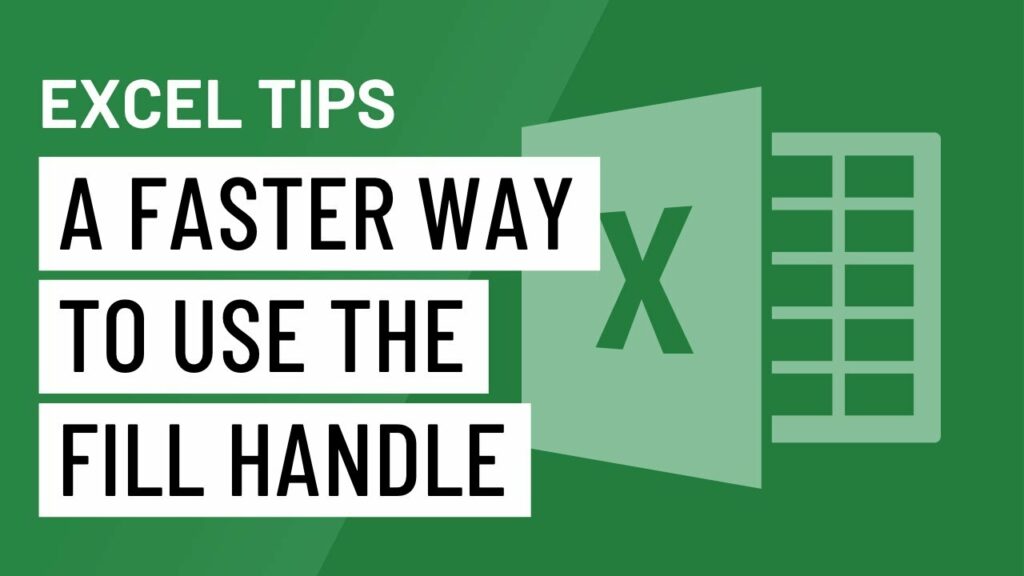
In the realm of spreadsheet management, efficiency is paramount. Microsoft Excel, a versatile tool for data analysis and manipulation, offers users numerous features and shortcuts to streamline tasks and boost productivity. One such tool that stands out for its simplicity and effectiveness is the Fill Handle. In this extensive guide, we embark on a comprehensive exploration of a faster way to use the Fill Handle in Excel, unraveling its functionality, applications, and benefits to empower users in their spreadsheet endeavors.
Understanding the Fill Handle in Excel
Before diving into its applications, it’s essential to understand what the Fill Handle is and how it works. The Fill Handle is a powerful tool in Excel that allows users to quickly fill cells with data or formulas based on a pattern or series. Located in the bottom-right corner of a selected cell or range, the Fill Handle appears as a small square or dot. By dragging the Fill Handle across adjacent cells, users can efficiently replicate data, formulas, or formatting without the need for manual input or copy-pasting.
Faster Way to Use the Fill Handle
While the traditional method of using the Fill Handle involves clicking and dragging the handle across cells, there is a faster way to utilize this feature:
- Select the cell(s) containing the data or formula you want to fill.
- Double-click the Fill Handle located in the bottom-right corner of the selected cell(s).
By double-clicking the Fill Handle, Excel automatically fills the adjacent cells with the data or formula in a series or pattern, extending the series until it encounters an empty cell or a different value. This method eliminates the need for manually dragging the Fill Handle across cells, saving users time and effort, especially when working with large datasets or complex formulas.
Applications of the Fill Handle
The Fill Handle in Excel has a wide range of applications, including:
- Auto-Filling Series: Quickly generate sequential numbers, dates, months, or weekdays by using the Fill Handle to extend a series across multiple cells. Excel intelligently detects the pattern and fills the cells accordingly.
- Copying Formulas: Copy formulas across rows or columns by dragging the Fill Handle to adjacent cells. Excel automatically adjusts cell references relative to the new position, making it easy to replicate formulas without manual adjustments.
- Filling Data: Populate cells with repetitive data or patterns, such as names, addresses, or product codes, using the Fill Handle. This eliminates the need for repetitive typing or copy-pasting, streamlining data entry tasks.
- Incrementing Values: Increase or decrease numeric values in a series by dragging the Fill Handle up or down. Excel applies the incremental pattern to adjacent cells, allowing users to create sequences effortlessly.
Benefits of Using the Fill Handle
The Fill Handle in Excel offers several benefits that contribute to improved efficiency and productivity:
- Time Savings: By automating the process of replicating data, formulas, or patterns, the Fill Handle saves users valuable time, enabling them to focus on more critical tasks within their spreadsheets.
- Ease of Use: The simplicity of the Fill Handle makes it accessible to users of all skill levels, from beginners to advanced Excel users. With just a couple of clicks, users can achieve complex data patterns with ease.
- Accuracy: The Fill Handle promotes accuracy in data entry and formula replication by eliminating the risk of manual errors. Excel intelligently detects patterns and adjusts references, ensuring consistent and error-free results.
- Flexibility: Whether filling cells with numbers, dates, formulas, or text, the Fill Handle offers flexibility and versatility in replicating data patterns as needed.
Conclusion
In conclusion, the Fill Handle in Excel is a versatile tool that simplifies the process of replicating data, formulas, or patterns, streamlining workflow and enhancing productivity. By mastering the faster way to use the Fill Handle outlined in this guide, users can unlock newfound efficiency in their spreadsheet management endeavors. Whether auto-filling series, copying formulas, or incrementing values, the Fill Handle empowers users to achieve complex data patterns with minimal effort, allowing them to excel in their data-driven pursuits.




