Mastering Efficiency: A Comprehensive Guide to Creating Dynamic Blocks in AutoCAD
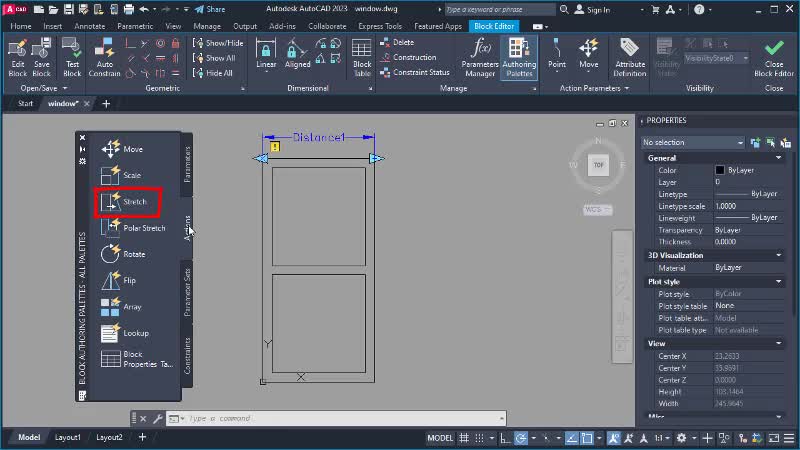
Introduction:
AutoCAD, the industry-standard computer-aided design (CAD) software, empowers designers and engineers with a versatile set of tools for creating precise and detailed drawings. Among its many features, the ability to create dynamic blocks stands out as a powerful tool for enhancing efficiency and flexibility in the design process. This comprehensive guide explores the intricacies of creating dynamic blocks in AutoCAD, providing step-by-step instructions, best practices, and insights into the profound impact dynamic blocks can have on streamlining workflows.
I. Understanding the Power of Dynamic Blocks in AutoCAD
- Evolution of Blocks: From Static to Dynamic:
- Blocks have long been a cornerstone in AutoCAD for reusing geometry and maintaining consistency across drawings. Dynamic blocks take this concept to the next level, allowing users to create intelligent and interactive components that adapt to different situations and design scenarios.
- Advantages of Dynamic Blocks: Efficiency, Flexibility, and Standardization:
- Dynamic blocks offer a range of advantages, including increased efficiency, enhanced flexibility, and the ability to standardize components across various drawings. By incorporating parameters and actions, dynamic blocks provide a dynamic and responsive design experience.
II. Anatomy of Dynamic Blocks: Parameters and Actions
- Parameters: Defining Dynamic Properties:
- Parameters are the driving force behind dynamic blocks. They act as variables that define the characteristics and behavior of the block. Parameters can include lengths, angles, visibility states, and other properties that users want to control dynamically.
- Actions: Enabling Interactivity:
- Actions are the responsive elements of dynamic blocks. They determine how the block reacts to changes in parameters. Actions can include stretching, rotating, moving, or altering the visibility of components within the block. The combination of parameters and actions allows for a wide range of dynamic behaviors.
III. Creating Dynamic Blocks: Step-by-Step Guide
- Launching the Block Editor: Entering the Dynamic Block Workspace:
- To create dynamic blocks, users enter the Block Editor, a specialized workspace within AutoCAD. Here, they can define parameters, actions, and manipulate the geometry of the block.
- Defining Parameters: Establishing Variables for Flexibility:
- Within the Block Editor, users define parameters by selecting the elements they want to control dynamically. This can include defining lengths, angles, or other geometric properties that will serve as the dynamic variables of the block.
- Creating Actions: Adding Responsive Behavior:
- Actions are added to the dynamic block to determine how it responds to changes in parameters. For example, an action might be created to stretch a specific portion of the block when a length parameter is modified. Actions bring interactivity and intelligence to the block.
IV. Types of Parameters and Actions: Tailoring Dynamic Blocks
- Linear Parameters and Actions: Controlling Length and Distance:
- Linear parameters allow users to control distances and lengths within the dynamic block. Linear actions associated with these parameters enable stretching or compressing the block along specified directions.
- Angular Parameters and Actions: Managing Rotational Elements:
- Angular parameters are used to control rotational aspects of the dynamic block. Angular actions associated with these parameters allow users to rotate components within the block dynamically.
- Visibility Parameters and Actions: Customizing Display States:
- Visibility parameters and actions provide control over the visibility states of components within the block. This allows users to toggle the visibility of certain elements based on design requirements, enhancing the adaptability of the block.
V. Parameter Sets and Constraints: Adding Intelligence to Dynamic Blocks
- Parameter Sets: Grouping Related Parameters:
- Parameter sets allow users to group related parameters together. This helps organize the dynamic block’s properties and streamlines the user interface within the Block Editor, making it more intuitive to work with.
- Geometric and Dimensional Constraints: Ensuring Design Consistency:
- Constraints add intelligence to dynamic blocks by maintaining geometric and dimensional relationships. They ensure that certain aspects of the block, such as angles or distances, remain consistent even as other parameters are modified.
VI. Testing and Validating Dynamic Blocks: Ensuring Functionality
- Dynamic Block Test Environment: Checking Interactivity:
- AutoCAD provides a test environment within the Block Editor where users can validate the functionality of their dynamic blocks. This environment allows them to interactively adjust parameters and observe how the block responds.
- Iterative Design Process: Refining Parameters and Actions:
- Creating dynamic blocks often involves an iterative design process. Designers may need to revisit and refine parameters and actions to achieve the desired level of interactivity and responsiveness. Testing in the dynamic block environment helps identify areas for improvement.
VII. Inserting and Using Dynamic Blocks: Application in Drawings
- Inserting Dynamic Blocks into Drawings: Standardizing Design Components:
- Once the dynamic block is created and validated, it can be inserted into drawings. Users can choose specific parameter values during insertion, tailoring the block’s appearance and behavior for each instance in the drawing.
- Dynamic Blocks in Action: Manipulating On-the-Fly:
- The true power of dynamic blocks is revealed when they are manipulated within a drawing. Users can interactively adjust parameters on-the-fly, adapting the block to varying design requirements without the need to create multiple static blocks.
VIII. Dynamic Blocks and External References: Streamlining Workflows
- Dynamic Blocks in External References (Xrefs): Efficient Design Collaboration:
- Dynamic blocks can be incorporated into external references (Xrefs), streamlining design collaboration. Changes made to the dynamic block in the Xref are automatically reflected in all instances across multiple drawings, ensuring consistency and efficiency.
- Data Extraction from Dynamic Blocks: Leveraging Intelligent Design Data:
- Dynamic blocks offer the added benefit of extracting data. Users can create data extraction tables that pull information directly from the dynamic block parameters, providing valuable insights and streamlining documentation processes.
IX. Sharing Dynamic Blocks: Standards and Best Practices
- Dynamic Block Standards: Ensuring Consistency Across Projects:
- Establishing dynamic block standards is crucial for maintaining consistency across projects. This involves defining naming conventions, parameter naming conventions, and guidelines for the use of dynamic blocks to ensure seamless collaboration among design teams.
- Dynamic Block Libraries: Building a Repository for Reusability:
- Creating a library of standardized dynamic blocks enhances reusability and consistency. Designers can build a repository of commonly used dynamic blocks, promoting efficiency and standardization across multiple projects.
X. Advanced Techniques and Tips: Pushing the Boundaries of Dynamic Blocks
- Nested Dynamic Blocks: Building Complexity Through Composition:
- Nested dynamic blocks involve incorporating one dynamic block into another, creating hierarchical and more complex design elements. This technique allows for greater flexibility and customization in building intricate designs.
- Array Parameters and Actions: Efficient Repetition and Pattern Creation:
- Array parameters and actions enable users to create dynamic arrays within blocks. This is particularly useful for efficiently duplicating and arranging components in repetitive patterns, saving time and effort in the design process.
XI. Common Challenges and Troubleshooting: Overcoming Hurdles
- Parameter Conflicts and Resolutions: Managing Interference:
- Parameter conflicts can arise when certain parameters or actions interfere with each other. Understanding how to identify and resolve these conflicts is crucial for maintaining the integrity and functionality of dynamic blocks.
- Performance Considerations: Optimizing for Efficiency:
- Large and complex dynamic blocks may impact performance. Implementing optimization strategies, such as simplifying geometry and reducing unnecessary parameters, helps maintain a responsive and efficient design environment.
XII. Future Trends: Dynamics in Design
- Integration with Artificial Intelligence: Augmenting Design Intelligence:
- The future of dynamic blocks may involve integration with artificial intelligence (AI) to enhance design intelligence. AI algorithms could assist in predicting and suggesting dynamic behaviors, further streamlining the design process.
- Enhancements in User Interface: Intuitive and User-Friendly Design:
- AutoCAD may introduce enhancements in the user interface for creating dynamic blocks, making the process even more intuitive and user-friendly. This could include visual aids, tooltips, and interactive guides to assist users in defining parameters and actions.
XIII. Conclusion: Mastering the Art of Dynamic Design
Creating dynamic blocks in AutoCAD is an art that combines precision with innovation, offering designers the tools to create intelligent, flexible, and responsive design elements. From the meticulous definition of parameters to the strategic implementation of actions, dynamic blocks empower users to go beyond static components and embrace a dynamic, interactive design workflow. As AutoCAD continues to evolve, mastering the art of dynamic blocks becomes essential for those seeking to push the boundaries of efficiency and creativity in the world of computer-aided design. Embrace the power of dynamics, and let your designs come to life with the versatile capabilities of dynamic blocks in AutoCAD.







