Mastering Data Management in LabVIEW: A Comprehensive Guide to Reading and Writing Data to Files
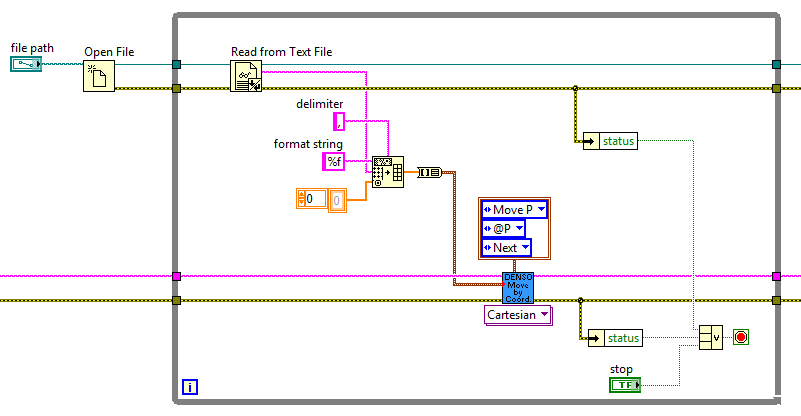
LabVIEW, renowned for its intuitive graphical programming interface, offers a rich set of tools and functionalities for data acquisition, processing, and analysis. Central to these capabilities is the ability to read and write data to files, enabling developers to store, retrieve, and exchange data with external systems and applications. In this extensive guide, we’ll delve into the intricacies of file I/O operations in LabVIEW, exploring techniques for reading and writing data to various file formats, including text files, binary files, spreadsheets, and more.
Understanding File I/O Operations in LabVIEW:
Before diving into practical applications, let’s establish a clear understanding of file input/output (I/O) operations in LabVIEW:
- Reading Data from Files: Reading data from files involves retrieving data stored in external files and loading it into LabVIEW for processing. This process allows developers to import data from sources such as text files, spreadsheets, databases, and instrument logs for analysis and visualization within LabVIEW applications.
- Writing Data to Files: Writing data to files involves storing data generated or processed within LabVIEW to external storage media. This process allows developers to export data in various formats, including text files, binary files, spreadsheets, images, and more, for sharing, archival, or further analysis outside of LabVIEW.
File I/O operations in LabVIEW are facilitated by a range of built-in functions, nodes, and libraries, providing developers with flexible and efficient ways to interact with external files and data sources.
Reading Data from Files: Step-by-Step Guide:
Now, let’s explore the practical aspects of reading data from files in LabVIEW:
- Selecting File Path: Begin by specifying the file path or file location from which you want to read data. This can be done manually by entering the file path into a string control or dynamically by using file dialogs to allow users to select files interactively.
- Opening File: Use the “File Open” function or equivalent nodes to open the selected file for reading. Specify the file mode (read-only, read-write, etc.) and file access options (sequential, random, etc.) based on your requirements.
- Reading Data: Read data from the open file using appropriate file I/O functions, such as “Read from Text File”, “Read from Spreadsheet File”, or “Read Binary File”. Specify the data format, delimiter, header rows, and other parameters to parse and interpret the file contents correctly.
- Processing Data: Process the read data within LabVIEW as needed for analysis, visualization, or further manipulation. Use LabVIEW’s data manipulation and analysis tools, such as arrays, clusters, graphs, and charts, to analyze and visualize the imported data effectively.
- Closing File: Once data reading is complete, close the file using the “File Close” function or equivalent nodes to release system resources and ensure proper file handling.
Writing Data to Files: Step-by-Step Guide:
Next, let’s explore the practical aspects of writing data to files in LabVIEW:
- Selecting File Path: Begin by specifying the file path or file location to which you want to write data. Similar to reading data, this can be done manually or dynamically using file dialogs to allow users to specify the file destination.
- Opening File: Use the “File Open” function or equivalent nodes to open the specified file for writing. Specify the file mode (write-only, append, etc.) and file access options (sequential, random, etc.) based on your requirements.
- Writing Data: Write data to the open file using appropriate file I/O functions, such as “Write to Text File”, “Write to Spreadsheet File”, or “Write Binary File”. Format the data appropriately, including headers, delimiters, and metadata, to ensure compatibility with the target file format.
- Processing Data: Process the data within LabVIEW as needed before writing it to the file. This may involve data aggregation, filtering, formatting, or transformation to prepare the data for storage in the desired format.
- Closing File: Once data writing is complete, close the file using the “File Close” function or equivalent nodes to ensure proper file handling and data integrity.
Best Practices for File I/O Operations in LabVIEW:
To maximize the effectiveness of file I/O operations in your LabVIEW applications, consider the following best practices:
- Error Handling: Implement robust error handling mechanisms to detect and handle file I/O errors gracefully. Use error clusters, error codes, and error handling subVIs to propagate errors and maintain VI integrity.
- File Path Management: Manage file paths and file references effectively to ensure proper file access and handling. Use relative paths, environment variables, or configuration files to specify file paths dynamically and facilitate portability and scalability.
- File Format Compatibility: Ensure compatibility with target file formats by understanding and adhering to file format specifications, standards, and conventions. Use appropriate data encoding, delimiters, and metadata to ensure data integrity and interoperability across systems and applications.
- Performance Optimization: Optimize file I/O performance by minimizing disk access, reducing file size, and employing buffering, caching, or compression techniques where applicable. Profile file I/O operations using LabVIEW’s performance analysis tools to identify bottlenecks and improve efficiency.
- Data Validation and Sanitization: Validate and sanitize input data before writing it to files to prevent data corruption, injection attacks, or security vulnerabilities. Perform data type validation, range checking, and input sanitization to ensure data integrity and safety.
Conclusion:
File I/O operations are essential components of data management in LabVIEW, enabling developers to read and write data to external files for analysis, visualization, and exchange. By mastering the techniques for reading and writing data to files, developers can effectively integrate LabVIEW applications with external data sources and systems, unlocking new possibilities for data-driven decision-making and automation.
Through this comprehensive guide, we have explored the fundamentals of reading and writing data to files in LabVIEW, including practical implementation steps and best practices for optimal performance and reliability. By following these guidelines and leveraging LabVIEW’s robust file I/O capabilities, developers can design scalable, maintainable, and interoperable applications that meet the demands of modern engineering and scientific workflows.




