Mastering Automation: A Comprehensive Guide to Dynamic Control and Expression in Pro Tools
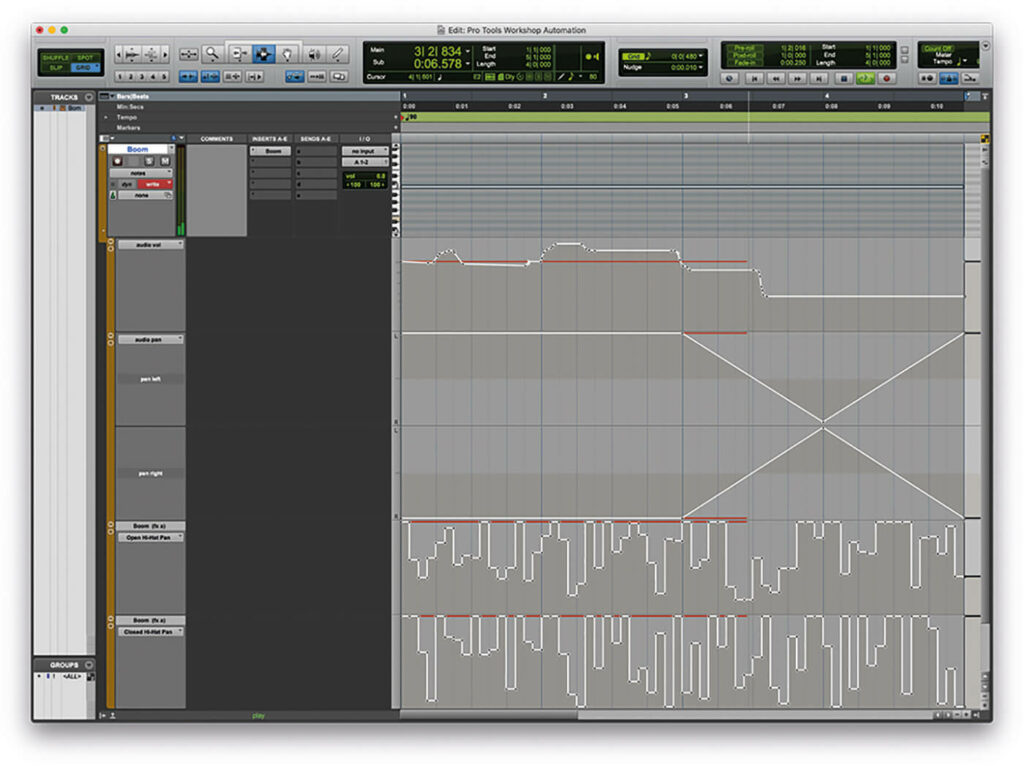
Introduction:
Automation stands as a pivotal aspect of modern audio production, enabling musicians, producers, and engineers to add dynamic movement, expression, and nuance to their recordings. Avid Pro Tools, a leading digital audio workstation, provides a sophisticated automation system that allows users to automate virtually every parameter within their session. In this comprehensive guide, we’ll embark on a deep dive into the world of automation in Pro Tools, exploring its core functionalities, advanced techniques, and practical applications for enhancing music production, sound design, and audio post-production.
Understanding Automation in Pro Tools:
Before delving into the specifics of using automation, let’s establish a foundational understanding of its core concepts and components:
- Automation Modes: Pro Tools offers several automation modes, each tailored to specific types of automation tasks and workflows. These modes include Read, Write, Touch, Latch, and Trim, each providing unique features and capabilities for recording, editing, and managing automation data.
- Automation Parameters: Virtually every parameter within Pro Tools can be automated, including volume, pan, plugin settings, sends, and more. Users can create dynamic changes and effects by automating these parameters over time, allowing for precise control and expression in their recordings.
- Automation Playlists: Pro Tools supports multiple automation playlists, allowing users to store and recall different automation passes for a given track or parameter. This feature enables users to experiment with different automation curves, shapes, and values without overwriting existing automation data.
- Automation Editing: Pro Tools provides a comprehensive set of automation editing tools and features for manipulating automation data with precision and finesse. These include automation breakpoints, curves, shapes, and smoothing options, allowing for detailed control over automation movements and transitions.
Getting Started with Automation:
Now that we have a foundational understanding of automation in Pro Tools, let’s explore the step-by-step process of using automation in your session:
- Enabling Automation:
- Enable automation on the desired track or parameter by selecting the appropriate automation mode (e.g., Read, Write, Touch) from the automation mode selector in Pro Tools.
- Arm the track or parameter for automation by clicking the automation enable button on the track header or parameter control.
- Recording Automation:
- Record automation data in real-time using the Write or Touch automation modes in Pro Tools. Press play to start playback, then adjust the desired parameter(s) in real-time to record automation movements.
- Experiment with different automation modes and settings to achieve the desired result, such as precise parameter adjustments in Write mode or dynamic performance in Touch mode.
- Editing Automation:
- Edit automation data manually using the automation editing tools in Pro Tools. Add automation breakpoints by clicking on the automation line, then adjust the position and value of each breakpoint to create custom automation curves and shapes.
- Use automation smoothing options to refine and polish automation movements, ensuring smooth transitions and consistent control over parameter changes.
- Managing Automation Playlists:
- Manage automation playlists in Pro Tools by creating, renaming, and deleting playlists as needed. Switch between automation playlists to compare different automation passes or revert to previous versions of automation data.
- Experiment with different automation curves, shapes, and values in separate playlists to explore creative possibilities and variations in your automation movements.
Advanced Automation Techniques:
Once you’re comfortable with the basics, consider exploring some advanced automation techniques to enhance your workflow and achieve professional-grade results:
- Parameter Modulation and LFOs:
- Use automation to modulate parameters dynamically using Pro Tools’ built-in modulation features. Create custom LFO (low-frequency oscillation) patterns to automate parameters such as pan, filter cutoff, and plugin parameters, adding movement and texture to your recordings.
- Subtractive Automation:
- Use automation to subtractively shape the sound of your recordings by removing or attenuating unwanted elements. Automate parameters such as EQ bands, dynamics processors, and effects sends to carve out space, enhance clarity, and balance the mix.
- Dynamic Effects and Transitions:
- Use automation to create dynamic effects and transitions in your recordings. Automate parameters such as reverb sends, delay feedback, and filter sweeps to add depth, movement, and excitement to your tracks, creating immersive sonic experiences for your listeners.
Practical Applications of Automation:
Automation in Pro Tools finds wide-ranging applications across various fields of audio production, including:
- Music Production: Use automation to add dynamics, expression, and movement to your music productions. Automate parameters such as volume, pan, and plugin settings to create dynamic mixes, build tension and release, and emphasize key moments in your arrangements.
- Sound Design: Explore automation in Pro Tools to craft immersive soundscapes, effects, and textures for film, television, and multimedia projects. Automate parameters such as filter cutoff, resonance, and modulation depth to create evolving soundscapes, transitions, and atmospheres.
- Audio Post-Production: Utilize automation in Pro Tools for dialogue mixing, sound effects editing, and music scoring in audio post-production workflows. Automate parameters such as dialogue levels, ambience sends, and Foley integration to enhance storytelling, create mood, and evoke emotion in your projects.
Conclusion:
Automation in Pro Tools represents a powerful tool for enhancing creativity, expression, and control in audio production. By mastering the art of automation, users can unlock a world of creative possibilities for music production, sound design, and audio post-production.
Whether you’re sculpting dynamic mixes, crafting immersive soundscapes, or enhancing storytelling, Pro Tools provides the tools, features, and flexibility you need to achieve professional-grade results with automation. So, dive in, experiment, and let the boundless possibilities of automation in Pro Tools inspire your creative journey.







