Mastering AutoCAD: A Comprehensive Guide to Working with Attributes
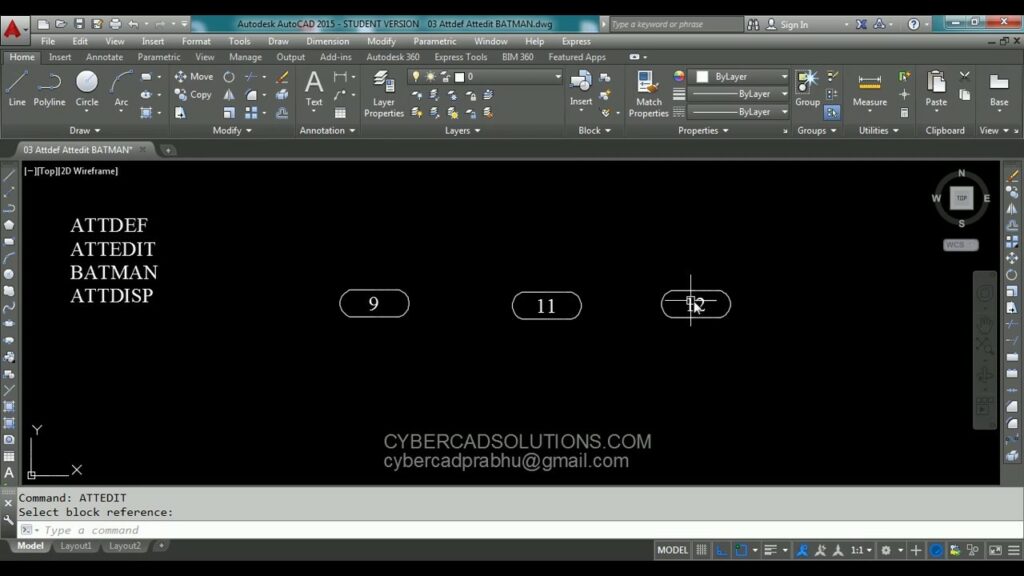
Attributes in AutoCAD serve as powerful tools for adding text-based information and data to drawings, enabling users to annotate and label elements with relevant information such as part numbers, descriptions, and quantities. Mastering the techniques for working with attributes in AutoCAD is essential for enhancing productivity, maintaining consistency, and streamlining workflows in various design projects. Whether you’re an architect, engineer, designer, or drafting professional, understanding how to effectively work with attributes empowers you to create detailed and informative drawings with precision and efficiency. In this comprehensive guide, we’ll explore the tools and techniques for working with attributes in AutoCAD, discuss their applications and functionalities, and provide step-by-step instructions to help you refine your drafting skills and unlock new possibilities in your design projects.
Understanding Attributes in AutoCAD:
Before delving into the specifics of working with attributes in AutoCAD, it’s essential to grasp the concepts and functionalities of attributes:
- Attribute Definition: In AutoCAD, attributes are text-based elements that contain additional information associated with specific objects or blocks within a drawing. Attributes can include properties such as part numbers, descriptions, quantities, or any other custom data relevant to the design project.
- Attribute Definitions: Attribute definitions are templates or formats used to define the properties and appearance of attributes within blocks. Attribute definitions specify attributes such as prompt, default value, alignment, visibility, and other properties.
- Attribute References: Attribute references are instances of attribute definitions inserted into block references within a drawing. Attribute references allow users to input data and customize attribute values for individual instances of a block.
Working with Attributes in AutoCAD:
AutoCAD provides a variety of tools and commands for working with attributes, allowing users to create, edit, and manage attribute definitions and references within drawings. Here’s how to work with attributes in AutoCAD:
- Creating Attribute Definitions:
- To create an attribute definition in AutoCAD, use the ATTDEF command or select the Attribute Definition tool from the Insert panel on the Home tab of the Ribbon.
- Specify the properties of the attribute definition, including prompt, tag, default value, alignment, and visibility settings.
- Place the attribute definition at the desired location within the block, defining where the attribute will appear when the block is inserted into a drawing.
- Inserting Attribute References:
- To insert an attribute reference into a drawing, use the INSERT command or select the Insert Attribute tool from the Insert panel on the Home tab of the Ribbon.
- Specify the block containing the attribute definition and the insertion point for the block reference.
- Enter values for the attribute prompts as prompted by AutoCAD, customizing attribute values for the specific instance of the block.
- Editing Attribute References:
- To edit attribute references in AutoCAD, use the ATTEDIT command or select the Edit Attribute tool from the Modify panel on the Home tab of the Ribbon.
- Select the attribute reference you want to edit, and AutoCAD prompts you to enter new values for the attribute prompts.
- Press Enter to apply the changes and update the attribute values within the drawing.
Advanced Techniques for Working with Attributes:
In addition to basic attribute tools and commands, AutoCAD offers advanced techniques for optimizing attribute usage and enhancing productivity:
- Dynamic Attributes: Create dynamic attributes in AutoCAD to add intelligence and interactivity to attribute references. Dynamic attributes allow users to modify attribute values and properties dynamically based on predefined conditions or actions.
- Extracting Attribute Data: Use data extraction tools in AutoCAD to extract attribute data from drawings and generate reports or spreadsheets containing attribute information. Data extraction facilitates data management and analysis in large-scale projects.
- Managing Attribute Definitions: Utilize the Attribute Manager tool in AutoCAD to manage attribute definitions within block libraries or drawings. The Attribute Manager allows users to view, edit, insert, and delete attribute definitions efficiently.
Best Practices for Working with Attributes:
To maximize efficiency and maintain consistency when working with attributes in AutoCAD, consider implementing the following best practices:
- Standardize Attribute Definitions: Establish and adhere to a consistent set of attribute definitions and properties across drawings or projects to ensure uniformity and clarity in attribute usage.
- Document Attribute Usage: Document the usage and purpose of attributes within drawings or project documentation to facilitate collaboration and ensure consistent interpretation by other users.
- Reuse Existing Attributes: Prioritize the reuse of existing attribute definitions whenever possible to minimize redundancy and maintain consistency in attribute usage across drawings.
- Test Attribute Functionality: Test attribute functionality and interactivity in different design scenarios to verify that attribute references behave as intended and respond correctly to user input.
Conclusion:
Mastering the techniques for working with attributes in AutoCAD is essential for enhancing productivity, maintaining consistency, and streamlining workflows in various design projects. By understanding the concepts and functionalities of attributes, practicing their use in different design scenarios, and implementing best practices for efficiency and consistency, you can elevate your drafting skills and unlock new possibilities in your design projects. Whether you’re annotating architectural plans, labeling mechanical drawings, or documenting electrical schematics, knowing how to effectively work with attributes will enable you to create detailed and informative drawings with precision and efficiency. With dedication, practice, and a commitment to continuous learning, you’ll become proficient in working with attributes in AutoCAD and excel in your CAD design endeavors.




