Illuminating Creativity: A Comprehensive Guide to Crafting Neon Text Effects in Adobe After Effects
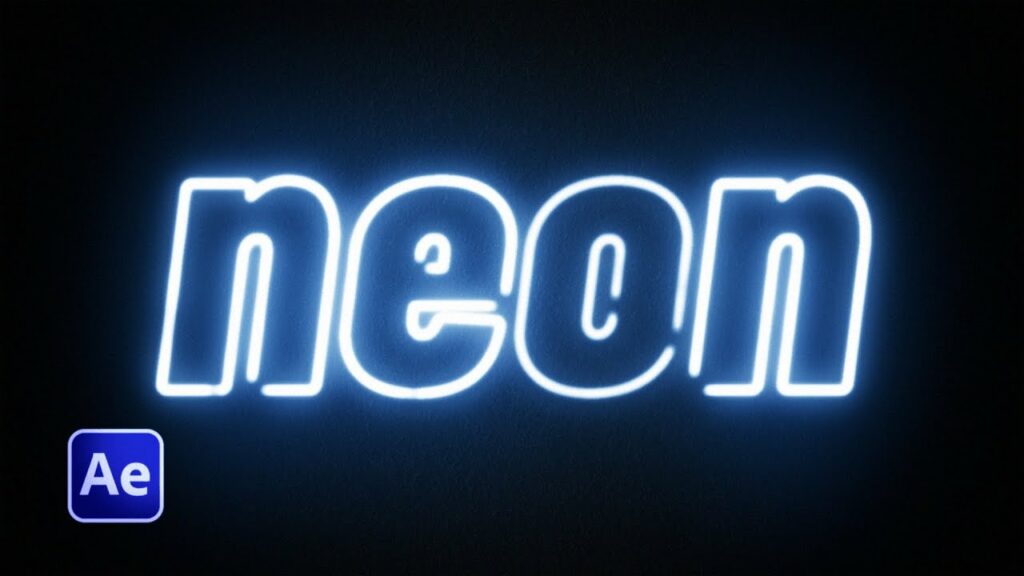
Introduction: Neon text effects evoke a sense of nostalgia, intrigue, and urban coolness, making them a popular choice for motion graphics, title sequences, and visual effects. Adobe After Effects provides a robust set of tools and techniques for creating stunning neon text effects that capture attention and elevate the visual impact of any project. In this comprehensive guide, we’ll explore the intricacies of creating neon text effects in After Effects, covering everything from basic setups to advanced techniques for adding depth, realism, and flair to your designs.
Understanding Neon Text Effects: Neon text effects emulate the luminous glow and vibrant colors of neon signs, creating a striking and attention-grabbing visual aesthetic. By replicating the distinctive characteristics of neon lighting, such as bright colors, soft glows, and glowing outlines, artists can evoke a sense of nostalgia, retro charm, or futuristic allure in their designs. Whether used for advertising, branding, or artistic expression, neon text effects offer endless possibilities for creativity and visual storytelling.
Getting Started with Neon Text Effects in After Effects: To begin creating neon text effects in Adobe After Effects, follow these steps:
Step 1: Create Text: Open After Effects and create a new composition by selecting “Composition” > “New Composition” from the menu. Add a new text layer to the composition by selecting the Text tool from the toolbar and typing your desired text. Choose a bold, sans-serif font with clean lines and legible characters for the best results.
Step 2: Customize Text Properties: Customize the appearance of your text layer using the Character panel or the Essential Graphics panel in After Effects. Adjust properties such as font size, tracking, leading, and alignment to achieve the desired look and feel for your neon text. Experiment with different font styles and weights to find the perfect balance between readability and aesthetics.
Step 3: Apply Glow Effect: Apply the Glow effect to the text layer to create the neon glow effect. Navigate to the Effects & Presets panel and search for the “Glow” effect. Apply the effect to the text layer by dragging it onto the layer or double-clicking the effect in the panel. Adjust the glow settings, including Glow Radius, Glow Intensity, and Glow Colors, to achieve the desired neon glow effect.
Step 4: Add Outer Glow: Enhance the neon effect by adding an outer glow to the text layer. Duplicate the text layer by selecting it in the timeline and pressing Ctrl/Cmd + D. Rename the duplicated layer to “Outer Glow” and move it below the original text layer in the composition timeline. Apply the Outer Glow effect to the duplicated layer and adjust the settings, including Opacity, Size, and Color, to create a soft, diffused glow around the edges of the text.
Step 5: Create Neon Tubes (Optional): To create the appearance of neon tubes or outlines around the text, duplicate the text layer once again and rename the duplicated layer to “Neon Tubes.” Remove the Glow and Outer Glow effects from this layer. Apply effects such as Stroke or Outer Glow to create the appearance of glowing tubes around the text. Experiment with different settings and blending modes to achieve the desired neon tube effect.
Step 6: Animate the Neon Effect: Animate the neon effect to add movement and dynamism to your design. Use keyframes to animate properties such as Glow Intensity, Glow Radius, and Outer Glow Size over time. Experiment with different animation styles, timing, and easing to create dynamic and engaging neon animations.
Advanced Techniques and Tips: To take your neon text effects to the next level, consider exploring the following advanced techniques and tips:
- Texture and Distortion Effects: Apply texture and distortion effects to add realism and depth to your neon text. Use effects such as Noise, Turbulent Displace, or Wave Warp to add texture, irregularities, and movement to the neon glow, simulating the appearance of real neon lighting.
- Color Grading and Light Effects: Enhance the neon effect with color grading and light effects. Experiment with color correction tools, gradients, and blending modes to create vibrant and atmospheric color schemes. Use light effects such as Lens Flare or Optical Flares to add highlights and glows to the neon text, enhancing its luminosity and impact.
- Masking and Compositing: Use masking and compositing techniques to integrate the neon text into your scene seamlessly. Create masks to isolate specific areas of the text or to add custom shapes and designs. Experiment with blending modes, opacity, and layer styles to composite the neon text with other elements in the composition.
- 3D Text and Environments: Create 3D text and environments to enhance the depth and realism of your neon text effects. Use the Cinema 4D renderer in After Effects to extrude and manipulate text in three dimensions. Integrate 3D lighting, shadows, and reflections to create immersive and dynamic neon environments.
- Expression Controls and Rigging: Use expression controls and rigging techniques to create dynamic and interactive neon animations. Link properties such as Glow Intensity, Glow Radius, and Outer Glow Size to expression controls or sliders, allowing for real-time adjustments and experimentation. Rig complex animations with expressions to automate repetitive tasks and create intricate effects.
Conclusion: Creating neon text effects in Adobe After Effects offers a thrilling opportunity to infuse your designs with vibrant colors, dynamic motion, and retro charm. By mastering the techniques and principles outlined in this guide, you’ll be equipped to create neon text effects that captivate, engage, and inspire audiences across a wide range of projects and platforms.
As you embark on your journey to create neon text effects in After Effects, remember to embrace experimentation, iteration, and innovation. Explore new techniques, push the boundaries of your creativity, and let your imagination soar as you craft designs that leave a lasting impression on your audience. With dedication, practice, and a willingness to explore new possibilities, you’ll unlock the full potential of neon text effects in After Effects and create visuals that resonate with viewers for years to come.




