How to customize the lock screen in Windows 8
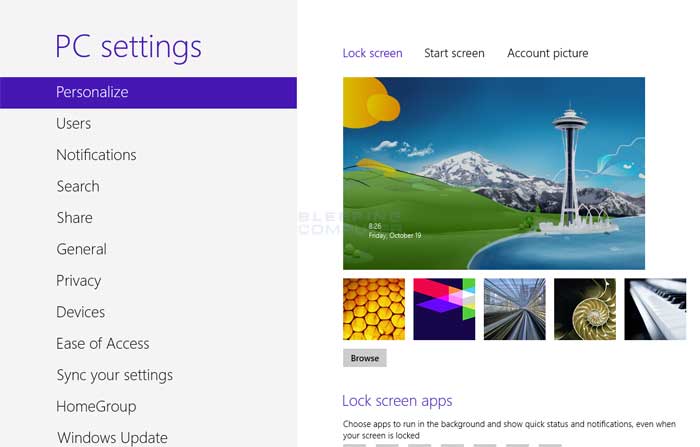
Customizing the lock screen in Windows 8 allows you to personalize the look and feel of your computer’s lock screen, making it more visually appealing and functional. With a wide range of customization options available, including background images, notifications, and app status displays, you can create a lock screen that reflects your style and preferences. In this comprehensive guide, we’ll explore everything you need to know about customizing the lock screen in Windows 8, from accessing lock screen settings to configuring advanced options and adding your personal touch.
Understanding the Lock Screen:
The lock screen in Windows 8 serves as a barrier between your computer’s idle state and active use, providing security and privacy by requiring a password or PIN to unlock the device. In addition to its primary function, the lock screen also serves as a canvas for displaying useful information, such as date and time, notifications, upcoming appointments, and app status updates.
Accessing Lock Screen Settings:
To customize the lock screen in Windows 8, you’ll need to access the Lock screen settings, where you can configure various options and preferences. Here’s how to do it:
- From the Start Screen: Swipe in from the right edge of the screen to open the Charms bar, select “Settings,” and then choose “Change PC settings.” From there, navigate to “PC and devices” > “Lock screen.”
- From the Control Panel: Open the Control Panel, navigate to “Appearance and Personalization,” and then click or tap on “Change lock screen.”
Customizing the Lock Screen:
Once you’ve accessed the Lock screen settings, you can customize the lock screen using the following options:
- Background Image: Click or tap on “Browse” to select a background image for the lock screen from your computer’s library of images. You can choose a single image or a slideshow of multiple images to rotate as the background.
- App Notifications: Toggle app notifications on or off to display notifications from specific apps on the lock screen. You can also choose which apps are allowed to display notifications and customize notification settings for each app.
- Lock Screen Apps: Customize which apps are displayed on the lock screen and configure their settings, such as the number of app status updates shown and the order in which they appear.
- Date and Time: Choose whether to display the date and time on the lock screen and customize their appearance, including font size, style, and color.
- Lock Screen Timeout: Adjust the amount of time before the lock screen activates when your computer is idle. You can set a custom timeout period or choose from predefined options.
Advanced Lock Screen Settings:
In addition to basic customization options, Windows 8 offers several advanced settings for further personalization:
- Lock Screen Slideshow: Customize the lock screen background by selecting a slideshow of images to rotate automatically. You can specify the folder containing the images and set the slideshow interval.
- Camera Shortcut: Enable the camera shortcut on the lock screen to access the camera app quickly without unlocking the device.
- Cortana on Lock Screen: If Cortana is enabled on your device, you can choose whether to allow Cortana access on the lock screen for voice commands and assistance.
- Lock Screen Widgets: Some third-party apps and utilities offer lock screen widgets that provide additional functionality and information. You can install and configure these widgets to enhance your lock screen experience.
Conclusion:
Customizing the lock screen in Windows 8 is a simple yet effective way to personalize your computer and enhance its functionality and visual appeal. By accessing lock screen settings and configuring options such as background images, app notifications, and lock screen apps, you can create a lock screen that reflects your style and preferences. Whether you prefer a minimalist design with essential information or a dynamic slideshow of images and notifications, Windows 8 provides the tools and features you need to customize your lock screen and make it your own.




