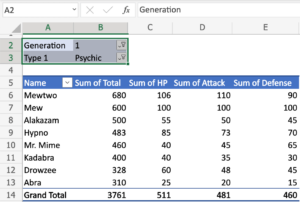Data Validation and Beyond: Maximizing Accuracy with MS Excel 2013
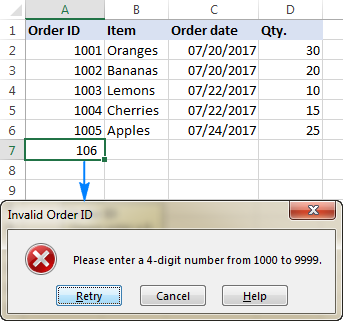
Introduction:
In the vast landscape of data management and analysis, Microsoft Excel 2013 shines as a versatile tool equipped with powerful features, among which data validation plays a pivotal role. This extensive article is dedicated to unraveling the intricacies of data validation and exploring the array of tools available in MS Excel 2013 that go beyond simple validation, aiming to empower users in maximizing accuracy and maintaining data integrity throughout their spreadsheet workflows.
I. Mastering Data Validation: A Foundation for Accuracy
A. Understanding Data Validation: Delve into the fundamental concepts of data validation. Learn how to set validation rules to control the type, length, and format of data entered into cells, ensuring data integrity right from the input stage.
B. Customizing Validation Criteria: Explore the flexibility of data validation criteria in Excel 2013. From simple number ranges to custom formulas, discover how to tailor validation rules to specific data types, allowing for precise control and accuracy.
C. Error Alerts and Feedback: Understand the importance of error alerts and feedback messages in guiding users toward accurate data entry. Learn how to customize alert styles, messages, and input prompts to enhance the user experience and prevent data entry errors.
II. Advanced Data Validation Techniques: Going Beyond the Basics
A. Dynamic Lists and Dependent Dropdowns: Unlock the potential of dynamic lists and dependent dropdowns using data validation. Learn how to create cascading dropdowns that update dynamically based on the selection in a preceding dropdown, streamlining data entry and minimizing errors.
B. Date and Time Validation: Navigate through the intricacies of date and time validation. From setting date ranges to ensuring accurate time entries, discover how Excel 2013’s data validation features facilitate the input of temporally sensitive data with precision.
C. Text and Length Constraints: Explore advanced techniques for validating text inputs. From constraining character lengths to ensuring specific text patterns, understand how to enforce rules that enhance the accuracy of textual data.
III. Preventing Duplicate Entries:
A. Conditional Validation Rules: Delve into the realm of conditional validation rules. Learn how to apply dynamic validation based on the content of other cells, ensuring that data entries align with predefined conditions and preventing the input of duplicate or conflicting information.
B. Using Formulas for Validation: Harness the power of Excel formulas to create intricate validation rules. Understand how to employ formulas to check for duplications, validate against external data sources, and perform complex validations that extend beyond the capabilities of standard Excel data validation.
IV. Maintaining Data Accuracy Over Time:
A. Data Validation for External Data: Explore strategies for maintaining accuracy when dealing with external data sources. Learn how to implement data validation for data imported from external databases, ensuring that only accurate and valid information is integrated into your Excel workbook.
B. Automated Data Validation with Macros: Discover the integration of data validation with Excel macros. Understand how to automate the validation process using Visual Basic for Applications (VBA), streamlining workflows and minimizing the risk of errors in large datasets.
Conclusion:
As we conclude this exploration of data validation and its advanced applications in MS Excel 2013, users are equipped with a comprehensive toolkit for maximizing accuracy and maintaining data integrity. From foundational validation principles to advanced techniques, Excel 2013 offers a robust set of features to empower users in their data-related tasks. By mastering the nuances of data validation and exploring the expansive capabilities of Excel, users can ensure that their spreadsheets remain accurate, reliable, and conducive to effective decision-making. Whether working with large datasets, dynamic lists, or external data sources, the tools presented in this article lay the foundation for a meticulous and error-free data management experience in the world of Microsoft Excel 2013.