Crafting Visual Harmony: A Comprehensive Guide on How to Create a Video Collage in HitFilm Express
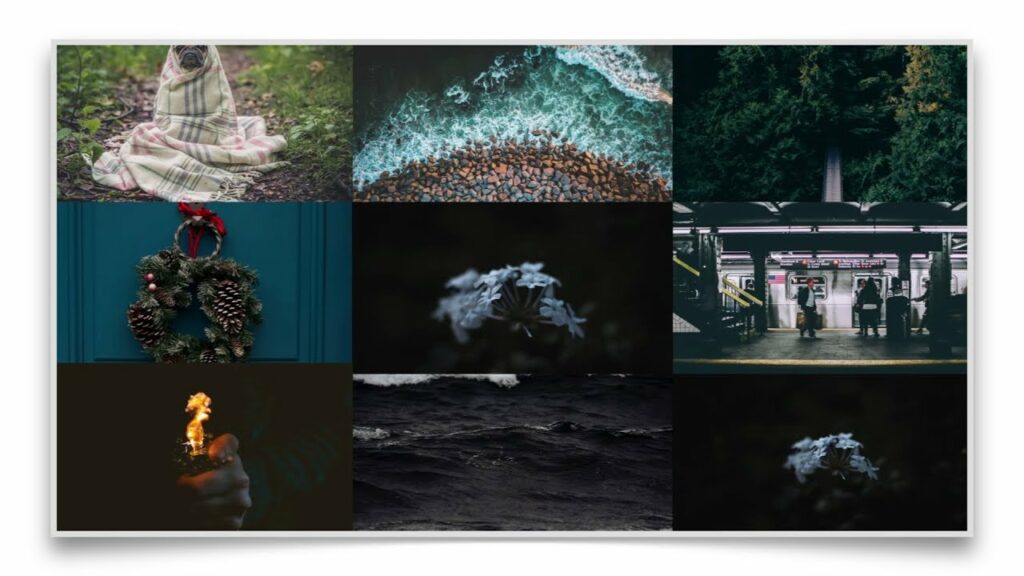
Introduction: Video collages are dynamic compositions that combine multiple video clips into a single frame, creating visually captivating montages that tell a story or convey a message. Whether you’re creating a highlight reel, a promotional video, or a personal project, video collages offer a creative way to showcase diverse content and engage your audience. HitFilm Express, a powerful video editing and compositing software, provides users with the tools and features to create stunning video collages with ease. In this comprehensive guide, we will explore the step-by-step process of creating a video collage in HitFilm Express, from organizing and importing footage to arranging and customizing video clips for professional-quality output.
Understanding Video Collages: Video collages are compositions that feature multiple video clips playing simultaneously within a single frame. These collages can vary in complexity and style, ranging from simple split-screen layouts to intricate arrangements with overlapping or animated elements. Video collages allow editors to combine different footage, perspectives, and visual effects to create dynamic and visually appealing compositions that capture the viewer’s attention and convey a cohesive narrative or theme.
Step 1: Organizing and Importing Footage Begin by gathering and organizing the video footage you want to include in the collage. This could include clips from different sources, angles, or perspectives that complement each other or convey a specific message or theme. Import the video clips into HitFilm Express by clicking on the Import button in the media panel and selecting the desired files from your computer. Alternatively, you can drag and drop the video files directly into the media panel or timeline.
Step 2: Creating a New Composite Shot To create a video collage, you’ll need to create a new composite shot within HitFilm Express. Navigate to the File menu and select New > Composite Shot. Set the desired resolution, frame rate, and duration for the composite shot, then click OK to create a new composition. This will serve as the canvas for arranging and editing the video collage.
Step 3: Arranging Video Clips in the Timeline With the composite shot created, drag and drop the video clips from the media panel into the timeline. Arrange the video clips in the timeline to create the desired layout and composition for the collage. You can resize and reposition the video clips in the timeline to fit within the frame and create dynamic compositions with overlapping or animated elements.
Step 4: Adjusting Opacity and Blending Modes To create a seamless transition between video clips in the collage, adjust the opacity and blending modes of the video layers in the timeline. Lowering the opacity of a video clip allows other clips beneath it to show through, creating interesting visual effects and transitions. Experiment with different blending modes, such as Screen, Multiply, or Overlay, to blend and blend video clips together and create unique and visually striking compositions.
Step 5: Adding Transitions and Effects To enhance the visual appeal of the video collage, consider adding transitions and effects between video clips. HitFilm Express offers a variety of built-in transitions and effects that you can apply to the video layers in the timeline. Use transitions such as fades, wipes, or zooms to create smooth transitions between video clips, or apply effects such as color grading, motion blur, or stylized filters to add depth and dimension to the collage.
Step 6: Adding Text and Graphics To further customize the video collage, consider adding text, graphics, or overlays to convey additional information or enhance the visual storytelling. HitFilm Express provides users with tools and features to create and customize text and graphics directly within the composite shot. Use text layers to add titles, captions, or annotations to the collage, or import graphic elements such as logos, icons, or illustrations to personalize the composition.
Step 7: Previewing and Fine-Tuning After arranging and customizing the video collage, preview the composition in the viewer panel to assess the overall look and feel of the collage. Make any necessary adjustments or refinements to the layout, timing, transitions, effects, or text based on your preferences and the specific requirements of your project. Continuously iterate and refine the video collage until you achieve the desired look and feel for the final result.
Step 8: Exporting the Final Result Once you are satisfied with the video collage, export the final result from HitFilm Express to share or use in your video projects. Navigate to the Export panel and configure the export settings, including resolution, format, and output destination. Click Export to render the composition with the video collage applied and save it to your desired destination.
Tips and Best Practices:
- Plan your video collage layout and composition in advance to ensure a cohesive and visually appealing result.
- Use a mix of different video clips, angles, and perspectives to create contrast and visual interest in the collage.
- Experiment with different blending modes, opacity settings, and effects to create unique and dynamic compositions.
- Consider adding music or sound effects to complement the visual elements and enhance the overall impact of the video collage.
- Preview the video collage on different devices and platforms to ensure compatibility and consistency across various playback environments.
Conclusion: Creating a video collage in HitFilm Express is a creative and rewarding process that allows you to showcase diverse content and engage your audience with visually captivating compositions. By following the step-by-step process outlined in this guide and experimenting with different techniques and settings, you can master the art of creating stunning video collages that capture the viewer’s attention and convey a cohesive narrative or theme. Whether you’re creating promotional videos, highlight reels, or personal projects, HitFilm Express offers powerful tools and features for achieving professional-quality video collages that elevate the quality and impact of your video projects.






