Crafting the Ultimate Digital Glitch Effect in Adobe After Effects: A Comprehensive Guide
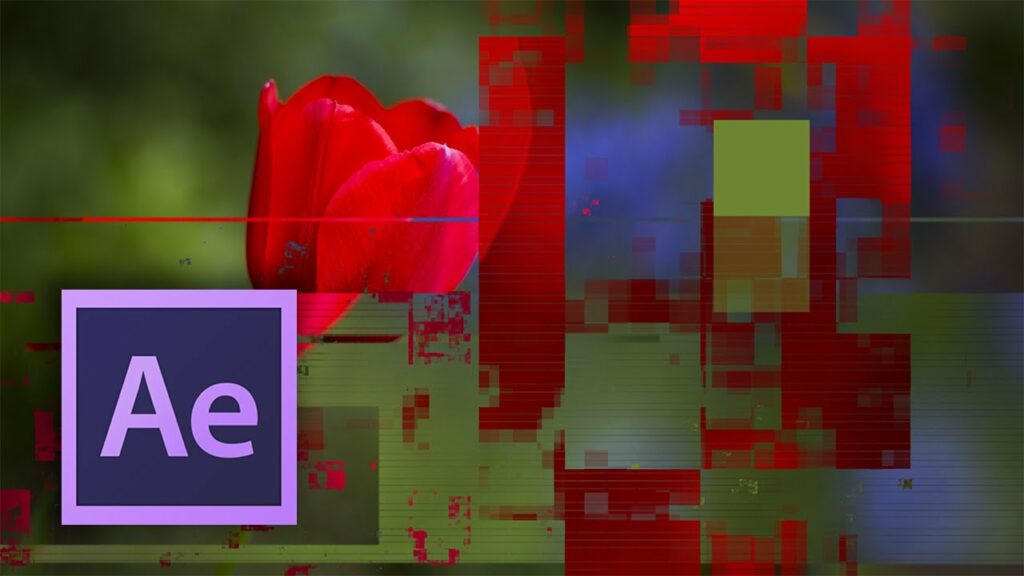
Introduction: The digital glitch effect is a striking visual technique that adds a sense of distortion, disruption, and retro-futuristic flair to motion graphics, music videos, and visual effects sequences. With Adobe After Effects, you can harness the power of digital manipulation to create captivating glitch effects that evoke a sense of technological chaos and intrigue. In this extensive guide, we’ll explore the step-by-step process of creating a digital glitch effect in After Effects, covering everything from basic setup to advanced techniques, ensuring that you can master this iconic visual style with confidence and creativity.
Understanding the Digital Glitch Effect: The digital glitch effect simulates the appearance of corrupted or malfunctioning digital imagery, often characterized by artifacts, distortions, and flickering disruptions. This effect is inspired by the visual glitches and errors that occur in digital media, such as television static, VHS tape distortion, and digital compression artifacts. By manipulating various parameters such as displacement, color channels, and temporal effects, users can achieve a wide range of glitch effects with varying degrees of intensity and complexity.
Basic Setup: To create a digital glitch effect in Adobe After Effects, follow these steps:
- Create a New Composition: Launch After Effects and create a new composition by selecting “Composition” > “New Composition” from the menu. Set the desired dimensions, frame rate, and duration for your composition.
- Import Footage or Images: Import the footage or images you want to apply the glitch effect to into your After Effects project. Drag the footage or images into the composition timeline to create new layers.
- Apply the Glitch Effects: With the layer selected, go to the Effects & Presets panel and search for glitch-related effects such as “Digital Glitch,” “Bad TV,” or “Data Glitch.” Experiment with different effects to achieve the desired glitch effect.
- Adjust Effect Settings: With the layer selected, navigate to the Effect Controls panel to adjust the settings of the glitch effect. Experiment with parameters such as distortion, displacement, RGB splitting, and flicker to customize the appearance of the glitch effect.
Exploring Effect Properties: The digital glitch effects offer a variety of controls for customizing the appearance and behavior of the glitch distortion. Here are some key properties to explore:
- Distortion: Adjust the amount of distortion applied to the footage or image by adjusting the distortion properties of the glitch effect. Increase the distortion value to create more intense glitches, or decrease it for subtle distortions.
- Displacement: Apply displacement mapping to simulate the effect of digital signal interference. Use displacement maps or noise patterns to control the displacement of pixels within the image, creating dynamic and chaotic glitch effects.
- RGB Splitting: Separate the red, green, and blue color channels of the image to create RGB splitting effects. Adjust the amount and direction of the RGB splitting to create colorful and psychedelic glitch distortions.
- Temporal Effects: Add temporal effects such as flicker, scan lines, or rolling shutter artifacts to simulate the appearance of analog video glitches. Experiment with different temporal effects to create a sense of motion and instability in the glitch effect.
- Color Aberrations: Introduce color aberrations, noise, or digital artifacts to the glitch effect to enhance its realism and impact. Use effects such as Chromatic Aberration, Noise, or Digital Distortion to add texture and complexity to the glitch distortion.
Advanced Techniques: Once you’re familiar with the basic setup and effect properties of the digital glitch effect, you can explore advanced techniques to enhance your glitch compositions:
- Layer Interactions: Combine multiple glitch effects and layers to create complex and layered glitch compositions. Experiment with blending modes, masks, and track mattes to integrate glitch effects seamlessly with other visual elements.
- Expression Controls: Use expressions to automate and streamline the glitch animation process. Link the properties of the glitch effects to control sliders or checkboxes, allowing for dynamic and interactive glitch animations with minimal keyframing.
- Temporal Manipulation: Manipulate the timing and duration of glitch effects to create rhythmic and synchronized animations. Use keyframe animation to sync glitch effects with music beats or audio cues, adding dynamic and expressive timing to the glitch composition.
- Texture Mapping: Apply texture overlays or displacement maps to add texture and depth to the glitch effect. Use effects such as Fractal Noise or Turbulent Displace to add noise, distortion, or texture to the glitch distortion, enhancing its visual impact.
- Particle Effects: Incorporate particle effects to add dynamic elements to the glitch composition. Use effects such as Particle World or Particular to generate particles that interact with the glitch effect, adding visual interest and complexity to the scene.
Practical Applications: The digital glitch effect can be used in a variety of creative projects to add visual interest, atmosphere, and narrative depth. Here are some practical applications:
- Music Videos: Create visually striking music videos with dynamic glitch effects. Use glitch animations to complement the rhythm and mood of the music, adding a sense of energy and intensity to the visuals.
- Title Sequences: Design captivating title sequences with glitch animations. Use glitch effects to animate titles, credits, or graphic elements in the title sequence, adding visual interest and atmosphere to the design.
- Commercials and Promos: Produce attention-grabbing commercials and promotional videos with stylized glitch effects. Use glitch animations to create dynamic transitions, title sequences, or graphic overlays, adding a sense of style and flair to the content.
- Visual Effects: Enhance visual effects shots with glitch animations. Use glitch effects to create digital glitches, distortions, or pixelations, adding a sense of chaos or digital decay to the visuals.
- Experimental Films: Explore experimental filmmaking techniques with glitch animations. Use glitch effects to distort, fragment, or obscure images or footage, creating visually arresting and thought-provoking visuals.
Conclusion: The digital glitch effect in Adobe After Effects offers a versatile and expressive tool for creating dynamic and visually captivating glitch animations. By mastering its basic setup, exploring effect properties, and experimenting with advanced techniques, you can unleash your creativity and produce stunning glitch compositions that captivate your audience. Whether you’re a filmmaker, motion graphics designer, or visual effects artist, the digital glitch effect provides endless possibilities for creative expression and storytelling. So, dive in, experiment, and unleash the full creative potential of the digital glitch effect in Adobe After Effects.




