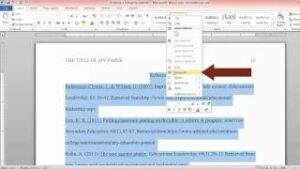Crafting Professional Documents: A Comprehensive Guide to Applying Styles and Themes in Microsoft Word 2007
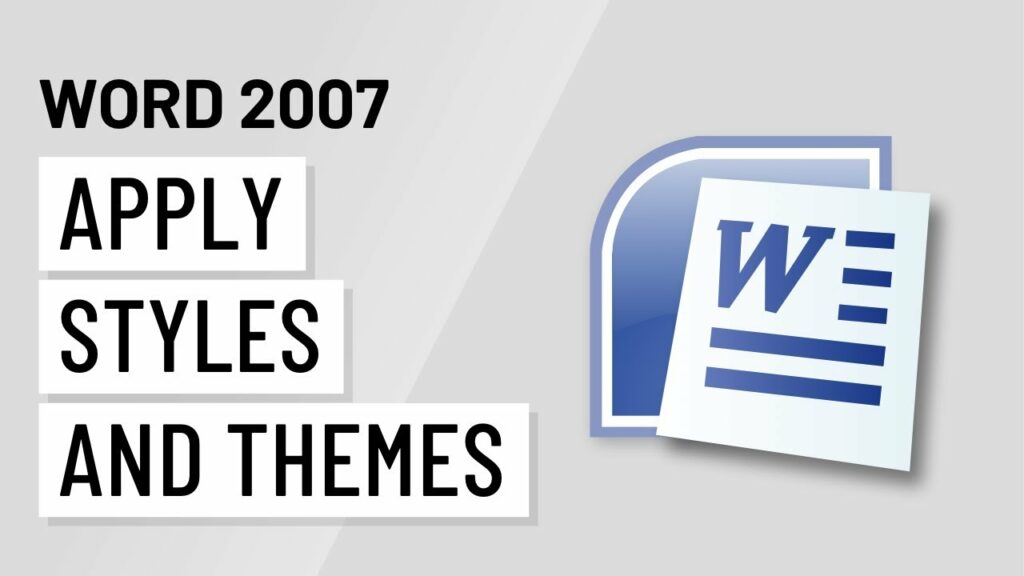
Introduction:
In the world of document creation, Microsoft Word 2007 introduced a powerful set of tools for enhancing the visual appeal and professionalism of documents. Among these tools, styles and themes play a pivotal role in providing users with the means to create cohesive, well-designed documents. In this extensive guide, we will explore the intricacies of applying styles and themes in Microsoft Word 2007, unraveling their functionalities, customization options, and best practices for achieving a polished and consistent document aesthetic.
I. Understanding Styles and Themes:
- Styles:
- Styles in Word 2007 encompass a collection of formatting attributes, including font, size, color, and spacing. They provide a quick and efficient way to apply consistent formatting across different sections of a document.
- Themes:
- Themes are a comprehensive set of design elements that include color schemes, fonts, and effects. Applying a theme allows users to change the overall look and feel of a document with a single click.
II. Accessing Styles and Themes Options:
- Styles Pane:
- The Styles pane in Word 2007 provides easy access to a variety of predefined styles. Users can choose from a range of styles for headings, paragraphs, and other elements.
- Themes Gallery:
- Access themes through the Themes gallery in Word 2007. Explore a diverse selection of professionally designed themes that can instantly transform the appearance of a document.
III. Applying Styles to Text:
- Heading Styles:
- Apply heading styles for consistent formatting of section titles and headings. Word 2007 offers a range of predefined heading styles that can be customized to suit the document’s aesthetic.
- Paragraph Styles:
- Utilize paragraph styles to maintain consistency in text formatting. Styles can be applied to different types of paragraphs, ensuring a cohesive and polished look.
IV. Customizing Styles:
- Modify Existing Styles:
- Customize predefined styles to meet specific document requirements. Adjust font, size, color, and spacing to create a unique and branded appearance.
- Creating Custom Styles:
- Word 2007 allows users to create custom styles tailored to their preferences. This feature is particularly useful for maintaining a consistent look across different documents.
V. Working with Themes:
- Applying Themes:
- Choose a theme from the Themes gallery to instantly change the document’s overall appearance. Themes encompass color schemes, fonts, and effects for a cohesive visual presentation.
- Customizing Themes:
- Customize themes to align with specific branding or design requirements. Adjust color elements, fonts, and effects to create a unique and visually appealing document.
VI. Combining Styles and Themes:
- Creating Harmonious Documents:
- Combine styles and themes for harmonious document formatting. Ensure that heading styles, paragraph styles, and overall themes work seamlessly together for a polished look.
- Maintaining Consistency:
- Use styles and themes to maintain visual consistency across different sections of a document. This is crucial for creating a professional and cohesive reading experience.
VII. Document Structure and Styles:
- Heading Hierarchy:
- Leverage heading styles to establish a clear hierarchy in the document structure. This not only enhances readability but also contributes to a well-organized layout.
- Consistent Paragraph Formatting:
- Apply paragraph styles consistently to maintain a uniform appearance. Consistent formatting contributes to the document’s overall professionalism.
VIII. Advanced Style and Theme Techniques:
- Style Sets:
- Explore style sets to quickly change the entire document’s formatting. Style sets are a collection of coordinated styles that can be applied in a single step.
- Document Themes:
- Create document themes that encapsulate custom styles and formatting. Document themes simplify the process of applying a consistent look to multiple documents.
IX. Collaborative Document Styling:
- Sharing Style Templates:
- Collaborate with others by sharing document templates with predefined styles. This ensures that collaborators adhere to consistent document formatting standards.
- Unified Theme Usage:
- Use unified themes across collaborative projects to maintain a consistent visual language. Consistent theme usage creates a cohesive brand identity.
X. Document Accessibility and Styling:
- Accessible Style Choices:
- Consider accessibility when applying styles and themes. Choose styles and themes that enhance document readability for users with visual or cognitive impairments.
- Alt Text for Accessibility:
- Add descriptive alt text to images within themed documents. This enhances accessibility by providing meaningful descriptions for users with visual impairments.
XI. Mastering Style and Theme Techniques:
- Continuous Learning:
- Mastery of style and theme techniques involves continuous learning and exploration of advanced functionalities for optimal document presentation.
- Community and Online Resources:
- Engage with the community and explore online resources, tutorials, and forums to stay updated on the latest style and theme features and best practices.
XII. Conclusion:
- Elevating Document Aesthetics:
- By mastering the art of applying styles and themes in Microsoft Word 2007, users can elevate the aesthetics of their documents, creating a professional and visually appealing impression.
- Striking the Perfect Balance:
- Striking the perfect balance between functionality and aesthetics, Word 2007’s style and theme features empower users to transform their documents into visually captivating and well-structured works.
As you embark on the journey of applying styles and themes in Microsoft Word 2007, you unlock the potential to create visually stunning documents that stand out in both professional and creative spheres. Embrace the diverse features, experiment with creative layouts, and empower yourself to produce documents that seamlessly blend style and substance for an enhanced reader experience.