Crafting Professional Business Cards: A Comprehensive Guide to Designing Business Cards in Adobe Illustrator
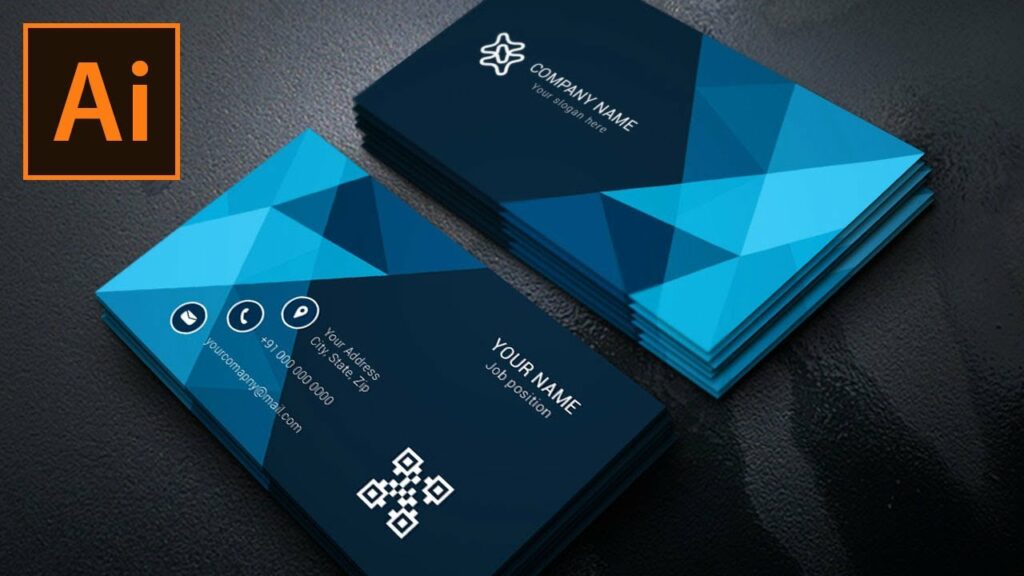
Introduction: Business cards are essential tools for networking and marketing, serving as tangible representations of individuals and businesses. Adobe Illustrator offers powerful tools and features that enable designers to create customized and professional business cards with ease. In this extensive guide, we’ll explore the step-by-step process of designing business cards in Adobe Illustrator, covering everything from planning and layout to typography and printing, with practical tips and creative techniques along the way.
Part 1: Planning and Preparation
- Define Business Card Objectives: Before starting the design process, clarify the objectives of your business card. Determine the information you want to include, such as contact details, branding elements, and any additional messaging or visuals.
- Gather Content and Assets: Collect all necessary content and assets for your business card, including your name, title, company logo, and contact information. Ensure that the content is accurate, up-to-date, and formatted correctly for inclusion in the design.
- Determine Business Card Size and Orientation: Decide on the size and orientation of your business card based on industry standards and personal preferences. Common sizes include standard (3.5 x 2 inches) and custom sizes, with options for horizontal or vertical orientation.
Part 2: Designing the Business Card Layout
- Setting Up the Document: Open Adobe Illustrator and create a new document with the dimensions and settings for your business card. Set up guides and margins to define the layout and ensure that the design stays within the printable area.
- Creating the Front Side: Design the front side of your business card to make a strong first impression. Incorporate branding elements, such as logos and colors, and use typography and visuals to highlight key information.
- Designing the Back Side: Utilize the back side of the business card to provide additional information or visuals. Consider including a tagline, social media handles, or a QR code that directs recipients to your website or portfolio.
- Incorporating Branding Elements: Maintain consistency with your brand identity by incorporating branding elements such as logos, colors, and fonts into the design. Ensure that the business card reflects your brand’s style and personality.
Part 3: Typography and Visuals
- Choosing Typography: Select typography that is legible, professional, and consistent with your brand’s style. Use a combination of font styles, sizes, and weights to create hierarchy and visual interest in the text.
- Enhancing with Visuals: Incorporate visuals such as icons, patterns, or illustrations to enhance the design and reinforce key messages. Use Adobe Illustrator’s drawing tools and image editing features to create or customize visuals that complement the overall design.
- Adding Color and Texture: Apply color and texture strategically to create depth and visual appeal in the business card design. Use your brand’s color palette and consider using gradients, patterns, or textured backgrounds to add visual interest.
Part 4: Finalizing and Printing
- Proofreading and Reviewing: Proofread the content and review the design carefully to ensure accuracy, consistency, and visual coherence. Check for any spelling errors, typos, or design inconsistencies before proceeding to printing.
- Preparing for Print: Prepare your business card design for printing by ensuring that it meets the requirements of your chosen printing method and provider. Set up the document with bleed, trim marks, and appropriate color profiles for optimal print quality.
- Choosing Printing Options: Select a reputable printing service that offers options suitable for your business card design, such as paper stock, finish, and quantity. Consider factors such as budget, turnaround time, and sustainability when choosing printing options.
- Printing and Distribution: Once printed, distribute your business cards strategically through networking events, meetings, or mailings. Consider including them in promotional packages or handing them out at trade shows or conferences to maximize exposure and reach.
Conclusion
Designing business cards in Adobe Illustrator is a creative and rewarding process that allows you to showcase your personal brand or business identity in a professional and memorable way. By following the comprehensive guide outlined above, you’ll be equipped with the knowledge and skills to create business cards that leave a lasting impression on recipients. Remember to experiment, iterate, and refine your designs to achieve the perfect balance of aesthetics and functionality. With dedication and creativity, you can create business cards that reflect your unique personality and professionalism, helping you stand out in a competitive market.




