Concealing Identity: A Comprehensive Guide on How to Hide Your Name on the Login Screen in Windows 10
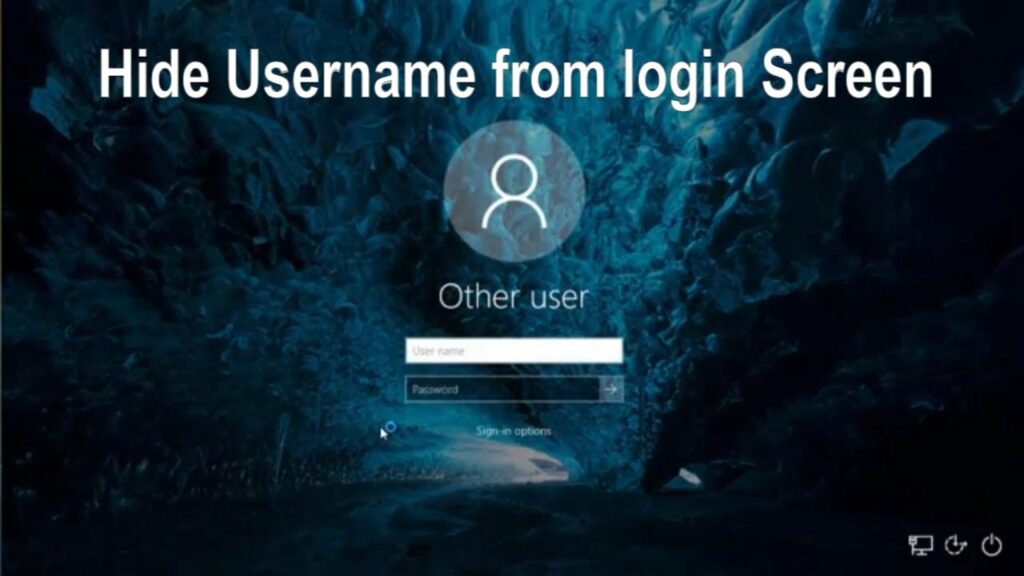
Introduction:
Windows 10, the flagship operating system developed by Microsoft, provides users with a plethora of customization options to tailor their digital experience. Among these options is the ability to conceal your name on the login screen, offering an additional layer of privacy for users who value discretion and wish to enhance the security of their systems. In this extensive guide, we will explore the intricacies of hiding your name on the login screen in Windows 10, providing users with a comprehensive understanding of the process and the potential benefits associated with this customization.
Understanding the Default Login Screen in Windows 10:
The login screen is the first point of interaction users have with their Windows 10 system, requiring the entry of credentials to access the desktop environment. By default, the login screen displays the account holder’s username, providing a convenient way to identify and log in. However, for users who prioritize privacy or simply seek a minimalist aesthetic, the option to hide the name on the login screen becomes an appealing customization.
Benefits of Hiding Your Name on the Login Screen:
- Enhanced Privacy:
- Concealing your name on the login screen adds an extra layer of privacy, reducing the visibility of personal information to potential onlookers.
- Reduced Information Exposure:
- In shared or public environments, hiding the name helps mitigate unintentional exposure of personal details, enhancing security on devices used by multiple individuals.
- Visual Simplicity:
- For users who prefer a clean and uncluttered login screen, hiding the name contributes to a more visually minimalist aesthetic.
- Ambiguity for Unauthorized Users:
- Concealing the name introduces an element of ambiguity, making it more challenging for unauthorized individuals to ascertain the actual username associated with the account.
- Customization for Shared Devices:
- On devices shared among family members or colleagues, hiding the name can contribute to a neutral and professional login screen appearance.
Methods to Hide Your Name on the Login Screen in Windows 10:
While Windows 10 does not include a built-in setting to hide the name on the login screen through standard options, users can achieve this customization by making alterations to the Windows Registry. The following steps outline the process:
Method: Using Windows Registry Editor
Warning: Modifying the Windows Registry is a powerful operation and carries potential risks. Proceed with caution and consider creating a backup before making any changes.
- Open Windows Registry Editor:
- Press “Windows key + R” to open the Run dialog.
- Type “regedit” and press Enter to launch the Windows Registry Editor.
- Navigate to the Appropriate Registry Key:
- In the Registry Editor, navigate to the following key:sql
HKEY_LOCAL_MACHINE\SOFTWARE\Microsoft\Windows\CurrentVersion\Policies\System
- In the Registry Editor, navigate to the following key:
- Create a New DWORD Value:
- In the right pane, right-click, choose “New” -> “DWORD (32-bit) Value.”
- Name the new value “dontdisplaylastusername” and set its value to “1.”
- Restart Your Computer:
- After making the registry changes, restart your computer to apply the modifications.
- Verify the Login Screen:
- Log out or restart your computer to see the modified login screen. The username should now be hidden.
Considerations and Additional Tips:
- Create a Registry Backup:
- Before proceeding with changes, create a backup of the Windows Registry to facilitate recovery in case of unexpected issues.
- Compatibility with Windows Updates:
- Be aware that future Windows updates may overwrite registry changes, so it’s important to verify the compatibility of these alterations with the latest Windows 10 versions.
- Undoing the Changes:
- To revert to the default login screen behavior, return to the Windows Registry Editor, locate the “dontdisplaylastusername” value, and either set its value to “0” or delete the value.
- Security Practices:
- While hiding your name on the login screen adds an extra layer of privacy, it should not replace robust password practices and other security measures.
- Community Forums and Discussions:
- Engage with Windows 10 community forums and discussions to seek advice, share experiences, and gain insights into specific customization scenarios.
Conclusion:
Hiding your name on the login screen in Windows 10 is a nuanced customization that caters to users seeking an extra layer of privacy or a streamlined visual experience. By following the comprehensive method outlined in this guide, users can navigate through Windows Registry modifications with confidence, achieving a more personalized login screen. Embrace the flexibility of Windows 10, tailor your login experience to your preferences, and reinforce the privacy and security of your digital workspace. Windows 10 offers a wealth of customization possibilities—master them to make your digital journey truly yours.




