Crafting Digital Aesthetics: A Comprehensive Guide on How to Make Your Own Windows 10 Theme
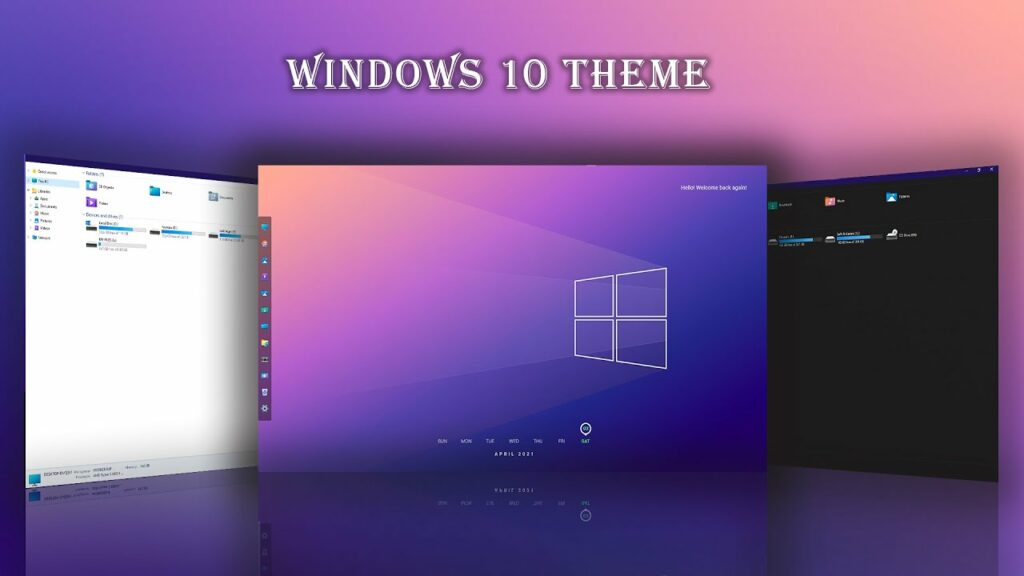
Introduction:
Windows 10, Microsoft’s versatile operating system, offers users the ability to personalize their computing experience to a remarkable degree. One of the most creative and impactful ways to do this is by crafting your own Windows 10 theme. In this extensive guide, we will delve into the intricacies of theme creation, providing users with a comprehensive understanding of the process and empowering them to make a personal statement with a custom Windows 10 theme.
Understanding Windows 10 Themes:
A Windows 10 theme is a collection of settings, colors, sounds, and wallpapers that collectively define the visual and auditory elements of your desktop environment. Themes allow users to express their personality, preferences, and creativity, transforming the standard Windows interface into a unique and tailored experience. While Windows 10 provides a range of pre-installed themes, making your own theme offers unparalleled customization and the opportunity to design a desktop environment that resonates with your individual style.
Benefits of Making Your Own Windows 10 Theme:
- Personal Expression:
- Crafting your own Windows 10 theme enables you to express your personality, interests, and aesthetics through every element of your desktop environment.
- Unique Desktop Experience:
- A custom theme ensures that your desktop stands out from the standard Windows interface, creating a unique and memorable user experience.
- Tailored Visual Harmony:
- By designing your own theme, you have full control over the color scheme, background images, and visual elements, allowing you to create a harmonious and visually pleasing desktop.
- Enhanced Productivity:
- A well-designed custom theme can contribute to a workspace that is visually optimized for your preferences, potentially improving focus and productivity.
- Dynamic Soundscapes:
- Custom themes are not limited to visuals; you can also choose or create sound schemes that complement the overall atmosphere of your desktop.
Methods to Make Your Own Windows 10 Theme:
Creating your own Windows 10 theme involves a combination of selecting or creating visual elements, adjusting color schemes, and customizing sound settings. The following steps outline the process:
Step 1: Choose or Create Background Images
- Select High-Quality Images:
- Choose high-resolution images that resonate with your personal style and preferences.
- Create a Folder for Images:
- Organize your selected images into a dedicated folder to simplify the theme creation process.
- Right-Click on the Desktop:
- Right-click on your desktop and select “Personalize.”
- Choose Background Settings:
- In the “Background” settings, select the “Browse” button and navigate to the folder containing your chosen images.
- Select Slideshow and Adjust Settings:
- Choose the “Slideshow” option and adjust settings such as the frequency of image changes.
Step 2: Adjust Color Settings
- Open Settings:
- Press “Windows key + I” to open the Settings app.
- Navigate to Personalization:
- In the Settings app, select “Personalization.”
- Choose Colors:
- In the left sidebar, click on “Colors.”
- Adjust Accent and Background Colors:
- Choose accent and background colors that complement your selected images.
Step 3: Customize Sounds
- Access Sound Settings:
- In the Settings app, select “System” and then “Sound.”
- Choose or Create Sound Schemes:
- Explore the available sound schemes or create your own by selecting individual sounds for system events.
- Apply Sound Changes:
- Save your changes and apply the customized sound scheme.
Step 4: Save and Share Your Theme
- Save Your Theme:
- In the Settings app, navigate to “Personalization” and select “Themes.”
- Click on “Save theme” to save your custom theme.
- Share Your Theme:
- If desired, share your theme with others by selecting “Theme settings” -> “Save theme for sharing” and following the prompts.
Considerations and Additional Tips:
- Consistency is Key:
- Ensure visual and auditory elements are consistent for a cohesive and aesthetically pleasing desktop experience.
- Test Your Theme:
- Apply your theme and spend time navigating through your desktop to ensure that all elements work harmoniously.
- Explore Third-Party Tools:
- Consider using third-party tools like “Windows Style Builder” for more advanced customization options.
- Regularly Update Your Theme:
- Keep your desktop experience fresh by updating your theme periodically with new images or sounds.
- Backup Your Custom Theme:
- Save a backup of your custom theme settings in case you need to restore them after system updates or changes.
- Engage with the Community:
- Participate in Windows 10 customization forums and discussions to share your creations, get feedback, and discover new ideas.
Conclusion:
Crafting your own Windows 10 theme is a rewarding and creative endeavor that allows you to shape your digital environment according to your unique preferences. By following the comprehensive steps outlined in this guide, you can confidently design a theme that reflects your personality and enhances your overall desktop experience. Embrace the endless possibilities of Windows 10 customization, make your digital workspace truly yours, and immerse yourself in a visually and audibly tailored desktop environment. Windows 10 is not just an operating system—it’s your canvas for personal expression.




