Comprehensive Guide to Enabling/Disabling Hibernation in Windows XP
James April 8, 2024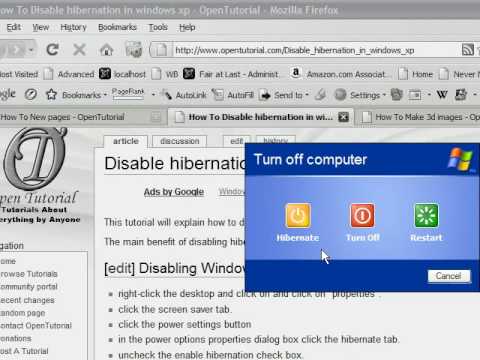
Hibernation is a valuable power-saving feature in Windows XP that allows users to save their current system state to the hard disk and power off the computer, preserving their work and session data. Whether you’re a mobile user looking to extend battery life or a desktop user seeking to conserve energy, knowing how to enable or disable hibernation in Windows XP is essential. In this exhaustive guide, we’ll delve deep into the intricacies of hibernation, empowering users to manage power options with confidence and precision.
Understanding Hibernation in Windows XP:
Before we explore the methods for enabling or disabling hibernation, it’s crucial to understand what hibernation entails and its significance within the Windows XP operating system. Hibernation is a power-saving mode that allows the system to save the contents of memory to the hard disk and power off the computer. When the computer is restarted, it restores the saved state, allowing users to resume their work exactly where they left off. Hibernation is particularly useful for laptop users who need to conserve battery power or for users who prefer to power off their computers when not in use.
Enabling Hibernation:
To enable hibernation in Windows XP, follow these steps:
Step 1: Accessing Power Options:
- Click on the “Start” button located at the bottom-left corner of the screen.
- Navigate to “Control Panel” and double-click to open it.
- In the Control Panel window, locate and open the “Power Options” icon.
Step 2: Configuring Power Options:
- In the Power Options window, navigate to the “Hibernate” tab.
- Check the box next to “Enable hibernation” to enable the hibernation feature.
- Click “Apply” and then “OK” to save the changes.
Disabling Hibernation:
To disable hibernation in Windows XP, follow these steps:
Step 1: Accessing Power Options:
- Click on the “Start” button located at the bottom-left corner of the screen.
- Navigate to “Control Panel” and double-click to open it.
- In the Control Panel window, locate and open the “Power Options” icon.
Step 2: Configuring Power Options:
- In the Power Options window, navigate to the “Hibernate” tab.
- Uncheck the box next to “Enable hibernation” to disable the hibernation feature.
- Click “Apply” and then “OK” to save the changes.
Using Command-Line Tools (Optional):
Advanced users can also enable or disable hibernation using command-line tools in Windows XP. To enable hibernation via command line, open a Command Prompt window and type:
powercfg /hibernate on
To disable hibernation via command line, type:
powercfg /hibernate off
Conclusion:
In conclusion, enabling or disabling hibernation in Windows XP offers users flexibility in managing power options to suit their preferences and requirements. By following the step-by-step guide outlined in this article and exploring advanced configuration options, users can optimize their power management experience and extend the usability of their Windows XP systems. Whether conserving battery power on laptops or customizing power settings on desktops, mastering the management of hibernation empowers users to tailor their computing experience with confidence and precision. So take control of hibernation today and unlock the full potential of your Windows XP system!




