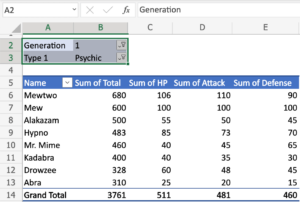How to Apply Transitions in MS Powerpoint 2010
Transitions are the motion effects which can be added into to adjoining slides and these effects can be experienced during th slideshows. MS PowerPoint has got loads of transitions to select from and you can control the speed and it can also add sounds. You can have three different types of transitions which can be found in Transition tab. You can also learn about Deleting Locked files in Windows 10.
Applying Transtions:
In order to apply transitions into your slide-shows you need to follow these steps.
- 1St of all you need to select the slide in which you are required to add transition.
- In the next step you need to click on the Transition tab.
- Now locate the Transition to This Slide group.
- Now you are required to click on More drop-down arrow for displaying all the transitions.
- Now click on a transition which you are required to apply on the selected slide.
- Previewing of a Transition:
- In order to preview a transition you need to follow these steps.
- First of all you are required to click on Preview command on the Transition tab.
- In the next step you need to click on star Play Animations icon. The icon is situated on the Slides tab in the left pane.
Removing the Transitions:
Removing of a transition from your slide is an easy affair and you can remove them by following these very simple steps.
- 1st of all you need to select the slide which is required to modify.
- In the next step you have to select None from the gallery in the Transition to This slide group.