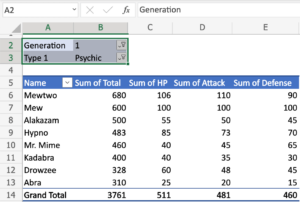A Guide to Protecting Your Word Documents with a Password and Securing Them

A Guide to Protecting Your Word Documents with a Password and Securing Them
In the modern digital world, it is more vital than ever before to secure the information that pertains to your work and personal life. Whether you are working on a critical client proposal, a personal diary, or a private report, Microsoft Word provides you with the ability to lock your document with a password. This ensures that only you or someone you trust can access or alter the document.
It is a relief to discover that safeguarding a Word file does not need significant technological understanding. It is possible to restrict unwanted access by setting up password protection with only a few clicks of the mouse. Here is a step-by-step guide that will show you precisely how to do that.
1. Launch your document and go to the information section.
Initialize the process by opening the Word document that you want to protect. When it is open, choose the File tab located in the upper-left corner of the screen. This will take you to the “Backstage” view, where you will see a number of choices on the menu on the left side of the screen.
If it is not already chosen, pick the Info tab by clicking on it. This area provides important information about your file, including its size, permissions, and documents that are associated with it. On top of that, it is the location where you will discover all of the solutions for safeguarding and preserving your document.
When you are on the Info screen, you should search for the button that says “Protect Document.” When it does emerge, there will often be a little lock symbol located next to it.
2. Select the Method of Protection That Befits Your Needs
When you choose “Protect Document,” you will be presented with a number of different security settings. The two that are used the most often are:
By selecting the Encrypt with Password option, you will be able to establish a password that must be entered in order to access the document. If you do not want anybody to view your file without your consent, this service is perfect for you.
Through the use of this option, individuals are able to access the document; but, the changes they are able to make are restricted. It comes in handy if you wish to share the paper with someone for the sole purpose of viewing it.
Choose the Encrypt with Password option if you want to have complete safety. Upon clicking it, a popup will display requesting you to enter a password. This prompt will appear immediately. You should enter a robust password that is not only simple to remember but also difficult to figure out.
In the future, you will be requested to verify it once again. After then, the document will be locked in an official capacity.
3. Save your document and find a secure place to save the password.
Once the password has been established, you should immediately save your work. From this point on, the password that you generated will be required to be entered by anybody who attempts to access the file. In the event that they are unaware of it, they will not be able to access any portion of the document, not even a preview.
Remember that Microsoft Word does not include a “forgot password” function for encrypted documents. This is an extremely important fact to keep in mind. In the event that you forget the password, you will cease to have access to your file indefinitely. Because of this, it is essential to keep the password in a secure location, whether that be a password manager that is protected from unauthorized access or a private note that you can rely on.
Optional Bonus Tip: Add Additional Layers of Security to Your System
You may want to think about adding an additional layer of security to your document if it is really sensitive. Another option is to put the file on a cloud service that has built-in encryption, such as OneDrive with two-factor authentication. Alternatively, you may keep the file in a ZIP folder that is secured by a password.
In addition, you should avoid transmitting the password itself and the file that is secured by a password in the same email. Communicate the password using a different medium, such as a phone call, a text message, or an application that provides secure communications.
As a last thought, remember to maintain control over your files.
Maintaining the confidentiality of your Word documents is crucial, regardless of whether you are working from home, sending out resumes, or working together on the completion of private tasks. Microsoft Word makes it easy to safeguard your digital files using a password, which is a simple but effective method of gaining control over your digital files.
Whenever you are working with a critical file in the future, devote a moment to ensuring that it is adequately protected. mainly due to the fact that a closed document is not only secure, but also demonstrates professionalism and respect for privacy.