What You Need to Know to Fix Windows Update Errors Straightaway
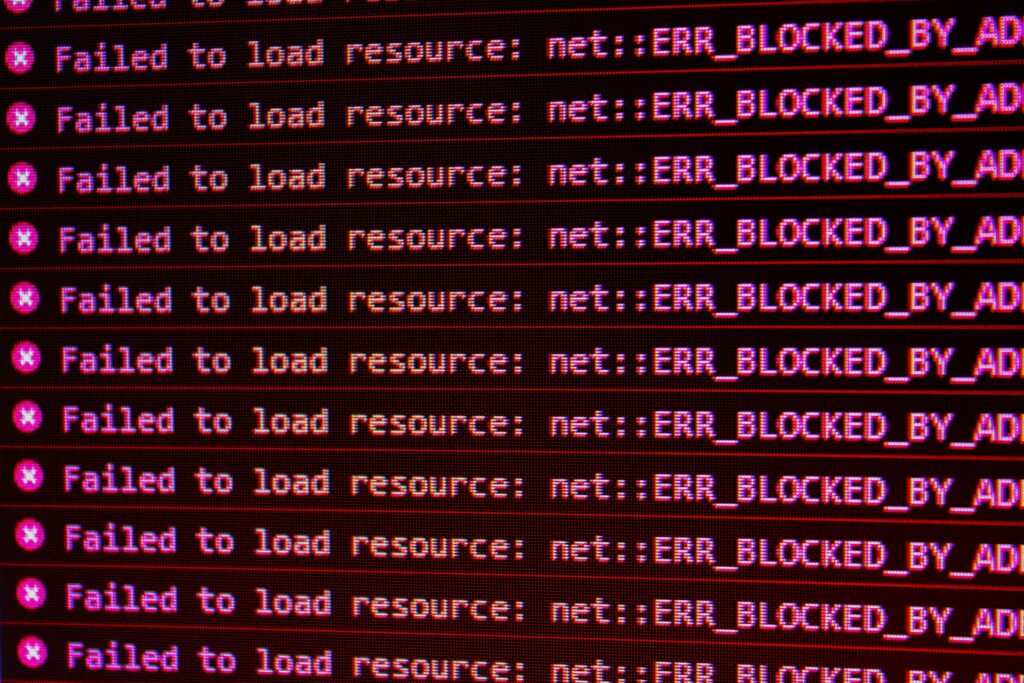
What You Need to Know to Fix Windows Update Errors Straightaway
Installing Windows updates is necessary if you want to maintain the safety and stability of your computer as well as ensure that it has the most recent features. However, throughout the process of updating, a significant number of consumers experience debilitating issues. Problems like failed downloads and installation freezes are examples of these issues, which often leave customers unable to go on and unclear of how to proceed. The good news is that the majority of Windows update issues may be fixed by using a few simple troubleshooting approaches.
The purpose of this article is to provide straightforward, step-by-step instructions for resolving Windows update problems without adding excessive complexity.
1. Restart your computer and give it another go.
It may appear like an easy thing to do, but restarting can fix momentary issues that prevent updates from being installed.
- When you restart, memory caches are cleared.
- In the event that services get stuck, it restarts them.
- Once the system has been restarted, go to the Settings menu and choose Windows Update. Check for any changes, and then try again.
2. Verify that you are connected to the internet.
A connection that is either weak or unreliable often results in update problems.
- Please switch to a Wi-Fi or wired connection that is reliable.
- During the updating process, you should avoid using VPNs or proxy services.
- Disable the metered option if you are using a connection that is metered so that updates may download in their entirety.
3. Initiate the Windows Update Troubleshooter and proceed.
Microsoft provides a tool that is built-in to diagnose issues that may arise with updates.
- To access other troubleshooters, go to Settings, then System, then Troubleshoot, and finally Other troubleshooters.
- Choose Windows Update and then choose Run.
- Cache files that are damaged or missing services are examples of frequent problems that are immediately fixed by the utility.
4. Delete the cache related to Windows Update
Files that include updates that have been corrupted are one of the most typical sources of problems. It may be helpful to clear the cache for updates.
Command Prompt (Admin) should be opened.
Each of the following instructions should be typed in order:
net stop wuauserv
net stop bits
Follow the instructions to remove the contents of the C:\Windows\SoftwareDistribution folder.
The update services should be restarted with:
starting the net wuauserv
net start bits (net)
Windows will be forced to re-download new update files as a result of this.
5. Inspect the Space You Have Access To
- Not only do updates need free space on the disk, but big feature improvements also demand it.
- Confirm that you have a minimum of 10–20 gigabytes of free space.
- In order to get rid of temporary files and old system logs, you may use either Disk Cleanup or Storage Sense.
6. Temporarily disable any third-party antivirus software.
- It is possible for antivirus software to cause problems during the installation of updates.
- Turn off your firewall and antivirus software for the time being.
- It is recommended that you retry the update and then immediately re-enable that protection.
7. Fix the files on the system
- Updates may be prevented by corrupted system files.
In the Command Prompt (Admin), execute the following commands: - sfc /scannow DISM /Online /Cleanup-Image /RestoreHealth is the command syntax.
- Using SFC, system file corruption may be repaired.
- DISM is able to cure component store corruption, which is a problem for updates.
8. Perform Update Installations by Hand
- In the event that the automated updates do not work, you have the option to manually install them.
- Take note of the KB number of the unsuccessful update that was found in the history of Windows Update.
- You may immediately download the update package by going to the Microsoft Update Catalogue and downloading it.
- In order to avoid issues caused by automated updates, run the installer.
9. Inspecting the Driver for Problems
- Drivers that are either out of date or incompatible might delay upgrades.
- Launch Device Manager and search for warning indications, which are represented by yellow triangles.
- It is important to keep drivers up to date, particularly those for graphics cards, storage controllers, and network adapters.
10. Perform a complete recovery of the Windows Update components
It is recommended to reset all update components if nothing else works. There is a script that Microsoft offers, but you can also do it manually by halting services, changing cache directories, and resuming update components. In this way, Windows is provided with a blank slate for updates.
- Update both the BIOS and the Firmware.
- For some feature upgrades, a more recent BIOS or firmware is required.
- Obtain help from the maker of your laptop or personal computer.
- Install the most recent versions of the chipset drivers, firmware, and BIOS.
11. Make use of the System Restore or Reset function.
- When updates fail on a regular basis and cause performance issues, examine the following:
- The system restore function allows you to revert to a period in time before the update problem began.
- As a final option, you should reset this computer by reinstalling Windows while preserving the data.
The majority of the time, Windows update issues may be easily remedied, despite the fact that they can be quite aggravating. Commence with basic actions such as rebooting your device, confirming that your connection is stable, and executing the update troubleshooter. In the event that issues continue to occur, the problem may often be resolved by manually applying updates, restoring system files, or deleting the update cache. It may be essential to reset and refresh components or update the BIOS in order to resolve problems that are persistent.







