What exactly is meant by the term “Strict Google Chrome Site Isolation,” and how can it be configured?
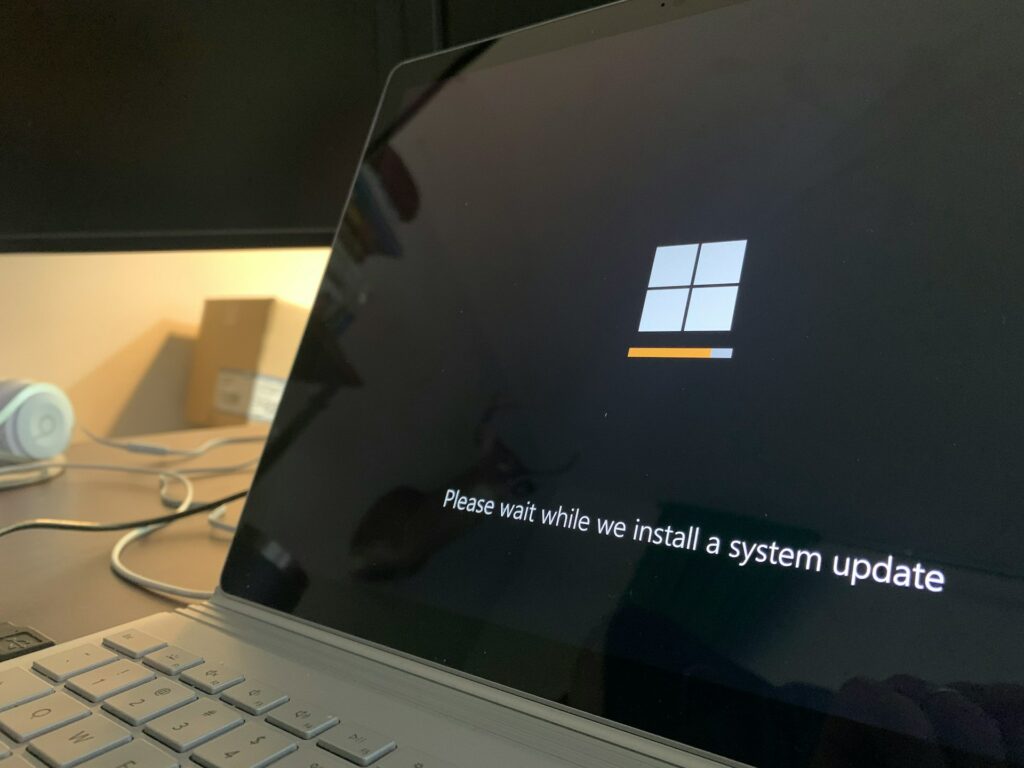
What exactly is meant by the term “Strict Google Chrome Site Isolation,” and how can it be configured?
Isolation of site?
Google Chrome isolates website operations to avoid cross-site data theft. This protects each website by running it in a separate process, separating web sources. Even with vulnerabilities like Spectre, Chrome Site Isolation blocks hostile websites from accessing other sites’ data, improving browser security.
The functionality changes how browsers manage online content from sharing processes to isolating sites.
Architecture for process separation
Each website gets its own renderer process using Chrome Site Isolation. Chrome establishes distinct processes for every cross-site iframe when enabled, preventing memory access across sites.
This process-level separation enforces hardware-enforced website bounds, preventing a hacked renderer process from reading unauthorized data. Instead of the renderer, the architecture implements Same-Origin Policy at the process level.
Security benefits breakdown
Site isolation prevents various web-based threats that typical browser security methods cannot stop. Defending against side-channel attacks like Spectre, which access privileged memory via CPU speculative execution, is crucial.
Chrome isolates sites in distinct processes to avoid cross-origin data attacks even with renderer weaknesses. UXSS attacks and sandbox escapes are mitigated by this security architecture.
Fast configuration toggles
If needed, the browser lets you set, disable, or configure site isolation. Built-in browser options let users setup Chrome Site Isolation for security.
Simple toggles on Chrome’s flags page to complex enterprise policy settings for corporate deployments are available. In Chrome’s experimental flags interface, most users may easily alter site isolation settings without technical expertise.
Chrome flags navigation
To use Chrome’s experimental features, visit the special flag page to change browser settings. Steps to access these configuration settings and control site isolation in your browser:
Launch Chrome and enter “chrome://flags”.
Enter to see experimental features.
Find suitable options by typing “isolation” in the top search box.
Find “Strict site isolation” and associated flags in results.
Choose your flag setting from the dropdown choices.
Beyond the site isolation toggle, the flags page has more isolation options.
Disable Chrome flagging
You may need to temporarily deactivate Chrome flagging for site isolation features to fix compatibility problems. You may restore Chrome’s default behavior using this approach. These security features can be disabled safely using these steps:
Visit “chrome://flags” in Chrome.
Enter “isolation” to search.
Check the results for “Strict site isolation”.
Choose “Disabled” from the selection.
Look for the bottom-of-screen “Restart” button.
Relaunch Chrome after clicking “Restart” to implement changes.
Disabling site isolation may fix compatibility concerns, but it disables side-channel protection.
Enterprise policies
Enterprise Policies may consolidate Chrome Site Isolation settings across devices in organizations. These policy options let IT administrators enforce security standards and meet business needs.
Based on their environment, enterprise administrators may install these rules via Group Policy, registry settings, or management consoles. The SitePerProcess policy isolates all sites, whereas IsolateOrigins permits selective application.
Assessment of performance effect
Due to architectural changes to computer process management, Chrome Site Isolation affects performance. The feature boosts security by spawning distinct processes for each location, which uses more system resources.
Most current systems manage this burden without notice, but knowing the performance consequences might help you decide. Performance depends on surfing patterns, machine specs, and site isolation setup.
Memory utilization factors
By establishing distinct renderer processes for each site rather than sharing processes across sources, Chrome Site Isolation increases memory utilization. Process separation is essential for security but demands more memory. Site isolation often increases Chrome’s memory footprint by 10-13%. Number of cross-site iframes and sources loaded scales memory effect.
Browser speed impacts
Site isolation may slow page load speeds and interaction responsiveness, however on contemporary technology, the effect is small. Initial observations reveal that complete site isolation increases page load times by 1-2% in normal browsing conditions. Performance is most affected during complicated page loads with several cross-site iframes or fast tab switching across sources.
Custom separation policy deployment
Special isolation rules may target high-risk domains while employing conventional processing for trusted internal apps. Chrome lets you choose which sites get isolation protection with custom rules. This flexibility lets companies and sophisticated users create security plans that balance protection, compatibility, and performance.







