Using Google Drive to Facilitate Team Collaboration: How to Use It
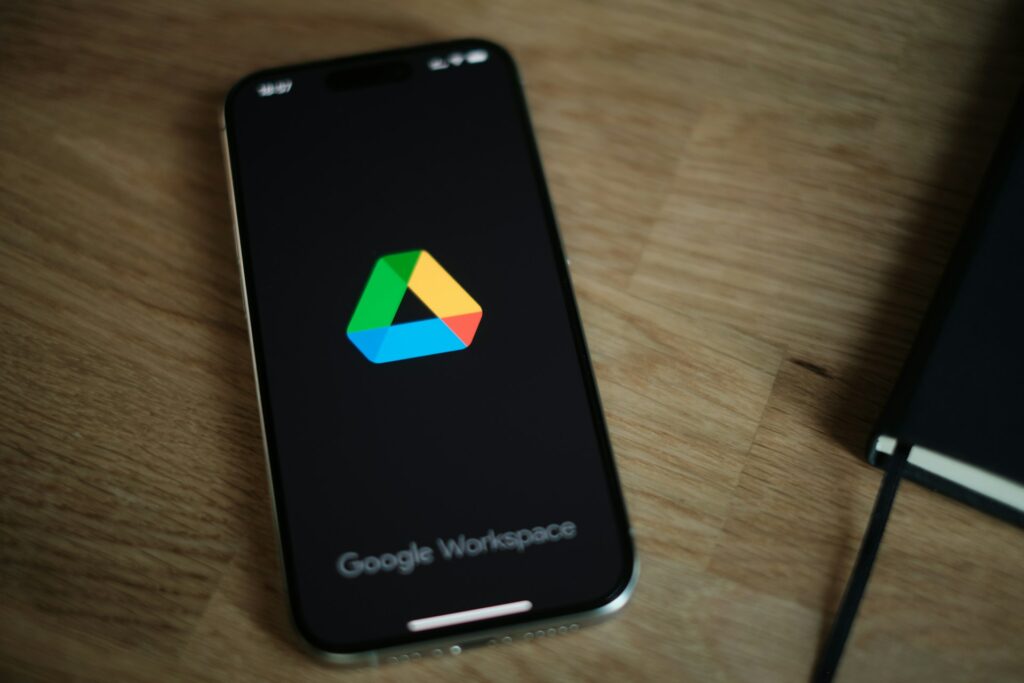
Using Google Drive to Facilitate Team Collaboration: How to Use It
The modern work culture, which is characterized by the prevalence of remote teams, freelancers, and hybrid schedules, may make it seem like a daily puzzle to maintain communication and ensure that all individuals are on the same page. It doesn’t take long for emails to go buried, several versions of files to accumulate, and before you know it, you’re waste more time managing work than you are actually doing it. It is in this area that Google Drive really excels, as it has evolved from a simple cloud storage tool into a comprehensive collaboration center that can assist any team in working more efficiently, more quickly, and with far less stress.
Beyond Storage: The Reasons Why Google Drive Is Such a Good Option for Groups
Even while Google Drive is often referred to as a cloud storage service, the fact that it is integrated with other Google products, such as Google Docs, Sheets, Slides, Forms, and Meet, is what really makes it a valuable tool for teams. Everything that you post or produce is saved in the cloud, which means that your team can view changes instantaneously, collaborate in real time, and no longer have to worry about sending files back and forth via email.
Your whole team collaborates on a single live document that is constantly up to date, so you won’t have to worry about who has the most recent draft. In addition, since it is hosted in the cloud, anybody who has access to it may make contributions, regardless of whether they are at home, at the office, or even taking a short break for coffee.
Construction of a Digital Workspace That Is Shared
The first thing that needs to be done in order to have productive team collaboration on Google Drive is to create a folder structure that is simple for everyone to explore. Imagine that you are creating the layout of an office, and that each department, project, or issue has its own area that is specifically designated for it.
An example of this would be the creation of primary folders such as “Projects,” “Meeting Notes,” “Marketing Assets,” and “Reports.” Include subfolders for each customer, campaign, or year inside these to organize the files. Everyone is able to locate what they need without having to hunt for it in an unending manner if the structure is kept basic and straightforward.
Maintaining Control of Access: Working Together to Establish Boundaries
When it comes to determining who can do what, Google Drive makes it simple. As viewers, commentators, or editors, you have the ability to invite your colleagues. Because of this flexibility, cooperation maintains its openness while safeguarding essential data from unintentional modifications.
As an instance, your core team may be granted the ability to amend a proposal, but stakeholders or external clients might just be granted access to see the document. You are able to make changes to permissions at any moment, which means that your access settings may also change as projects progress.
Working Together Without Waiting is What Real-Time Collaboration Is All About
The capacity of Google Drive to allow several users to simultaneously edit documents, spreadsheets, or presentations is one of the most revolutionary capabilities of this cloud-based file storage service. Just for a moment, picture yourself working on a report alongside a colleague and seeing their changes display on your computer in real time. It is straightforward to see who is contributing what since the cursor of each contributor is labelled with their name.
Through this real-time cooperation, meetings and brainstorming sessions are transformed into interactive working sessions, which saves hours of time spent exchanging emails and reduces the amount of work that is repeated inside the organization.
Taking Feedback into Account in Context
The importance of communication in relation to documents is comparable to that of editing them. Google Drive gives you the ability to post comments right inside Docs, Sheets, and Slides, eliminating the need for cumbersome email chains on your end. You may express your ideas or ask a question by clicking the comment button, where you can also highlight a particular paragraph, section, or data point.
As an additional option, you may mention your colleagues by putting “@” followed by their name or email address. They are going to get an immediate notice, ensuring that nothing is missed in the process. When you use the “Suggesting” option, you have the ability to offer revisions that other users may accept or deny. This allows you to revise drafts in a collaborative manner while maintaining the integrity of the original text until everyone is in agreement.
“No More” is the version history. v2 of the “Final Final”
In the event that you have ever worked on a project in which numerous versions of the same file accumulated, each of which was named “final,” “final2,” or “final_revised,” you will enjoy the version history feature that Google Drive provides. Changes that were made, when they were made, and who made them are all plainly visible. In addition, if you find that you need to revert to an earlier version, all it takes is a single click.
Because of this, your team is able to freely experiment, secure in the knowledge that you can always revert changes or return to older versions without completely losing any work.
Keeping abreast with notifications and updates
Google Drive makes it easier to keep everyone informed without requiring additional work. Notifications may be sent out automatically to the appropriate individuals whenever someone makes a remark or advises modification. You won’t have to keep reviewing the files all the time since you’ll be aware of when your contribution is required. This very little feature offers a significant contribution to the smooth progression of projects without any delays.
Collaboration for any file type, going beyond the constraints of text
It is not just documents and spreadsheets that may be stored in Google Drive. PDFs, movies, audio snippets, and design files are just some of the things that may be stored. In spite of the fact that your team may utilize a variety of design or editing tools, the Drive folder will serve as a central location where everyone will be aware of where to locate the most recent resources.
Because of the built-in previews, you don’t necessarily have to download enormous files in order to get a glimpse of what’s included inside them.
Establishing Connections with Other Apps
When combined with additional tools, Drive’s already formidable capabilities are amplified. In Google Calendar, you have the ability to organize meetings that will instantly connect to papers that are shared. With Google Meet, your team is able to immediately get into a video conversation and share the documents they are working on in real time. Even Google Forms may be used to gather information or comments, and it will automatically save the replies included inside Google Sheets.
Because of these linkages, cooperation is maintained in a fluid manner, allowing your team to collaborate across projects without losing momentum.
Keeping Collaboration Compatible with Mobile Devices
Through the use of the Google Drive mobile app, your staff will no longer be need to be confined to their workstations. Your ability to browse and respond to comments, submit images, and even make short corrections is available to you regardless of whether you are on the train or waiting for coffee. Because of this flexibility, everyone is able to maintain their connection, regardless of where they are working from.
Small routines that lead to significant outcomes
Your team will have access to the tools that Google Drive provides, but the most significant increase in productivity will come from incorporating structure and collaboration into your daily routines. When you want to save time, you should make use of shared folders, maintain names that are clear and consistent, frequently clean up old files, and verify comments before meetings.
Drive transforms from a simple storage platform into a live workplace designed to make your team feel connected, efficient, and in sync. This transformation is accomplished via the adoption of seven tiny, shared behaviors.
Working Together Without the Disintegration
Files may be stored in the cloud with Google Drive, but that’s not all it does. In the event that it is used with due consideration, it transforms into a digital conference room where your ideas are shaped, choices are made more quickly, and everyone remains informed, regardless of whether they are located across town or across the world.
As a result of its real-time editing capabilities, intelligent organizing features, and seamless connectivity with the rest of Google Workspace, Drive enables teams to replace confusion and version mayhem with clarity and creativity. In the end, this is how genuine teamwork ought to feel: well-organized, uncomplicated, and really linked to one another.




