Unlocking Efficiency: A Comprehensive Guide to AutoSum Shortcut in Excel
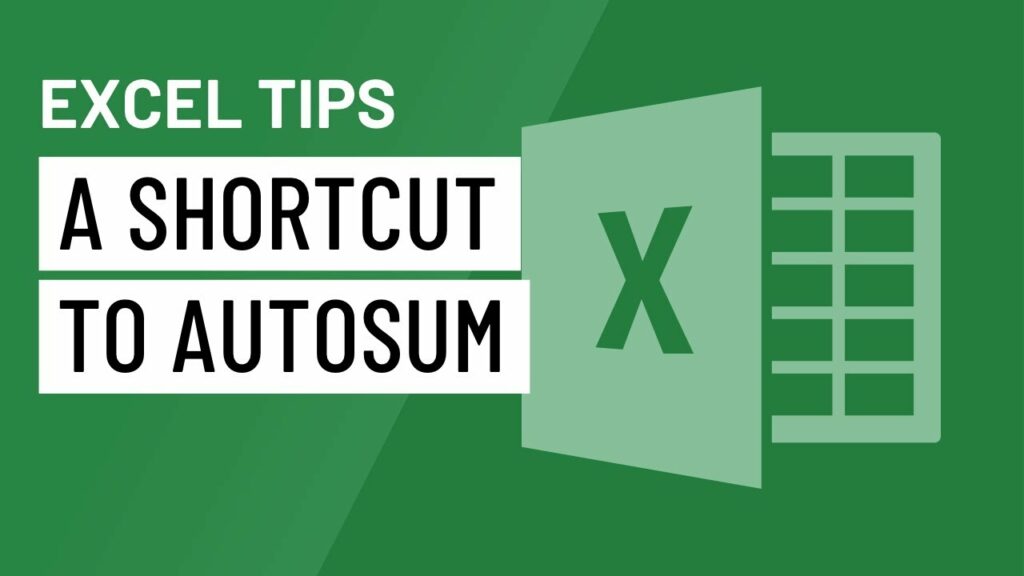
In the expansive world of spreadsheet management, efficiency is paramount. Excel, a versatile and powerful tool for data analysis and manipulation, offers users numerous shortcuts to streamline tasks and boost productivity. One such shortcut that stands out for its simplicity and effectiveness is the AutoSum feature. In this comprehensive guide, we delve into the depths of the AutoSum shortcut in Excel, unraveling its functionality, applications, and benefits to empower users in their data management endeavors.
Understanding AutoSum in Excel
Before exploring the shortcut, it’s crucial to understand the AutoSum feature itself. AutoSum is a built-in function in Excel that allows users to quickly calculate the sum of a range of cells. Instead of manually typing out formulas or using the SUM function, AutoSum provides a convenient way to perform common arithmetic operations, such as addition, within Excel spreadsheets. By selecting a range of cells and activating AutoSum, Excel automatically inserts the appropriate SUM formula, saving users time and effort.
The AutoSum Shortcut
The AutoSum shortcut provides a quick and efficient way to activate the AutoSum feature without navigating through Excel’s ribbon or menu options. The shortcut is simple:
- Select the cell where you want the sum to appear.
- Press Alt + = (equals sign) on your keyboard.
By pressing Alt + =, Excel automatically selects what it believes to be the range of cells you want to sum, based on adjacent data. If Excel’s selection matches your desired range, simply press Enter to apply the AutoSum calculation. If not, you can manually adjust the selection before pressing Enter to confirm.
Applications of the AutoSum Shortcut
The AutoSum shortcut is incredibly versatile and can be used in a wide range of scenarios within Excel:
- Summing Rows or Columns: Whether you’re working with sales data, expense reports, or inventory figures, the AutoSum shortcut allows you to quickly calculate totals for entire rows or columns of numerical data.
- Calculating Subtotals: In larger datasets with subtotals or groupings, the AutoSum shortcut streamlines the process of calculating subtotal rows, allowing you to focus on data analysis rather than manual calculations.
- Creating Quick Reports: When building reports or summaries in Excel, the AutoSum shortcut accelerates the process of generating totals, freeing up time for more in-depth analysis or presentation refinement.
- Checking Accuracy: By providing instant feedback on the sum of selected cells, the AutoSum shortcut helps users verify the accuracy of calculations and identify potential errors or inconsistencies in data.
Benefits of the AutoSum Shortcut
The AutoSum shortcut offers several benefits that contribute to improved efficiency and productivity in Excel:
- Time Savings: By eliminating the need to navigate menus or type out formulas manually, the AutoSum shortcut saves users valuable time, allowing them to focus on more critical tasks within their spreadsheets.
- Ease of Use: The simplicity of the AutoSum shortcut makes it accessible to users of all skill levels, from beginners to advanced Excel users. With just a couple of keystrokes, users can perform complex calculations with ease.
- Reduced Errors: By automating the summing process, the AutoSum shortcut helps reduce the risk of calculation errors and ensures accuracy in spreadsheet calculations. This is especially valuable when working with large datasets or complex formulas.
- Improved Workflow: Incorporating the AutoSum shortcut into your Excel workflow streamlines repetitive tasks, enhances workflow efficiency, and promotes a more seamless user experience.
Conclusion
In conclusion, the AutoSum shortcut in Excel is a powerful tool that simplifies the process of summing data, streamlines workflow, and enhances productivity. By mastering this simple yet effective shortcut, users can unlock newfound efficiency in their spreadsheet management endeavors. Whether you’re crunching numbers, analyzing data trends, or preparing financial reports, the AutoSum shortcut empowers you to accomplish tasks with speed and accuracy, allowing you to excel in your data-driven pursuits.




