Unleashing the Power of Advanced Report Options in Access 2013: Elevating Data Visualization and Presentation
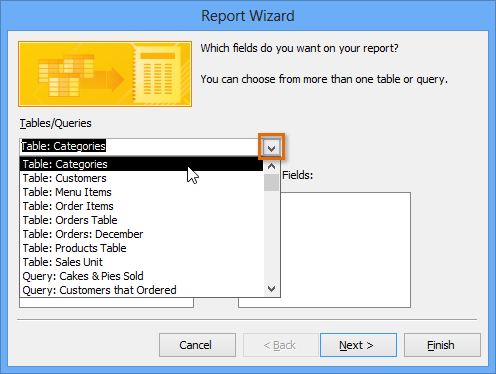
In the realm of database management, the ability to generate sophisticated and visually appealing reports is crucial for conveying insights and facilitating informed decision-making. Microsoft Access 2013 offers a plethora of advanced report options that empower users to create professional-grade reports with intricate layouts, dynamic content, and interactive features. In this comprehensive guide, we’ll delve deep into the world of advanced report options in Access 2013, exploring a wide range of features, techniques, and best practices to elevate data visualization and presentation to new heights.
Understanding Advanced Report Options in Access 2013
Advanced report options in Access 2013 encompass a myriad of features and functionalities that enable users to design reports with enhanced interactivity, customization, and visual appeal. These options go beyond basic report design and offer users the flexibility to create dynamic, engaging, and informative reports that meet the specific needs and requirements of their projects or business endeavors.
Leveraging Advanced Report Features in Access 2013
Access 2013 provides a wealth of advanced report features that users can leverage to enhance their reports:
1. Subreports:
Subreports allow users to embed one report within another, providing a powerful mechanism for displaying related information or presenting data from multiple sources in a cohesive manner. Users can create subreports to showcase detailed information, summary data, or supplementary content within the main report, thereby enriching the overall report presentation and improving data comprehension.
2. Calculated Fields and Expressions:
Access 2013 enables users to create calculated fields and expressions in reports, allowing for on-the-fly calculations, data transformations, and custom formatting. Users can leverage expressions to perform mathematical operations, concatenate strings, extract substrings, format dates, and apply conditional logic to report data. Calculated fields and expressions add depth and versatility to reports, enabling users to derive valuable insights and present data in a more meaningful way.
3. Conditional Formatting:
Conditional formatting empowers users to visually highlight important information, identify trends, and emphasize exceptions in report data. Access 2013 offers robust conditional formatting options that allow users to apply formatting styles, such as font color, background color, font style, and font size, based on specified criteria or conditions. Users can define conditional formatting rules to dynamically adjust the appearance of report elements based on the values of underlying data, thereby enhancing data visualization and improving report readability.
4. Charts and Graphs:
Access 2013 provides built-in support for incorporating charts and graphs into reports, enabling users to visualize data in a variety of formats, including bar charts, line charts, pie charts, and scatter plots. Users can customize chart properties, such as chart type, axis labels, data series, and chart titles, to create visually appealing and informative visualizations that effectively convey key insights and trends. Charts and graphs serve as powerful tools for summarizing complex data sets, identifying patterns, and facilitating data-driven decision-making.
5. Interactive Features:
Access 2013 offers interactive features that enhance user engagement and interactivity in reports. Users can incorporate hyperlinks, drill-down capabilities, and navigation buttons into reports to facilitate exploration and analysis of report data. Hyperlinks allow users to navigate to related information or external resources with a single click, while drill-down capabilities enable users to expand or collapse hierarchical data structures to view detailed or summarized information. Navigation buttons provide intuitive navigation controls that allow users to navigate between different sections of the report or to other related reports, improving overall report usability and user experience.
Best Practices for Utilizing Advanced Report Options
To maximize the effectiveness of advanced report options in Access 2013, users should adhere to best practices:
1. Understand User Requirements:
Before designing advanced reports, it’s essential to understand the specific requirements and objectives of the intended audience. Clarify the goals of the report, identify key metrics or insights to be conveyed, and determine the most appropriate visualization techniques and interactive features to achieve those objectives.
2. Design for Readability and Clarity:
When incorporating advanced features such as subreports, calculated fields, and conditional formatting, prioritize readability and clarity to ensure that report data is presented in a clear, concise, and understandable manner. Use descriptive labels, meaningful colors, and intuitive formatting to guide users’ attention and facilitate comprehension of report content.
3. Test and Iterate:
Thoroughly test advanced reports with sample data to validate the accuracy of calculations, the effectiveness of visualizations, and the functionality of interactive features. Solicit feedback from stakeholders and end users, and iteratively refine the report design based on their input to optimize usability and effectiveness.
4. Optimize Performance:
When designing reports with complex calculations, extensive formatting, or large datasets, consider performance optimization strategies to minimize report generation time and improve responsiveness. Evaluate indexing options, optimize query performance, and streamline report design to enhance overall performance and user experience.
Conclusion
In conclusion, mastering advanced report options in Microsoft Access 2013 empowers users to create compelling, insightful, and visually stunning reports that effectively convey complex data and facilitate informed decision-making. By leveraging features such as subreports, calculated fields, conditional formatting, charts and graphs, and interactive elements, users can transform raw data into actionable insights and unlock the full potential of their databases. With Access 2013’s rich set of advanced report options and adherence to best practices, users have the tools and resources they need to elevate data visualization and presentation to new heights, driving success in their projects, organizations, and endeavors.




