Time Travel with Paint 3D: A Comprehensive Guide on How to Rewind Your Build and Share in Windows 10
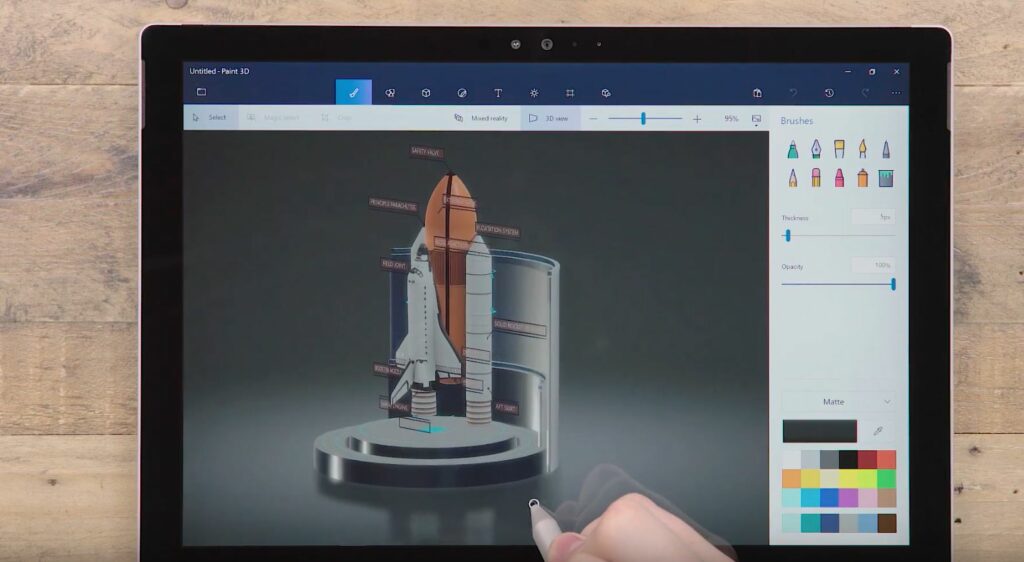
Introduction:
Paint 3D, the creative powerhouse embedded in Windows 10, continually evolves to provide users with innovative tools and features. One such exciting feature is the ability to “Rewind Your Build,” allowing users to revisit previous stages of their 3D creations. In this extensive guide, we will delve into the intricacies of how to rewind your build in Paint 3D on Windows 10 and explore the various ways you can leverage this feature to refine your designs. Additionally, we’ll explore the seamless sharing options available, empowering you to showcase your creative journey with a global audience.
Understanding the Significance of Rewinding Your Build:
- Iterative Design Process:
- The ability to rewind your build in Paint 3D transforms the design process into an iterative journey. Users can revisit earlier stages, make adjustments, and experiment with different ideas, fostering a dynamic and responsive approach to 3D creation.
- Error Correction:
- Rewinding your build is a powerful tool for error correction. If a mistake is made or if you want to explore an alternative design path, the rewind feature provides a safety net, allowing you to correct errors and refine your 3D model without starting from scratch.
- Experimentation and Exploration:
- Creativity thrives on experimentation. Rewinding your build encourages users to explore various design possibilities, encouraging a mindset of curiosity and exploration. This feature empowers users to push the boundaries of their creativity without fear of irreversible mistakes.
- Refinement and Optimization:
- As your 3D creation evolves, you may find opportunities for refinement and optimization. Rewinding to earlier stages enables you to reassess your design choices, refine details, and enhance the overall quality of your creation.
- Educational Tool:
- Rewinding your build serves as an educational tool, especially for beginners. It allows users to understand the evolution of their design, learn from the creative process, and identify the impact of specific changes on the final outcome.
Methods for Rewinding Your Build in Paint 3D on Windows 10:
- Create Your 3D Design:
- Begin by creating your 3D design in Paint 3D. Whether you’re sculpting a 3D model, adding 3D shapes, or experimenting with textures, start building your creative masterpiece.
- Access the Timeline:
- Paint 3D features a timeline that tracks the progression of your design. Locate and access the timeline, usually found on the right side of the Paint 3D interface. The timeline displays a chronological sequence of your actions during the creation process.
- Review the Timeline Stages:
- The timeline is divided into stages or steps, each representing a significant action or change in your design. Review the stages to understand the chronological order of your build.
- Click on a Previous Stage:
- To rewind your build, click on a previous stage in the timeline. Paint 3D will instantly revert your design to the state it was at that specific stage. This allows you to explore and work from any point in your creative process.
- Make Adjustments:
- Once you’ve rewound your build to a specific stage, take the opportunity to make adjustments, corrections, or refinements. Experiment with different design choices or revisit aspects that you wish to improve.
- Continue Building:
- After making adjustments, continue building your 3D creation. Paint 3D will now track these new actions in the timeline, creating a fluid and flexible design process.
- Repeat as Needed:
- You can repeat the process of rewinding and making adjustments as many times as needed. This iterative approach allows for continuous refinement and exploration throughout the creative journey.
Sharing Your Rewinded Build in Paint 3D on Windows 10:
- Capture Screenshots:
- To share your rewinded build, consider capturing screenshots at various stages of your design process. Screenshots serve as snapshots of your creative journey, allowing viewers to witness the evolution of your 3D creation.
- Save Iterative Versions:
- Save iterative versions of your project as you progress. This ensures that you have a record of each significant stage in your build. You can revisit these saved versions later or share them individually to showcase specific milestones.
- Export as 3D Models:
- If your design involves complex 3D models, consider exporting them individually. This allows you to share specific components of your creation or showcase them in other applications or platforms that support 3D models.
- Create a Progression Collage:
- Compile screenshots or saved images from different stages of your design process to create a progression collage. This visual representation can be shared as a single image, offering a condensed overview of your creative journey.
- Use Remix 3D for Showcasing:
- Leverage the Remix 3D community within Paint 3D to showcase your rewinded build. Upload your final or intermediate designs to Remix 3D, allowing other users to explore and appreciate the evolution of your creation.
- Narrate Your Creative Process:
- Consider adding captions, descriptions, or a narrative alongside your shared content. Providing context and insights into your creative process enhances the viewer’s understanding and appreciation of your design journey.
Advanced Techniques for Maximizing the Rewind Feature:
- Storyboarding Your Design:
- Utilize the timeline not just as a chronological sequence but as a storyboard for your design. Label stages with brief descriptions, creating a visual narrative of your creative decisions and design evolution.
- Exploring Alternate Realities:
- Embrace the rewind feature to explore alternate design realities. Rewind to specific stages, branch off in different creative directions, and compare the outcomes. This approach fosters experimentation and opens doors to unexpected design possibilities.
- Animating Your Design Process:
- For animated 3D creations, consider recording your design process using the built-in animation features in Paint 3D. Share the animated journey of your creation, showcasing not only the final result but the dynamic process leading to it.
- Collaborative Rewinding:
- Collaborate with other Paint 3D users by sharing your project files. This allows collaborators to rewind, make adjustments, and contribute to the design process collaboratively. Collaborative rewinding fosters a sense of teamwork and collective creativity.
- Creating Time-Lapse Videos:
- Capture your design process as a time-lapse video. Use screen recording or time-lapse recording tools to document the entire creation process. Share the condensed video to provide a visually engaging overview of your creative journey.
Benefits of Rewinding Your Build and Sharing in Paint 3D on Windows 10:
- Flexible and Iterative Design:
- The ability to rewind your build promotes a flexible and iterative design process. This flexibility allows for continuous refinement, exploration, and improvement at any stage of your creative journey.
- Error Correction and Optimization:
- Rewinding your build serves as a safety net for error correction and optimization. By revisiting earlier stages, you can identify and rectify mistakes, fine-tune details, and optimize your 3D models for enhanced quality.
- Enhanced Learning and Creativity:
- The rewind feature transforms your design process into an educational experience. Users can learn from their creative choices, understand the impact of specific changes, and apply these insights to future projects, fostering continuous growth and creativity.
- Visual Documentation of Progress:
- Sharing your rewinded build visually documents the progress of your design. Whether through screenshots, saved versions, or collaborative projects, this documentation serves as a testament to your creative journey and accomplishments.
- Community Engagement and Recognition:
- Sharing your rewinded build on platforms like Remix 3D fosters community engagement. Receive feedback, appreciation, and recognition from fellow creators, establishing a sense of community and shared passion for 3D design.
- Inspiration for Others:
- By showcasing the evolution of your 3D creation, you become a source of inspiration for others. Your creative journey may spark ideas, provide insights, and encourage fellow designers to embrace experimentation and continuous improvement.
Conclusion:
Rewinding your build in Paint 3D on Windows 10 is a powerful feature that empowers users to embrace creativity without constraints. By understanding how to rewind your build and sharing your creative journey with the world, you contribute to a dynamic and collaborative community of digital artists, designers, and enthusiasts.
As Windows 10 evolves, Paint 3D remains at the forefront of providing users with innovative tools for digital expression. By incorporating the rewind feature into your creative process and sharing your designs, you become an active participant in the ever-expanding landscape of digital design, showcasing the potential for continuous growth, experimentation, and artistic exploration.




