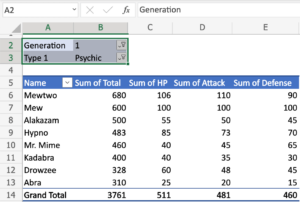The Step-by-Step Guide to Creating Professional Resumes using Microsoft Word
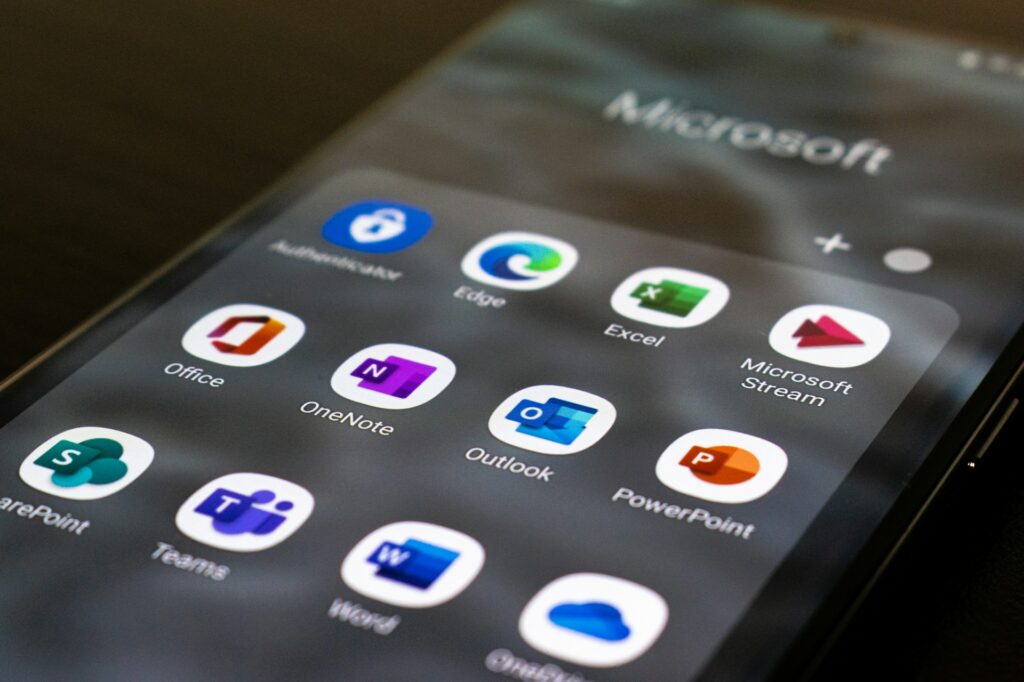
The Step-by-Step Guide to Creating Professional Resumes using Microsoft Word
When you apply for employment, your resume is often the first thing that recruiters see when they look at your application. A CV that is well-designed and seems professional will help you stand out in a job market that is very competitive. Microsoft Word is still one of the most adaptable and easily accessible solutions for creating resumes, despite the fact that there are numerous internet applications and services available for this purpose. You are able to create a professional resume that successfully shows your talents and expertise by using its templates, formatting tools, and design flexibility.
The purpose of this article is to provide you with a step-by-step instruction that will lead you through the process of designing a resume in Microsoft Word that is current and professional looking.
Why Should You Put Your Resume in Microsoft Word?
- Accessibility: The vast majority of people have accessibility to Microsoft Word or an application that is compatible with it.
- You are not restricted to inflexible layouts, and modification is simple. Flexibility offers you this.
- When compared to PDFs that are excessively developed, Word documents have a greater chance of being accepted by applicant tracking systems for employment opportunities.
- Word comes with a number of professional templates that may be used to save time while creating a resume.
Choosing the Appropriate Template for Your Resume
Launch Microsoft Word and go to the File menu, then choose New.
- Perform a search for “Resume” in the search box for templates.
- Look through the designs that are offered and choose one that corresponds to the sector that you work in.
- For creative positions, a contemporary template with muted colors can be the most effective option, but for corporate or formal fields, a design that is straightforward and uncluttered is more desirable.
Organizing Your Curriculum Vitae
Generally speaking, a professional resume will adhere to the following structure:
- Name, contact information, and a link to your LinkedIn page or portfolio are included in the header.
- A professional summary is a brief paragraph that conveys an overview of your abilities and professional aspirations.
- Experience in the Workplace: List your previous occupations in reverse chronological order, highlighting your accomplishments.
Degrees, certificates, and training are all examples of education.
- Abilities: both technical and soft abilities that are pertinent to the position.
- In the event that it is relevant, additional sections may include projects, prizes, or volunteer experience.
Layout for the sake of readability
- It is recommended that you use professional fonts such as Calibri, Cambria, or Helvetica on your document.
- For the body text, use a font size of 10–12 and for the section headings, use a font size of 14–16.
- For easier reading, the line spacing should be set to 1.15.
- You should maintain a margin of one inch, but if you want more room, you may lower it somewhat.
Making Use of Word’s Styles
The Styles function in Microsoft Word contributes to the maintenance of consistency:
- Draw attention to the names of sections such as “Work Experience.”
- Utilize a heading type, such as Heading 2 for example.
- When you want to modify the font, color, or spacing for all of the headers at once, you may use the “Modify” functionality.
- This guarantees that your resume has a clean and consistent appearance.
When it comes to accomplishments, including bullet points
When describing tasks and successes, it is more effective to utilize bullet points rather than prolonged paragraphs. Just one example:
- the implementation of customer interaction activities resulted in a 20% increase in revenue.
- Administered a group of ten workers in order to meet the deadlines for the project.
- Using bullet points that are action-oriented makes it easy to browse through your experience fast.
Utilizing Subtle Components in the Design
- Your resume may be made to stand out without being showy with only a little bit of design:
- Employ italics for the names of companies and bold for the titles of jobs.
To differentiate between the parts, add horizontal lines.
- You may add a dash of color to the headers (for example, a dark blue or gray hue), but keep it to a minimum.
- When it comes to talents and education, you may want to think about using a two-column arrangement.
Accurately Saving and Exporting Resources
In the event that your resume is finished:
- Use the.docx file format to ensure compatibility with the ATS.
- In order to maintain the formatting, you should also export as a PDF for email distribution.
Avoiding the Most Frequent Errors
- An excessive amount of graphics or pictures (the ATS may not be able to understand them).
- More than two typefaces are being used.
- Increase the length of the resume to more than two pages (unless you are seeking for a position in academic or research).
- The practice of not checking for faults in spelling or grammar.
The process of designing a professional resume in Microsoft Word involves more than just typing up your work history; it also involves presenting the material in a manner that is neat, legible, and targeted to the position for which you are seeking. Through the use of templates, uniform formatting, robust structure, and subtle design changes, it is possible to build a resume that not only passes through automated screening systems but also attracts the attention of potential employers.
Although a well-designed CV does not ensure that you will be hired for the position, it does significantly improve your chances of being invited for an interview.