The Most Effective Shortcuts for Keyboards for Power Users of Windows 11
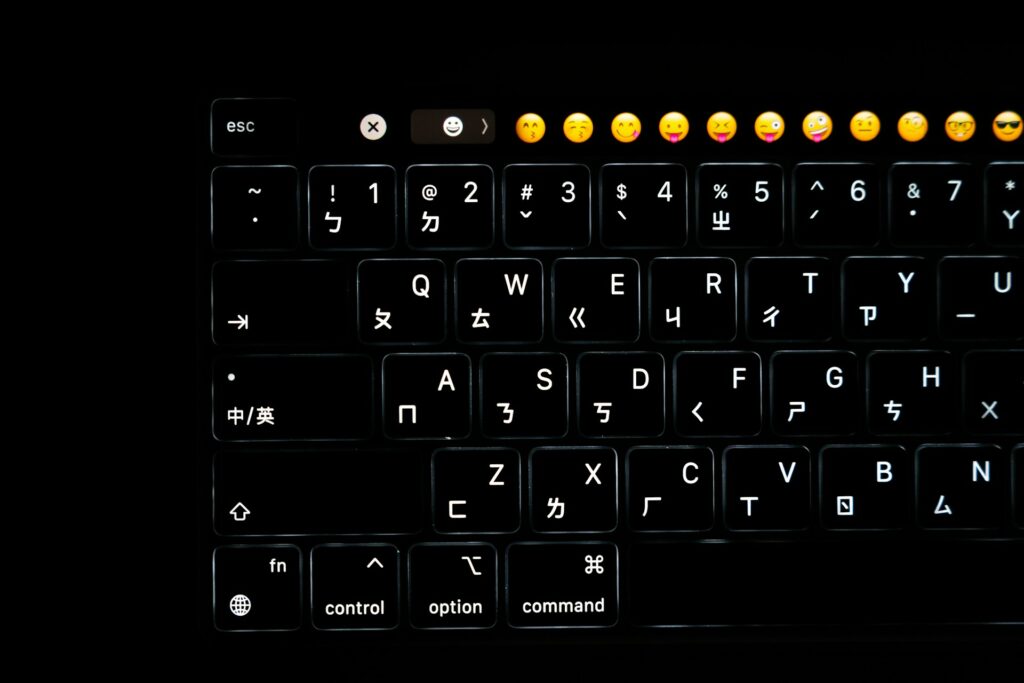
The Most Effective Shortcuts for Keyboards for Power Users of Windows 11
A streamlined appearance, enhanced productivity tools, and a stronger integration with multitasking features are some of the new features that have been added in Windows 11. Although the majority of users depend on the mouse for navigation, genuine power users are aware of the additional speed and efficiency that may be achieved by being proficient in keyboard shortcuts. Not only do these shortcuts save time, but they also make it possible to multitask more smoothly, manage windows more effectively, and navigate the operating system more quickly.
Why Shortcuts on the Keyboard Are Valuable
Increasing productivity by reducing dependency on menus and mouse clicks may be accomplished via the use of keyboard shortcuts. What this implies for power users is that
- The ability to navigate between desktops and applications more quickly.
- efficient multitasking with the use of virtual desktops and window snapping for windows.
- Improved control of the system without the need to go into the settings.
- The tension caused by excessive mouse movements has been reduced.
Essential Shortcuts for the System
By using these shortcuts, you will be able to access basic Windows features more rapidly.
- Using the combination of Ctrl, Shift, and Esc, you may immediately open the Task Manager.
- The Quick Link menu, often known as the power user menu, may be opened by pressing Win and X simultaneously.
- When you press Win and L, your computer will be locked immediately.
- You may display or conceal the desktop by pressing Win and D simultaneously.
- To close the currently running application or to shut down Windows from the desktop, press the Alt key and the F4 key simultaneously.
Working with Multiple Tasks and Managing Windows
- Through the use of Snap Layouts and virtual desktops, Windows 11 places an emphasis on productivity. These functions are made more potent by the use of shortcuts.
- To quickly organize windows, you may open Snap Layouts by pressing Win and Z simultaneously.
- To snap windows to borders or corners, use the Win key and the arrow keys simultaneously.
- Take the shortcut Win + Ctrl + D to create a new virtual desktop.
- To switch between virtual desktops, use Win or Ctrl and then the left or right arrow keys.
- Open Task View by pressing Win and Tab to manage desktops and open applications.
Shortcuts for the File Explorer
Making use of keyboard combinations makes the process of managing files very simpler.
- To open File Explorer, press Win and E simultaneously.
- Alt + P allows you to display or conceal the Preview pane.
- To open a new window in File Explorer, press the Ctrl key and the N key simultaneously.
- To open the properties of a file or folder, press Alt and Enter simultaneously.
- To create a new folder in an instant, press the Ctrl key, Shift key, and the N key simultaneously.
Using Shortcuts for the Clipboard and Screenshots
Because the copy-paste and screenshot features in Windows 11 have been improved, these shortcuts are now absolutely necessary.
- To open the history of the clipboard, press Win and V simultaneously.
- Ctrl + C, Ctrl + V, or Ctrl + X are the standard shortcuts of copy, paste, and cut.
- To create customized snapshots, you may open the Snipping Tool by pressing Win, Shift, and S simultaneously.
- Using the PrtScn command, you may copy the full screen to the clipboard.
- The combination of Alt and PrtScn allows you to capture just the window that is now active.
Shortcuts for Productivity and Search Tools
Use these shortcuts to start applications and locate material in a more expedient manner.
- Win + S → Open Search.
- Win plus R is equal to Put the Run dialog box into view.
- Using the shortcut Win + I, you may quickly access the Settings menu.
- Using the shortcut Win + A, you can get the Quick Settings menu, which includes options for Wi-Fi, Bluetooth, brightness, and more.
- To open the calendar and notifications, press the Win key and the N key simultaneously.
The Shortcuts to Accessibility
Accessibility features are included in Windows 11, and they may be accessed in a short amount of time using shortcuts.
- Entering Win + Ctrl + Enter will activate the Narrator.
- The equation Win plus Plus (+) / Minus (–) → The Magnifier allows you to zoom in or out.
- To exit the Magnifier, press Win and Esc simultaneously.
- To open the accessibility settings, press the Win key and the U key simultaneously.
Shortcuts that are specific to browsers and applications
The majority of the time, power users switch between browsers, applications, and terminals. There is no denying the value of these universal shortcuts.
Using the shortcut Ctrl + T, you may open a new tab.
- Ctrl + W is the shortcut for closing the tab that is now active.
- You may reopen the tab that was closed most recently by pressing Ctrl, Shift, and T simultaneously.
- Make a switch between tabs by pressing Ctrl and Tab or Ctrl and Shift and Tab.
- You may switch between open applications by pressing Alt and Tab simultaneously.
Using Shortcuts in the Command Prompt and Terminal
The usage of shortcuts may speed up navigation for more experienced users who are familiar with Command Prompt or Windows Terminal.
- Using the shortcuts Ctrl + Shift + C or Ctrl + Shift + V, you may copy and paste inside the Console.
- To open a new Terminal window, press the Ctrl key, the Shift key, and the N key simultaneously.
- To split the Terminal window into several panes, press Alt + Shift + D combined.
- Using the combination of Ctrl, Shift, and T, you may open a new tab inside the Terminal.
- To close the Terminal window, press the Alt key and the F4 key simultaneously.
Easy Accessibility with the Use of Windows Key Combinations
One of the most important shortcuts that may be used to increase productivity is the Windows key itself.
- Launch the Cast menu for wireless displays and audio devices by pressing Win and K simultaneously.
- To begin voice typing, press Win and H simultaneously.
- To access the Xbox Game Bar for the purpose of performance monitoring and screen recording, press the Win key and the G key simultaneously.
- To restore all windows that have been minimized, press Win, Shift, and M simultaneously.
- To change the keyboard layout or input language, press Win and Space simultaneously.
Making Your Own Personal Shortcuts
Additionally, Windows enables the creation of customized shortcuts for applications that are regularly used:
- To access the app’s properties, right-click the icon of the app.
- In the area labeled “Shortcut key,” assign a combination of keys (for example, Ctrl + Alt + G).
- You may activate your own shortcut by applying it and saving it.
Power users who often launch certain tools will find this to be a very helpful characteristic.
The ability to master keyboard shortcuts in Windows 11 may completely change the way you do your job. To manage multiple desktops, snap windows, execute commands in Terminal, and take screenshots are just some of the tasks that can be accomplished with the help of shortcuts, which increase the speed and efficiency of your workflow. Those power users who make them a part of their regular routine will spend less time browsing menus and more time concentrating on getting things done.







