The Monochrome Canvas: A Comprehensive Guide to Changing Bitmaps to Black-and-White in CorelDRAW
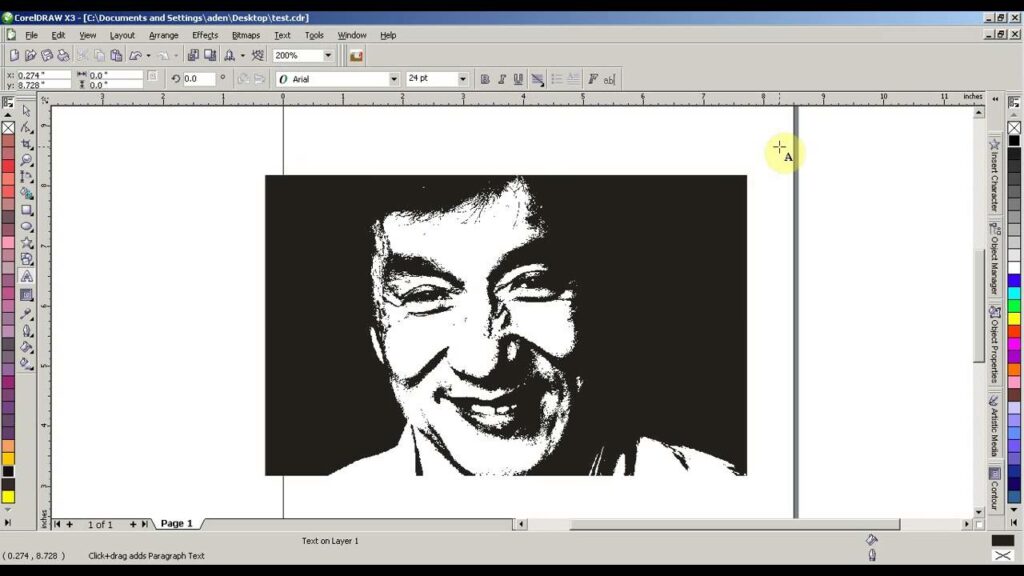
Introduction:
The world of graphic design is a vibrant palette of colors, textures, and shapes. However, there are instances where simplicity and contrast take center stage. CorelDRAW, a versatile graphic design software, empowers designers to manipulate images with precision, allowing for creative expressions that transcend the conventional spectrum of colors. This comprehensive guide explores the nuances of transforming bitmaps to black-and-white in CorelDRAW, unlocking a monochrome canvas for designers seeking timeless elegance and impactful visuals.
Understanding Black-and-White Conversion in CorelDRAW:
The process of converting bitmaps to black-and-white involves stripping away color information, leaving behind only shades of gray that mimic the contrast between black and white. CorelDRAW offers various tools and features that facilitate this transformation, providing designers with the flexibility to create striking monochromatic designs.
- Grayscale vs. True Black-and-White:
- Before delving into the conversion process, it’s essential to understand the distinction between grayscale and true black-and-white. Grayscale images contain shades of gray, while true black-and-white images consist of only black and white, without any intermediary tones.
- Applications of Black-and-White Designs:
- Black-and-white designs have timeless appeal and find applications in various design contexts. From classic logos and branding elements to artistic expressions and minimalist compositions, the absence of color often amplifies the visual impact.
- Contrast and Simplicity:
- Converting bitmaps to black-and-white enhances contrast, making details more pronounced. This heightened contrast adds a sense of drama to the composition, focusing the viewer’s attention on shapes, textures, and forms.
- Focus on Form and Composition:
- By eliminating color distractions, black-and-white designs encourage a closer examination of form and composition. This is particularly valuable in design projects where the emphasis is on structure, layout, or conveying a powerful visual message.
- Artistic Expression and Mood:
- Black-and-white conversions evoke a certain mood and atmosphere. The absence of color allows designers to explore artistic expressions that play with light and shadow, creating images that are both emotive and visually impactful.
Changing Bitmaps to Black-and-White in CorelDRAW:
- Open the Bitmap Image:
- Begin by opening the bitmap image in CorelDRAW that you want to convert to black-and-white. Ensure that the image is selected and ready for editing.
- Access the “Adjust” Menu:
- Navigate to the top menu and select “Adjust” to access the menu containing various image adjustment options.
- Choose “Convert to Grayscale”:
- Within the “Adjust” menu, choose the option labeled “Convert to Grayscale.” This initial step transforms the image to grayscale, laying the foundation for the subsequent black-and-white conversion.
- Access the “Bitmaps” Menu:
- Once the image is in grayscale, go to the “Bitmaps” menu at the top of the interface. This menu houses tools and options specifically tailored for bitmap images.
- Select “Mode” and Choose “1-bit Black-and-White”:
- In the “Bitmaps” menu, navigate to “Mode” and select “1-bit Black-and-White.” This step refines the grayscale image into a true black-and-white representation, where each pixel is either black or white.
- Adjust Threshold and Preview Changes:
- When converting to black-and-white, CorelDRAW allows you to adjust the threshold, determining the level at which pixels transition from black to white. Preview the changes to find the optimal threshold that achieves the desired contrast and visual impact.
- Confirm and Save:
- Once satisfied with the black-and-white conversion, confirm the changes. Save the image to preserve the monochrome version or continue refining other elements of the design.
Advanced Techniques for Black-and-White Conversion in CorelDRAW:
- Selective Desaturation:
- For designs that benefit from selective desaturation, CorelDRAW enables designers to retain specific color elements while converting the rest to black-and-white. This technique allows for focal points to stand out amidst the monochromatic backdrop.
- Using Filters and Effects:
- CorelDRAW offers a variety of filters and effects that can be applied to black-and-white images. Experiment with artistic effects, halftone patterns, or texture overlays to add unique characteristics and depth to the monochrome composition.
- Combining Black-and-White with Vector Elements:
- CorelDRAW seamlessly integrates bitmap and vector elements. Designers can combine black-and-white bitmap images with vector graphics, allowing for a dynamic interplay between the detailed realism of bitmaps and the scalability of vectors.
- Adding Texture and Detail:
- Enhance black-and-white designs by adding texture and intricate details. CorelDRAW’s tools for texture creation and bitmap effects allow designers to introduce subtle nuances that elevate the visual richness of the monochrome composition.
- Utilizing Brushes for Artistic Expression:
- Designers seeking an artistic touch can leverage CorelDRAW’s brushes to add hand-drawn elements to their black-and-white designs. Whether emulating pencil strokes, ink lines, or paint textures, brushes contribute to the overall expressive quality.
Practical Applications of Black-and-White Conversion in CorelDRAW:
- Timeless Logos and Branding:
- Black-and-white conversions are a staple in logo design and branding. Timeless and elegant, black-and-white logos convey a sense of sophistication and versatility, making them suitable for various applications and mediums.
- High-Impact Photography:
- Photographers and designers can use black-and-white conversions to emphasize the contrast and drama in their images. Portraits, landscapes, and architectural photography often benefit from the powerful visual impact of monochrome compositions.
- Minimalist Graphic Design:
- Minimalist designs often leverage black-and-white aesthetics for their simplicity and clarity. From posters and book covers to social media graphics, a monochrome palette enhances the impact of minimalist graphic design.
- Artistic Expressions and Illustrations:
- Artists and illustrators can explore black-and-white conversions for their expressive potential. By playing with light, shadow, and form, artists can create visually compelling illustrations that convey mood and emotion.
- Focus on Typography and Layouts:
- Black-and-white designs provide an ideal backdrop for showcasing typography and layouts. The absence of color allows the designer to experiment with fonts, layouts, and text elements, ensuring clarity and readability.
- Classic Editorial Design:
- Editorial designers crafting magazines, newspapers, or editorial layouts often turn to black-and-white imagery for its classic and sophisticated appeal. This approach ensures a cohesive and timeless visual language throughout the publication.
- Art Prints and Posters:
- Black-and-white art prints and posters have enduring popularity. Designers can convert artworks or photographs into monochrome compositions for printing on various media, creating impactful and visually striking pieces.
- Digital Art and Multimedia Presentations:
- In the realm of digital art and multimedia presentations, black-and-white conversions can enhance the visual experience. From digital paintings to multimedia slides, the monochrome aesthetic adds a layer of sophistication.
Conclusion:
In conclusion, the process of changing bitmaps to black-and-white in CorelDRAW is a transformative journey that opens up new avenues for creative expression. Whether aiming for timeless elegance in branding, powerful visuals in photography, or emotive storytelling in illustrations, the monochrome canvas offers a versatile playground for designers.
By understanding the tools, techniques, and applications explored in this comprehensive guide, designers can confidently embark on the exploration of black-and-white conversion in CorelDRAW. Embrace the subtleties of grayscale, the starkness of true black-and-white, and the expressive potential of monochrome compositions to create designs that stand the test of time.




