Precision Mastery: A Comprehensive Guide to Drawing and Modifying Polygons Using Object Coordinates in CorelDRAW
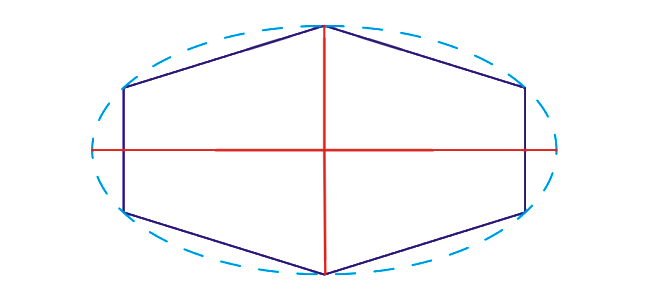
Introduction:
CorelDRAW, a robust graphic design software, empowers designers to create intricate and precise designs. Among its vast array of features, the ability to draw or modify polygons using object coordinates stands out as a crucial skill for achieving accuracy and consistency in design. This exhaustive guide aims to explore the intricacies of working with polygons using object coordinates in CorelDRAW, offering valuable insights for both beginners seeking foundational knowledge and seasoned designers looking to refine their skills.
I. Unveiling the Significance of Object Coordinates:
- Object Coordinates Defined: Object coordinates are numerical values that precisely define the position and dimensions of an object within the design workspace. In the context of polygons, these coordinates include parameters such as X (horizontal position), Y (vertical position), and the coordinates of each vertex.
- The Crucial Role of Precision: Precision is a cornerstone of effective graphic design, and object coordinates provide a systematic approach to ensuring accuracy and uniformity in the creation and modification of design elements.
II. Basic Techniques for Drawing Polygons Using Object Coordinates:
- Accessing the Polygon Tool: Commence the process by selecting the Polygon Tool from the toolbox, often represented by a polygon icon and located in the left sidebar of the CorelDRAW workspace.
- Entering Object Coordinates: Once the Polygon Tool is selected, input the desired object coordinates in the property bar or options bar at the top of the workspace. These coordinates typically include values for X, Y, and the coordinates of each vertex.
- Drawing the Polygon: After specifying the object coordinates, click and drag in the design workspace to draw the polygon. CorelDRAW will create the polygon with precise dimensions and position based on the entered coordinates.
III. Modifying Polygons Using Object Coordinates:
- Selecting the Polygon: To modify an existing polygon, use the Pick tool to click on the polygon, ensuring it becomes the active selection in the design workspace.
- Accessing the Object Coordinates: With the polygon selected, navigate to the property bar or options bar to view and edit the object coordinates. Adjust the values for X, Y, and the coordinates of each vertex as needed to implement the desired changes.
- Applying Changes: After modifying the object coordinates, press Enter or click outside the property bar to apply the changes. The polygon will be instantly updated based on the adjusted coordinates.
IV. Utilizing Object Manager for Polygon Coordinates:
- Understanding the Object Manager: The Object Manager serves as a powerful organizational tool, displaying the hierarchy of objects within the document. Use it to locate and select polygons for precise modifications using object coordinates.
- Streamlining Batch Editing: In scenarios where multiple polygons require similar adjustments, leverage the Object Manager to select and modify multiple objects simultaneously. This approach ensures efficiency and consistency in design.
V. Advanced Techniques for Object Coordinates:
- Relative Coordinates for Polygons: CorelDRAW allows the use of relative coordinates based on the current position of an object. This technique is valuable for creating intricate patterns or symmetrical designs with interconnected polygons.
- Coordinate Transformations: Explore coordinate transformations to scale, rotate, or skew polygons using specific coordinate values. This advanced technique provides designers with creative flexibility in shaping and arranging polygons within the design.
VI. Troubleshooting and Best Practices:
- Verifying Unit of Measurement: Before entering object coordinates, ensure the correct unit of measurement (e.g., inches, millimeters, pixels) is selected for consistency in dimensioning. Use the options bar to switch between units if necessary.
- Undo/Redo Functionality: The Undo (Ctrl + Z) and Redo (Ctrl + Y) commands serve as a safety net for reverting actions. If unintended modifications occur, use these commands to navigate through the editing history.
VII. Collaboration and Object Coordinates:
- Sharing Design Specifications: In collaborative design projects, share specific object coordinates with team members to ensure alignment on the precise dimensions and positions of design elements.
- Version Compatibility: Be mindful of version compatibility when sharing designs. Object coordinate features may vary between different versions of CorelDRAW, potentially affecting the accuracy of transferred coordinates.
VIII. Documenting Design Processes:
- Creating Tutorials and Guides: Document the process of drawing or modifying polygons using object coordinates for educational or collaborative purposes. Tutorials, design process documents, or annotations within the design file can guide team members or serve as future references.
- Maintaining Design Consistency: Adhere to a standardized approach when working with object coordinates, ensuring a consistent unit of measurement, alignment strategy, and precision standards across the entire project.
Conclusion:
In conclusion, the ability to draw or modify polygons using object coordinates in CorelDRAW is a fundamental skill that contributes to precision and consistency in graphic design. By mastering the techniques outlined in this guide, designers can achieve accurate and visually appealing compositions. Embrace the precision that object coordinates offer, and let your designs flourish with accuracy and sophistication in CorelDRAW.




