Perfecting Your Presentation: A Comprehensive Guide to Finalizing and Protecting Your PowerPoint 2013 Masterpiece
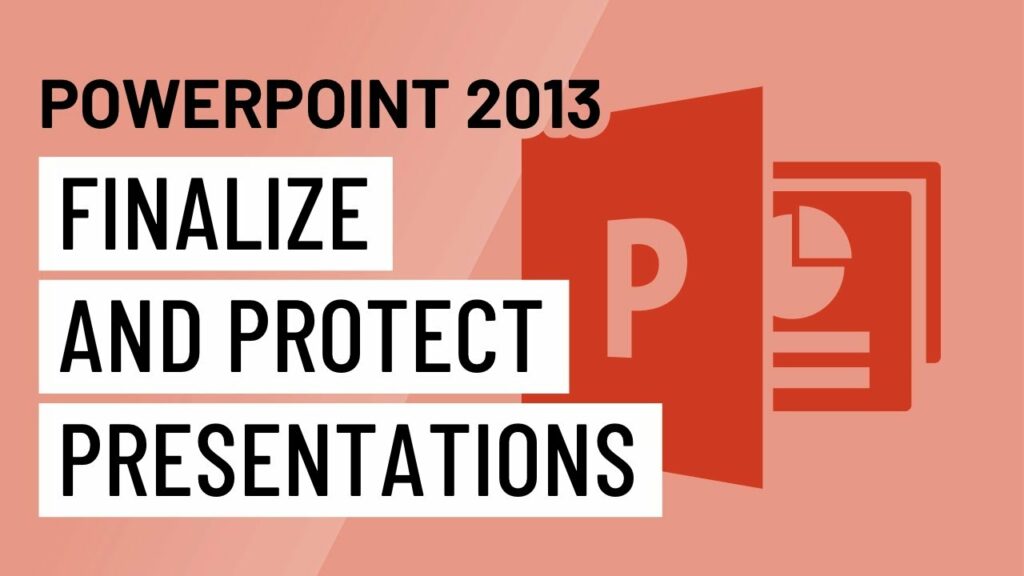
Introduction:
The culmination of your creative efforts in PowerPoint 2013 involves the crucial stages of finalizing and protecting your presentation. These steps ensure that your slides are polished, error-free, and secure for seamless delivery. In this extensive guide, we will explore the intricate process of finalizing and protecting your PowerPoint 2013 presentation, covering aspects such as slide organization, file management, security measures, and best practices for delivering a flawless presentation.
Finalizing Your Presentation in PowerPoint 2013:
- Slide Organization and Structure:
- Procedure:
- Review the overall structure of your presentation.
- Ensure logical flow and coherence between slides.
- Rearrange or reorganize slides for optimal storytelling.
- Procedure:
- Consistency in Design:
- Procedure:
- Check for consistency in design elements.
- Ensure uniformity in font styles, colors, and overall theme.
- Procedure:
- Proofreading and Spell Check:
- Procedure:
- Conduct a thorough proofreading of all text.
- Run the spell check to eliminate any spelling or grammatical errors.
- Procedure:
- Image and Multimedia Verification:
- Procedure:
- Verify that all images and multimedia elements are correctly placed.
- Ensure that multimedia files are embedded or linked appropriately.
- Procedure:
- Reviewing Transitions and Animations:
- Procedure:
- Check slide transitions for smoothness.
- Review animations to ensure they enhance rather than distract.
- Procedure:
- Testing Hyperlinks:
- Procedure:
- Test all hyperlinks to external websites or slides.
- Ensure that hyperlinks function as intended.
- Procedure:
- Slide Show Rehearsal:
- Procedure:
- Conduct a full slide show rehearsal.
- Verify timing, transitions, and animations during the rehearsal.
- Procedure:
- Slide Master Cleanup:
- Procedure:
- Access the Slide Master and review layout elements.
- Remove any unnecessary placeholders or formatting.
- Procedure:
File Management and Saving Options:
- Saving Versions:
- Procedure:
- Save multiple versions of your presentation for backup.
- Use version numbers or dates for easy reference.
- Procedure:
- Saving as PDF:
- Procedure:
- Save a copy of your presentation as a PDF for easy sharing.
- PDFs maintain formatting and are accessible on various devices.
- Procedure:
- Packaging for CD:
- Procedure:
- Use the “Package for CD” feature to include multimedia files.
- Ensures portability without missing media elements.
- Procedure:
- Exporting Images:
- Procedure:
- Export slides or individual images for use in other documents or platforms.
- Maintain image quality during export.
- Procedure:
Protecting Your Presentation in PowerPoint 2013:
- Setting Password Protection:
- Procedure:
- Access the “File” tab and select “Info.”
- Click on “Protect Presentation” and choose “Encrypt with Password.”
- Procedure:
- Marking as Final:
- Procedure:
- Mark your presentation as final to discourage further editing.
- Access the “File” tab, select “Info,” and click on “Mark as Final.”
- Procedure:
- Restricting Editing:
- Procedure:
- Set editing restrictions for specific users or groups.
- Use the “Restrict Editing” option under the “Review” tab.
- Procedure:
- Digital Signatures:
- Procedure:
- Add a digital signature for document authenticity.
- Access the “File” tab, select “Info,” and click on “Add a Digital Signature.”
- Procedure:
- Removing Personal Information:
- Procedure:
- Check for and remove any personal information from document properties.
- Access the “File” tab, select “Info,” and click on “Check for Issues.”
- Procedure:
- Protecting Sections:
- Procedure:
- If your presentation has multiple sections, protect them individually.
- Use the “Section” option under the “Review” tab.
- Procedure:
Best Practices for Finalizing and Protecting Presentations:
- Create a Backup: Always create a backup copy of your presentation before finalizing and applying protection measures to avoid accidental data loss.
- Version Control: Implement a version control system to keep track of changes and updates to your presentation.
- Collaborate Securely: If collaborating with others, share protected versions only with trusted collaborators, and manage access permissions carefully.
- Accessibility Considerations: Ensure that your final presentation is accessible to all users, including those with disabilities. Use accessible design principles for inclusivity.
- Test Delivery Environment: Before the actual presentation, test your slides in the environment where you will be presenting to anticipate and resolve any technical issues.
Conclusion:
The process of finalizing and protecting your PowerPoint 2013 presentation is the key to delivering a flawless and secure performance. By meticulously reviewing, organizing, and safeguarding your slides, you not only ensure a professional appearance but also contribute to a seamless and impactful presentation experience. As you navigate the final stages of presentation preparation, let the principles of thoroughness, security, and preparation guide you to presentations that not only inform but also leave a lasting impression on your audience. Happy presenting!




