Navigating Excel’s Terrain: An Exhaustive Guide to Relative and Absolute Cell References
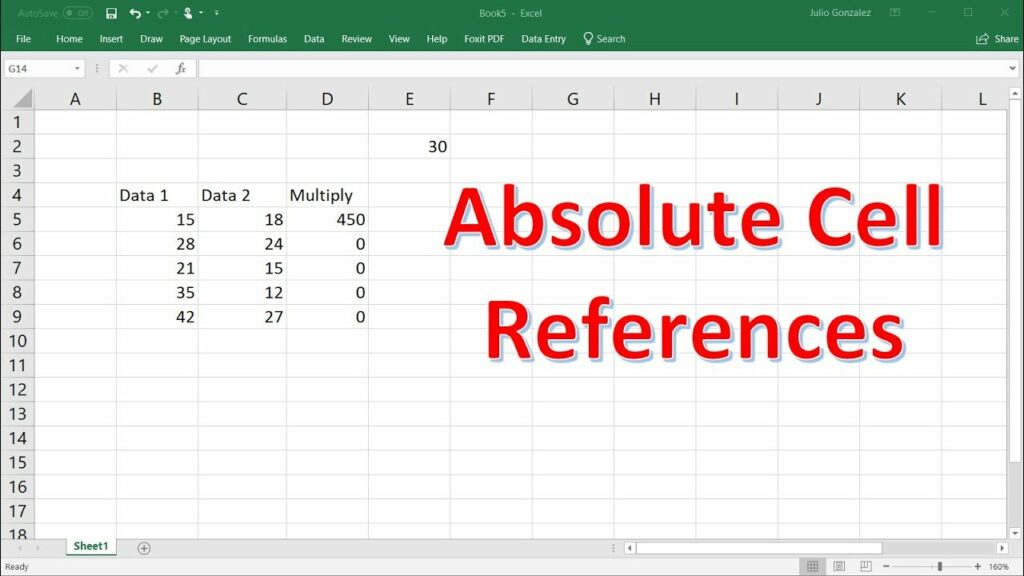
In the labyrinth of spreadsheet software, Microsoft Excel stands as a beacon of efficiency, offering users a myriad of tools and features to organize data, perform calculations, and analyze information. At the heart of Excel’s functionality lies its robust system of cell references, enabling users to create dynamic formulas that adapt to changes in data. Among these references, relative and absolute cell references play pivotal roles, shaping the behavior and flexibility of formulas. In this comprehensive guide, we embark on a journey into the intricate world of relative and absolute cell references in Excel, unraveling their nuances and empowering users to navigate Excel’s terrain with confidence and proficiency.
Understanding Cell References in Excel:
In Excel, cell references are placeholders that point to specific cells or ranges within a spreadsheet. These references allow users to incorporate cell values and data into formulas, making calculations dynamic and adaptable. There are two primary types of cell references: relative and absolute.
- Relative Cell References: Relative cell references adjust automatically when a formula is copied or moved to different cells. They are represented by column letters and row numbers (e.g., A1, B2) and change relative to the position of the formula.
- Absolute Cell References: Absolute cell references remain fixed when a formula is copied or moved to different cells. They are denoted by adding a dollar sign ($) before the column letter, row number, or both (e.g., $A$1, B$2, $C3).
The Power of Relative Cell References:
Relative cell references are versatile tools that provide flexibility and adaptability in Excel formulas. Here’s how they work and why they’re essential:
- Adaptability: Relative cell references adjust automatically based on their position relative to the formula. When a formula is copied or moved to different cells, relative references change accordingly, maintaining their relative distance from the formula.
- Efficiency: Relative references streamline formula creation by allowing users to create formulas that reference adjacent cells dynamically. This eliminates the need to manually adjust cell references when copying or moving formulas.
- Simplicity: Relative references are intuitive and easy to understand, making them ideal for basic calculations and simple formulas.
Harnessing the Stability of Absolute Cell References:
While relative references offer flexibility, there are situations where stability is paramount. Absolute cell references provide a fixed point of reference within formulas, ensuring consistency and accuracy. Here’s why absolute references are indispensable:
- Preserving Constants: Absolute references keep constants, such as tax rates or conversion factors, consistent across multiple calculations. This prevents unintended changes when formulas are copied or moved.
- Locking in Ranges: Absolute references lock in specific cell ranges, ensuring that formulas always refer to the same cells. This is useful for summing or averaging values from a fixed range of cells.
- Combining Relative and Absolute References: By combining relative and absolute references, users can create formulas that balance flexibility and stability, adapting to changes in data while preserving constants or fixed ranges.
Best Practices for Working with Relative and Absolute Cell References:
To optimize the use of relative and absolute cell references in Excel, consider the following best practices:
- Understand Context: Assess the context of your formula and determine whether relative or absolute references are appropriate for the task at hand.
- Use Mixed References: Experiment with mixed references (e.g., $A1, B$2) to strike a balance between adaptability and stability in your formulas.
- Test and Validate: Test formulas with different scenarios and datasets to ensure that relative and absolute references behave as expected.
- Document Formulas: Document your formulas using comments or cell notes to provide context and explanation for future reference.
Conclusion:
Relative and absolute cell references are foundational concepts in Excel, shaping the behavior and flexibility of formulas. By mastering these references, users can create dynamic formulas that adapt to changes in data while preserving constants and fixed ranges. Whether performing basic calculations, analyzing data, or creating complex models, understanding the nuances of relative and absolute references empowers users to navigate Excel’s terrain with precision and confidence. So, the next time you embark on a spreadsheet project, remember to leverage the power of relative and absolute references to create formulas that are both flexible and stable. With practice, perseverance, and a deep understanding of Excel’s capabilities, you can harness the full potential of relative and absolute cell references to excel in your professional or academic endeavors.




