Mastering WordArt and Shapes in PowerPoint 2010: An In-Depth Exploration
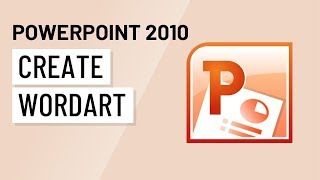
Introduction:
In the realm of visual communication, creativity and visual appeal are essential for capturing audience attention and conveying messages effectively. Microsoft PowerPoint 2010 offers powerful tools for enhancing presentations, including WordArt and Shapes, which allow users to add visual interest and creativity to their slides. In this comprehensive guide, we will delve into the intricacies of WordArt and Shapes in PowerPoint 2010, exploring their features, customization options, and creative applications for designing captivating presentations.
Section 1: Understanding WordArt in PowerPoint 2010
1.1 Introduction to WordArt: WordArt is a versatile tool in PowerPoint 2010 that allows users to create stylized text with various effects and formatting options. With WordArt, users can transform ordinary text into eye-catching headlines, titles, or decorative elements that enhance the visual appeal of slides.
1.2 Using WordArt Styles: PowerPoint 2010 offers a range of predefined WordArt styles that users can apply to text, including gradients, shadows, reflections, and 3D effects. Users can choose from a variety of styles and customize them to suit their presentation theme or design aesthetic.
1.3 Customizing WordArt Text: In addition to predefined styles, PowerPoint 2010 allows users to customize WordArt text by adjusting font styles, sizes, colors, and alignments. Users can also apply text effects such as bevels, glows, and rotations to create unique and visually striking text designs.
Section 2: Exploring Shapes in PowerPoint 2010
2.1 Introduction to Shapes: Shapes are versatile graphic elements in PowerPoint 2010 that allow users to create and customize various geometric shapes, symbols, and icons. Shapes can be used to add emphasis, visual interest, or illustrative elements to slides, enhancing the overall design and message clarity.
2.2 Using Predefined Shapes: PowerPoint 2010 provides a library of predefined shapes, including basic shapes such as rectangles, circles, and triangles, as well as arrows, stars, and callouts. Users can easily insert predefined shapes into slides and customize them with colors, outlines, and effects.
2.3 Creating Custom Shapes: In addition to predefined shapes, PowerPoint 2010 allows users to create custom shapes using the drawing tools. Users can draw freeform shapes, lines, curves, or complex diagrams and customize them with fill colors, gradients, and transparency settings.
Section 3: Customization and Creative Applications
3.1 Combining WordArt and Shapes: By combining WordArt and Shapes, users can create visually dynamic and engaging slide designs. For example, users can overlay WordArt titles on top of shape backgrounds, create decorative borders using shapes, or incorporate shapes as graphical elements within WordArt text.
3.2 Using WordArt and Shapes for Emphasis: WordArt and Shapes can be used to emphasize key points, headings, or call-to-action messages in presentations. Users can apply bold colors, effects, and animations to WordArt and Shapes to draw attention to important information and create visual impact.
3.3 Creating Infographics and Diagrams: WordArt and Shapes are valuable tools for creating infographics, diagrams, and visual aids to enhance data visualization and storytelling in presentations. Users can use shapes to represent data points, create flowcharts, timelines, or process diagrams, and complement them with stylized text using WordArt.
Section 4: Best Practices and Tips
4.1 Maintain Consistency: When using WordArt and Shapes, strive for consistency in design elements, colors, and styles to create a cohesive and professional-looking presentation. Consistent use of fonts, colors, and effects helps reinforce branding and visual identity.
4.2 Keep it Simple: Avoid cluttering slides with excessive WordArt and Shapes that may distract from the main message. Use WordArt and Shapes sparingly and strategically to enhance content clarity and visual appeal without overwhelming the audience.
4.3 Experiment and Explore: Don’t be afraid to experiment with different WordArt styles, shapes, and effects to discover unique and creative design solutions. PowerPoint 2010 offers a wide range of customization options, so take the time to explore and unleash your creativity.
Conclusion:
WordArt and Shapes are powerful design tools in PowerPoint 2010 that allow users to create visually stunning and engaging presentations. By mastering the features and customization options of WordArt and Shapes, presenters can elevate their slide designs and effectively communicate their message to the audience. Whether adding decorative text, creating custom graphics, or designing infographics, WordArt and Shapes offer endless possibilities for creativity and visual storytelling in PowerPoint 2010. With practice, experimentation, and attention to design principles, users can leverage the power of WordArt and Shapes to captivate their audience and deliver memorable presentations that leave a lasting impression.




