Mastering the TODAY and NOW Functions in Excel: A Comprehensive Guide
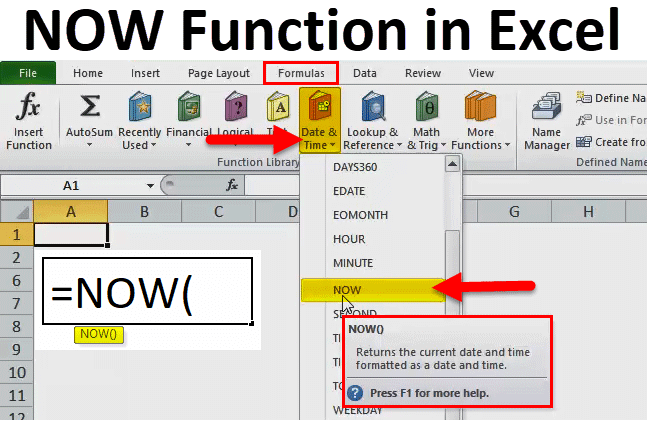
Excel is a versatile tool for data analysis and management, and the TODAY and NOW functions are invaluable for working with date and time data. Whether you’re tracking deadlines, calculating durations, or timestamping data entries, understanding how to use the TODAY and NOW functions can greatly enhance your ability to handle date and time information effectively. This comprehensive guide covers everything you need to know about using the TODAY and NOW functions in Excel, from basic syntax to advanced techniques and real-world applications.
Table of Contents
- Introduction
- Benefits of Using TODAY and NOW Functions
- Basic Syntax and Usage
- Practical Examples
- Using the TODAY Function
- Using the NOW Function
- Advanced Techniques
- Date and Time Calculations
- Dynamic Timestamping
- Handling Errors
- Common Errors and Troubleshooting
- Ensuring Data Integrity
- Tips and Tricks
- Custom Date and Time Formats
- Converting Serial Numbers to Dates
- Real-World Applications
- Project Management
- Financial Analysis
- Data Logging
- Best Practices
- Using Named Ranges
- Documenting Your Work
- Regularly Reviewing and Updating Formulas
- Conclusion
1. Introduction
The TODAY and NOW functions in Excel are essential tools for working with date and time data. The TODAY function returns the current date, while the NOW function returns the current date and time. These functions are particularly useful for automating date-related tasks, such as calculating deadlines, tracking project durations, and timestamping data entries.
2. Benefits of Using TODAY and NOW Functions
- Accuracy: Ensure that date and time data are always up-to-date.
- Efficiency: Automate date-related calculations and tasks.
- Consistency: Maintain uniformity in date and time formats across spreadsheets.
- Versatility: Use date and time data in various contexts, such as financial analysis, project management, and data logging.
3. Basic Syntax and Usage
The basic syntax of the TODAY function is simple:
excel
=TODAY()
And the basic syntax of the NOW function is:
excel
=NOW()
These functions do not require any arguments and return the current date and time when entered into a cell.
4. Practical Examples
Using the TODAY Function
To display the current date in a cell:
excel
=TODAY()
Using the NOW Function
To display the current date and time in a cell:
excel
=NOW()
5. Advanced Techniques
Date and Time Calculations
Utilize Excel’s built-in date and time functions to perform various calculations, such as calculating the difference between two dates or adding/subtracting time intervals from dates.
Dynamic Timestamping
Automatically timestamp data entries by combining the NOW function with other Excel functions, such as IF or VLOOKUP, to trigger timestamping based on specific conditions.
6. Handling Errors
Common Errors and Troubleshooting
- #VALUE! Error: This error may occur if the cell format is incompatible with the result returned by the TODAY or NOW function.
- #NUM! Error: This error may occur if the date or time value is outside the valid range supported by Excel.
Ensuring Data Integrity
- Cell Formatting: Ensure that cells displaying date and time values are formatted correctly to avoid display errors.
- Data Validation: Implement data validation rules to restrict entries to valid date and time formats.
7. Tips and Tricks
Custom Date and Time Formats
Customize date and time formats using Excel’s formatting options to display date and time data in a format that suits your preferences or requirements.
Converting Serial Numbers to Dates
Excel internally represents dates and times as serial numbers. Use date and time functions, such as DATEVALUE and TIMEVALUE, to convert serial numbers to human-readable date and time formats.
8. Real-World Applications
Project Management
Use the TODAY and NOW functions to calculate project durations, track deadlines, and generate project status reports.
Financial Analysis
Automate financial analysis tasks, such as calculating interest accruals or maturity dates, using the TODAY and NOW functions in conjunction with financial formulas.
Data Logging
Timestamp data entries in logs, records, or databases to track when each entry was made using the NOW function combined with Excel’s data entry features.
9. Best Practices
Using Named Ranges
Define named ranges for cells containing TODAY and NOW functions to improve formula readability and manageability.
Documenting Your Work
Include comments or annotations in your spreadsheets to document the purpose and logic behind your use of the TODAY and NOW functions.
Regularly Reviewing and Updating Formulas
Periodically review and update formulas containing TODAY and NOW functions to ensure they remain accurate and relevant as your data and requirements change.
10. Conclusion
The TODAY and NOW functions in Excel are powerful tools for working with date and time data. By mastering the basics, exploring advanced techniques, and following best practices, you can leverage these functions to streamline your workflows, improve accuracy, and enhance the effectiveness of your data analysis and management tasks.
Whether you’re managing projects, analyzing financial data, or logging information, the TODAY and NOW functions provide a convenient and efficient way to incorporate current date and time information into your Excel spreadsheets. Practice the examples and techniques provided in this guide to become proficient in using the TODAY and NOW functions, and explore how they can be integrated into your Excel workflows to enhance your productivity and efficiency.




