Mastering the Spectrum: An In-Depth Exploration of RGB and Color Channels in Photoshop
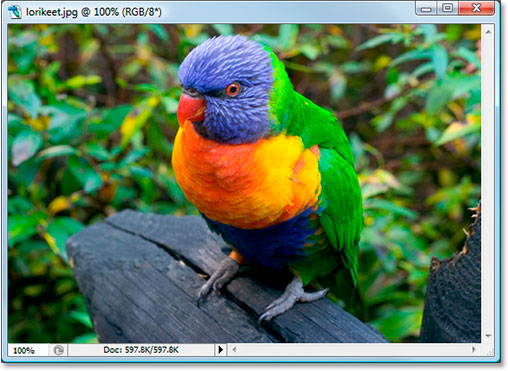
Introduction:
Color is a fundamental element in visual communication, and understanding the intricacies of color representation is essential for anyone involved in digital imaging. Adobe Photoshop, a powerhouse in the realm of digital editing, relies on the RGB color model and individual color channels to create, manipulate, and refine images. This comprehensive guide aims to demystify the concepts of RGB and color channels, exploring their significance, underlying principles, and practical applications within Photoshop for photographers, designers, and digital artists.
Understanding the RGB Color Model:
The RGB color model is the foundation of digital imaging, representing colors as combinations of Red, Green, and Blue. Each color channel contributes varying intensities of these primary colors to create a spectrum of hues. The RGB model is based on the additive color theory, where combining different intensities of light produces a wide range of colors.
- Additive Color Mixing:
- In the RGB model, colors are created by adding different intensities of light. Combining maximum intensities of red, green, and blue light produces white, while the absence of all intensities results in black. This additive process forms the basis for displaying colors on digital screens and monitors.
- Color Gamut and Device Variations:
- The RGB model defines a color gamut, which represents the entire range of colors that can be displayed or reproduced by a particular device. Different devices, such as monitors and printers, may have variations in their color gamuts, leading to differences in color representation.
- 8-Bit and 16-Bit RGB:
- RGB images in Photoshop can be either 8-bit or 16-bit. An 8-bit RGB image allows for 256 levels of intensity per channel, resulting in over 16 million possible colors. A 16-bit RGB image provides 65,536 levels per channel, offering a significantly larger color palette and higher precision, albeit with larger file sizes.
The Role of Color Channels in Photoshop:
In Photoshop, the RGB color model is dissected into its individual color channels – Red, Green, and Blue. Understanding these color channels provides users with precise control over the intensity and distribution of colors in an image.
- Red, Green, and Blue Channels:
- The Red channel represents the intensity of red light in the image, the Green channel represents green light, and the Blue channel represents blue light. Each channel contains grayscale information, where higher intensity corresponds to a lighter shade, and lower intensity corresponds to a darker shade.
- Combining Channels to Form the Full Image:
- When all three color channels are combined, they reconstruct the original RGB image. This decomposition into individual channels allows for targeted adjustments to specific color components without affecting the entire image.
- Understanding Tonal Values:
- Tonal values in each channel correspond to the brightness or darkness of a particular color in the image. For example, in the Red channel, areas that are predominantly red will have higher tonal values in comparison to areas with less red.
Practical Applications of Color Channels:
The ability to manipulate individual color channels in Photoshop opens the door to a multitude of creative possibilities, from fine-tuning color balance to creating impactful visual effects.
- Color Correction and Balancing:
- Adjusting the individual color channels is a powerful tool for color correction. By tweaking the intensity of Red, Green, or Blue in specific areas, users can correct color casts and achieve a balanced color representation in the image.
- Enhancing Contrast and Detail:
- Manipulating color channels can enhance contrast and emphasize specific details in an image. For instance, increasing the intensity of the Red channel can bring out details in skin tones, while adjusting the Green channel may enhance the contrast in foliage.
- Creating Artistic Effects:
- Digital artists often leverage color channels for artistic effects. Split-toning, where different color tints are applied to highlights and shadows, can be achieved by independently adjusting the Red, Green, and Blue channels. This technique adds a unique and stylized look to images.
Advanced Techniques with RGB and Channels:
As users become more proficient in Photoshop, they can explore advanced techniques that harness the full potential of RGB and color channels.
- Channel Mixing for Monochrome Images:
- Channel mixing involves combining different color channels to create monochrome images. For example, using the Green channel often results in images with enhanced contrast and a classic black-and-white aesthetic.
- Selective Color Adjustments:
- Selective color adjustments involve isolating specific colors in an image and adjusting their intensity. This technique is valuable for fine-tuning the appearance of specific elements without affecting the overall color balance.
- Creating Special Effects:
- Photoshop offers a variety of filters and effects that can be applied to individual color channels, producing unique and eye-catching results. This includes effects such as solarization, color inversions, and psychedelic color manipulations.
Workflow Tips for RGB and Color Channels:
Efficiently integrating RGB and color channels into your Photoshop workflow requires a nuanced understanding of the tools and techniques available. Consider the following tips for optimizing your use of RGB and color channels:
- Use Adjustment Layers for Non-Destructive Editing:
- When making adjustments to color channels, employ adjustment layers. This ensures that modifications are non-destructive, allowing you to fine-tune settings at any point in your editing process.
- Explore Blending Modes for Channel Effects:
- Experiment with blending modes when applying filters or adjustments to individual color channels. Different blending modes can produce diverse and visually impactful effects.
- Master the Curves and Levels Adjustments:
- The Curves and Levels adjustments in Photoshop provide powerful tools for manipulating tonal values in individual channels. Mastery of these tools enhances your ability to achieve precise color corrections and enhancements.
- Utilize RGB Composite View for Overall Assessment:
- While working on individual color channels, regularly toggle to the RGB composite view to assess the overall impact of your adjustments. This ensures that changes contribute to the desired overall image quality.
Conclusion:
In the vast and dynamic universe of Adobe Photoshop, understanding the nuances of the RGB color model and individual color channels is a cornerstone for unlocking the full potential of your creative projects. This comprehensive guide has navigated through the essential concepts, exploring the significance of RGB, the role of color channels, and their practical applications in digital imaging. Whether you are a photographer striving for color accuracy, a graphic designer perfecting visual elements, or a digital artist pushing the boundaries of creative expression, the knowledge gained from this guide empowers you to navigate the intricate world of RGB and color channels with precision and creativity.
As you embark on your journey within the vibrant palette of Photoshop, let this guide serve as a compass, guiding you through the complexities of RGB and color channels. From fundamental adjustments to advanced techniques, embrace the spectrum of possibilities at your fingertips, and let your creative vision come to life with the richness and depth that the world of RGB and color channels affords.




