Mastering Temporal Precision: A Comprehensive Guide to Adding the Current Date to a Cell in MS Excel
James January 18, 2024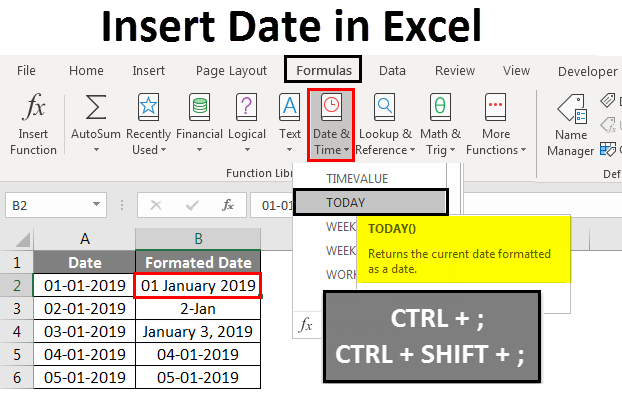
Introduction:
In the intricate landscape of Microsoft Excel, precision and efficiency are paramount. One common requirement for Excel users is the need to dynamically add the current date to a cell. This seemingly straightforward task holds various methods and nuances that can significantly impact your workflow. This comprehensive guide aims to explore the diverse approaches, shortcuts, and advanced strategies for adding the current date to a cell in MS Excel, ensuring your temporal data remains accurate and up-to-date.
Chapter 1: Understanding the Importance of Timestamps
- Role of Dates in Excel: Establish a foundational understanding of the role dates play in Excel. Explore how timestamps are crucial for tracking changes, recording data entries, and maintaining accurate records within spreadsheets.
- Dynamic vs. Static Dates: Delve into the distinction between dynamic and static dates. Understand why dynamically adding the current date to a cell is advantageous, especially in scenarios where real-time data is critical.
Chapter 2: The Basics of Adding the Current Date
- Manual Input: Master the basics of manually inputting the current date into a cell in Excel. Learn the step-by-step process of typing the date, including different date formats and shortcuts for efficiency.
- Using the TODAY Function: Explore the TODAY function in Excel, a powerful tool for dynamically adding the current date. Learn how to implement this function and customize its output to suit your specific formatting needs.
Chapter 3: Advanced Formulas for Date Manipulation
- NOW Function for Date and Time: Dive into the NOW function, which combines date and time information. Understand how to use this function for scenarios where both temporal components are essential.
- Customizing Date Formats: Explore advanced techniques for customizing date formats in Excel. Learn how to use the TEXT function to tailor the appearance of the date to match your preferred style.
Chapter 4: Keyboard Shortcuts for Efficient Dating
- Ctrl + ; Shortcut: Uncover the power of the Ctrl + ; keyboard shortcut for quickly inserting the current date into a cell. Master this time-saving maneuver for streamlined data entry.
- AutoFill Feature: Explore the AutoFill feature in Excel for efficiently populating a column or row with sequential dates. Learn how to leverage this tool for rapid date insertion.
Chapter 5: Using Excel Functions in Data Validation
- Date Functions in Data Validation: Harness the capabilities of Excel functions within data validation. Learn how to use date functions to set specific date-related criteria for data entry.
- Preventing Future or Past Dates: Understand how to implement data validation rules to prevent users from entering future or past dates inappropriately. Ensure data accuracy and consistency through strategic validation.
Chapter 6: Incorporating Macros for Automated Dating
- Introduction to Macros: Delve into the realm of Excel macros for automated date insertion. Learn the basics of recording and running macros to streamline repetitive tasks.
- VBA (Visual Basic for Applications): Explore the power of VBA for advanced automation in Excel. Understand how to write custom scripts to dynamically add the current date to cells, providing unparalleled flexibility.
Chapter 7: Date and Time Stamp in Excel Comments
- Adding Comments with Dates: Discover how to use Excel comments to timestamp changes. Learn how to incorporate the current date into cell comments, providing a historical record of data modifications.
- Utilizing Worksheet Change Events: Explore advanced strategies for automating date stamps in Excel comments. Learn how to use worksheet change events and VBA to create dynamic and automatic timestamps.
Chapter 8: Real-Time Data with External Sources
- Linking to External Data: Uncover techniques for linking Excel to external data sources that provide real-time date information. Learn how to maintain accuracy by dynamically pulling date updates.
- Web Queries for Live Updates: Explore the use of web queries to fetch live date updates from online sources. Understand how to set up and customize web queries for real-time data synchronization.
Chapter 9: Date Manipulation in PivotTables
- Grouping Dates in PivotTables: Master the art of grouping dates in PivotTables for effective data analysis. Learn how to use Excel’s grouping feature to organize date-based data dynamically.
- Date Calculations in PivotTables: Explore advanced date calculations within PivotTables. Learn how to derive insights from temporal data by leveraging features like calculated fields and items.
Chapter 10: Conditional Formatting for Date Visualization
- Date-Based Conditional Formatting: Uncover the visual power of conditional formatting based on dates. Learn how to apply formatting rules that highlight, color-code, or format cells dynamically based on date criteria.
- Icon Sets for Date Ranges: Explore the use of icon sets in Excel for visually representing date ranges. Learn how to create dynamic visualizations that convey date-related information at a glance.
Chapter 11: Mobile and Web Access for Excel Date Management
- Accessing Excel on Mobile Devices: Explore strategies for managing dates in Excel on mobile devices. Learn how to leverage Excel apps and mobile-friendly features for on-the-go date management.
- Excel Online and Cloud Integration: Understand how Excel Online and cloud integration enhance date management capabilities. Learn how to access and update date-related information seamlessly across different platforms.
Chapter 12: Date Security and Data Integrity
- Protecting Date Cells: Prioritize data integrity by securing date cells in Excel. Explore the various protection options to prevent accidental changes to date-related information.
- Backup and Version Control: Understand the importance of regular backups and version control for date-sensitive Excel files. Learn how to implement strategies to safeguard against data loss and maintain historical records.
Conclusion:
In conclusion, mastering the art of adding the current date to a cell in MS Excel is an essential skill that can significantly impact data accuracy and efficiency. This comprehensive guide has equipped you with a thorough understanding of the tools, features, and strategies available in Excel for effective date management.
Embrace the power of functions, shortcuts, advanced formulas, and automation tools to tailor Excel to your unique temporal data needs. Whether you are a data analyst, project manager, or a spreadsheet enthusiast, the insights provided in this guide empower you to harness the full potential of Excel, ensuring accurate and up-to-date temporal data representation with confidence. By implementing these strategies, you can elevate your Excel proficiency and master the art of dynamic date insertion with precision.




