Mastering Table Modification in Access 2013: Optimizing Data Structure and Integrity
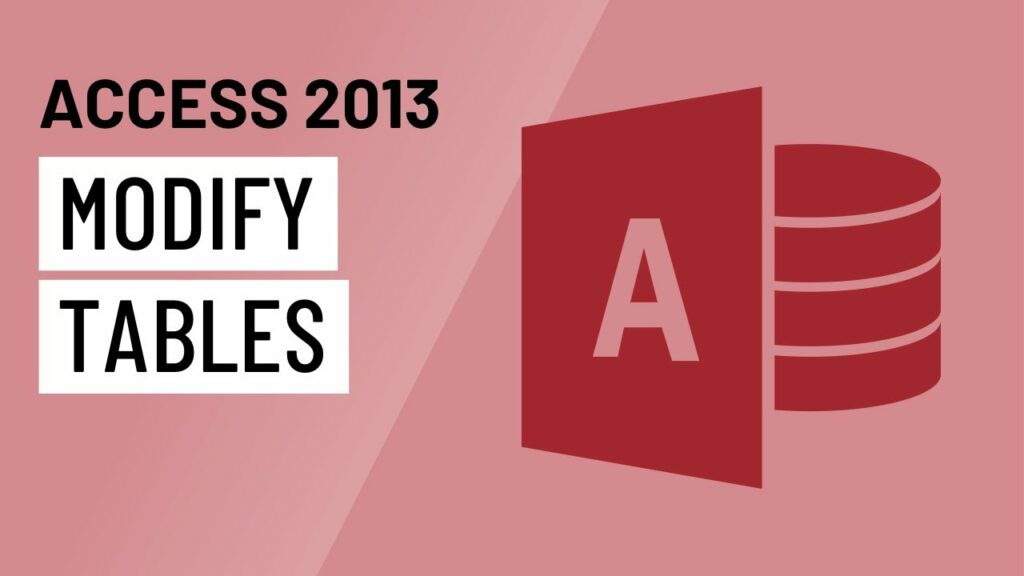
Tables serve as the foundation of any relational database, providing a structured framework for storing, organizing, and managing data. In Microsoft Access 2013, the ability to modify tables is essential for adapting to evolving data requirements, improving data integrity, and optimizing database performance. In this comprehensive guide, we’ll explore the intricacies of modifying tables in Access 2013, covering everything from basic table design to advanced features and best practices.
Understanding Tables in Access 2013
Tables in Access 2013 are structured collections of data organized into rows and columns. Each table consists of fields, which represent individual pieces of data, and records, which are individual instances of data stored in the table. Tables can have primary keys, which uniquely identify each record, and relationships, which define how tables are related to each other.
Modifying Table Structure in Access 2013
Modifying table structure in Access 2013 involves making changes to the design of the table, including adding, removing, or modifying fields, as well as defining field properties such as data type, field size, and validation rules. Users can modify table structure using the Table Design view or by using SQL Data Definition Language (DDL) statements.
Using Table Design View:
- Open Access 2013: Launch Access 2013 and open the database containing the table you want to modify.
- Navigate to Table Design View: Right-click on the table name in the navigation pane and select “Design View” to open the Table Design view.
- Add New Fields: To add a new field, click on the first empty row in the Field Name column, enter the name of the new field, and select the appropriate data type from the Data Type column.
- Set Field Properties: Configure field properties such as field size, format, default value, validation rules, and indexing options as needed.
- Modify Existing Fields: To modify an existing field, simply select the field in the design grid and make the desired changes to its properties.
- Delete Fields: To delete a field, select the entire row corresponding to the field in the design grid and press the “Delete” key.
- Save Changes: After making the necessary modifications, save the changes to the table design by clicking the “Save” button in the Access ribbon.
Using SQL Data Definition Language (DDL) Statements:
Alternatively, users can use SQL Data Definition Language (DDL) statements to modify table structure programmatically. DDL statements allow users to execute SQL commands to add, remove, or alter table fields and properties.
-- Example of adding a new field to a table
ALTER TABLE TableName
ADD NewFieldName DataType;-- Example of modifying an existing field
ALTER TABLE TableName
ALTER COLUMN ExistingFieldName NewDataType;
-- Example of deleting a field from a table
ALTER TABLE TableName
DROP COLUMN FieldName;
Advanced Table Modification Techniques
Access 2013 offers several advanced techniques for modifying tables:
- Adding Indexes: Users can add indexes to table fields to improve query performance and data retrieval speed. Indexes help Access locate records more quickly by creating a sorted list of values for the indexed fields.
- Creating Relationships: Establishing relationships between tables helps maintain data integrity and enforce referential integrity constraints. Users can define relationships between tables based on common fields to ensure consistency and accuracy in the database.
- Implementing Validation Rules: Access 2013 allows users to define validation rules for table fields to enforce data integrity constraints. Validation rules specify criteria that must be met for data entered into a field to be considered valid, helping prevent data entry errors and inconsistencies.
- Enforcing Referential Integrity: Users can enforce referential integrity between related tables to ensure that foreign key values in child tables correspond to primary key values in parent tables. Enforcing referential integrity helps maintain data consistency and prevents orphaned records in the database.
Best Practices for Table Modification
To ensure effective table modification in Access 2013, consider the following best practices:
- Plan Ahead: Before making any changes to table structure, carefully consider the implications of the modifications and plan accordingly. Think about how the changes will affect existing data, queries, forms, and reports in the database.
- Back Up Data: Always back up the database before making significant changes to table structure to prevent data loss in case of accidental errors or corruption.
- Use Descriptive Field Names: Use descriptive and meaningful field names to improve clarity and maintainability of the database. Avoid using reserved words, special characters, or spaces in field names.
- Normalize Data: Normalize the database schema to eliminate data redundancy and ensure data integrity. Organize data into separate tables based on related information and establish appropriate relationships between tables.
- Test Changes Thoroughly: Test table modifications with sample data to verify that the changes produce the desired results and do not introduce any unintended side effects. Test queries, forms, and reports to ensure they function as expected after the modifications.
Conclusion
In conclusion, mastering table modification in Microsoft Access 2013 is essential for optimizing data structure, integrity, and performance in relational databases. By understanding the fundamentals of table design, leveraging advanced techniques, and following best practices, users can effectively adapt their databases to evolving data requirements and ensure data consistency and accuracy. With Access 2013’s robust table modification capabilities and adherence to best practices, users have the tools and resources they need to build efficient, reliable, and scalable databases that drive success in their projects or business endeavors.




