Mastering Seamless Browsing: A Comprehensive Guide to Sending Web Pages from Your Phone to PC
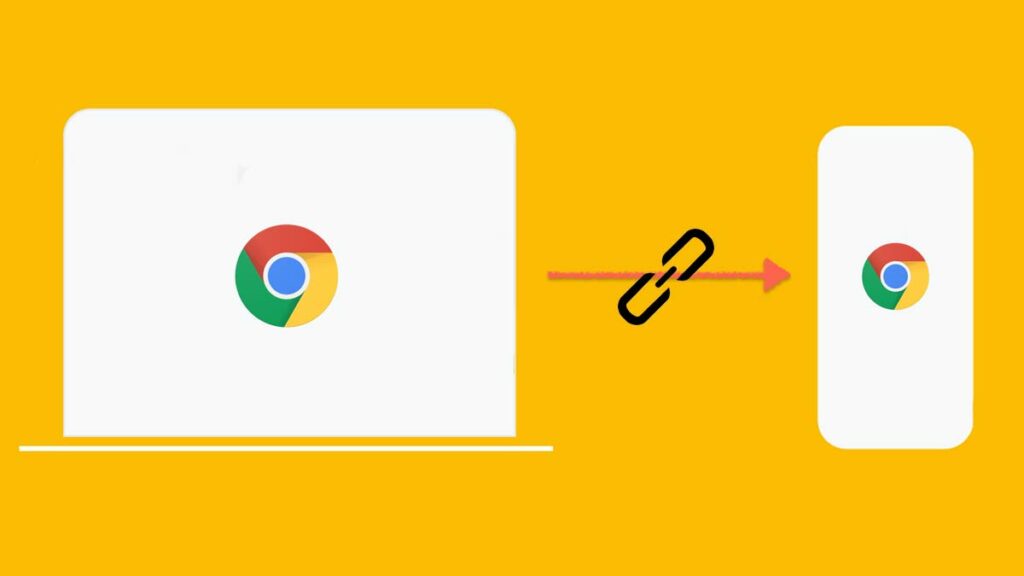
Introduction
In the era of digital ubiquity, the ability to effortlessly send web pages from your phone to your PC has become a quintessential feature, providing users with a seamless and interconnected browsing experience. Whether you’re researching, reading an article, or exploring content on your mobile device, the convenience of continuing your browsing journey on a larger screen is invaluable. In this extensive guide, we will explore various methods, tools, and technologies that empower users to send web pages from their phones to PCs, fostering a cohesive and fluid digital ecosystem.
Understanding the Significance of Cross-Device Web Page Transfer
The significance of sending web pages from your phone to your PC lies in the modern user’s demand for a connected digital experience. This capability ensures a smooth transition between devices, allowing users to pick up where they left off and maintain continuity in their online activities. Key benefits include:
- Seamless Continuity: Transitioning between devices for work, research, or leisure becomes seamless, eliminating disruptions in your browsing journey.
- Enhanced Productivity: For users engaged in tasks that span multiple devices, the ability to send web pages facilitates a more efficient workflow. Begin your exploration on your phone and seamlessly transfer to your PC for deeper analysis.
- Optimized Viewing Experience: Larger PC screens offer an enhanced viewing experience for web content, making it more enjoyable and immersive.
- Integration with Browser Features: Many web browsers and platforms offer features that enable the synchronization of web pages across devices. Leveraging these capabilities enhances the overall browsing experience.
Now, let’s delve into detailed methods, tools, and technologies that facilitate the smooth transfer of web pages from your phone to your PC.
Method 1: Browser Synchronization Features
Modern web browsers come equipped with synchronization features that enable users to seamlessly transfer web pages between devices. Let’s explore this process using Google Chrome:
For Google Chrome:
Step 1: Sign into Your Google Account
- Ensure you are signed into the same Google Account on both your phone and PC.
Step 2: Enable Sync Settings on Google Chrome
- On your phone, open Google Chrome and access the menu by tapping on the three dots in the upper-right corner.
- Navigate to “Settings” > “Sync.”
- Enable the toggle for “Sync” to synchronize your browsing data.
Step 3: Send a Tab from Phone to PC
- While viewing a web page on your phone, tap on the address bar to open page details.
- Select “Send to your devices” and choose your PC from the list.
Step 4: Access the Sent Web Page on Your PC
- On your PC, a notification will appear, allowing you to open the sent web page directly in Google Chrome.
Method 2: Cross-Platform Apps and Features
Certain apps and features are designed to facilitate the seamless transfer of web pages across different platforms. An example is Microsoft Edge’s “Continue on PC” feature:
For Microsoft Edge:
Step 1: Sign into Your Microsoft Account
- Ensure you are signed into the same Microsoft Account on both your phone and PC.
Step 2: Use “Continue on PC” Feature
- While browsing a web page on your phone using Microsoft Edge, tap on the “Share” icon.
- Select “Continue on PC” from the share options.
Step 3: Access the Web Page on Your PC
- On your PC, a notification will appear, allowing you to open the sent web page directly in Microsoft Edge.
Method 3: Email or Messaging Apps
For a straightforward approach, sending web pages via email or messaging apps can be an effective method:
Step 1: Copy the Web Page URL on Your Phone
- Open the web page you want to send on your phone’s browser.
- Copy the URL of the web page.
Step 2: Send an Email or Message to Yourself
- Compose a new email or message to yourself.
- Paste the web page URL into the body of the email or message.
Step 3: Access the Email or Message on Your PC
- Open your email or messaging app on your PC.
- Access the email or message you sent and click on the web page URL to open it in your PC’s browser.
Method 4: QR Codes for Quick Transfers
For users seeking a swift and efficient method, QR codes offer a convenient solution:
Step 1: Generate a QR Code on Your Phone
- Use a QR code generator app or website to create a QR code for the web page you want to send.
Step 2: Scan the QR Code on Your PC
- Open your PC’s camera app or a QR code scanning app.
- Scan the QR code displayed on your phone.
Step 3: Open the Web Page on Your PC
- After scanning the QR code, your PC’s browser will open the web page.
Considerations and Tips:
- Browser Compatibility: Ensure that the browsers on both your phone and PC support the synchronization features or methods you choose.
- Account Sign-In: Sign in to the same account on both devices to enable seamless synchronization.
- Internet Connection: For methods involving cloud synchronization or online platforms, a stable internet connection is essential.
- Security and Privacy: Be mindful of the security and privacy implications of the methods you choose. Ensure that sensitive information is transmitted securely.
- Browser Extensions: Explore browser extensions that enhance cross-device synchronization features. Many browsers offer extensions that streamline the process of sending web pages between devices.
- Keep Software Updated: Regularly update your browser and relevant apps to access the latest features and improvements in cross-device synchronization.
Conclusion:
The ability to send web pages from your phone to your PC is a testament to the evolving landscape of interconnected devices. By following the comprehensive methods and tips provided in this guide, users can choose the approach that best suits their preferences and devices, ensuring a fluid and continuous browsing experience across different platforms. As technology continues to advance, the interconnectedness of devices exemplifies the industry’s commitment to providing users with versatile and integrated solutions. Embrace the methods outlined in this guide, and let the transfer of web pages between your phone and PC become a natural and intuitive aspect of your digital workflow.




