Mastering Query Design in Access 2013: Unlocking the Power of Data Retrieval and Analysis
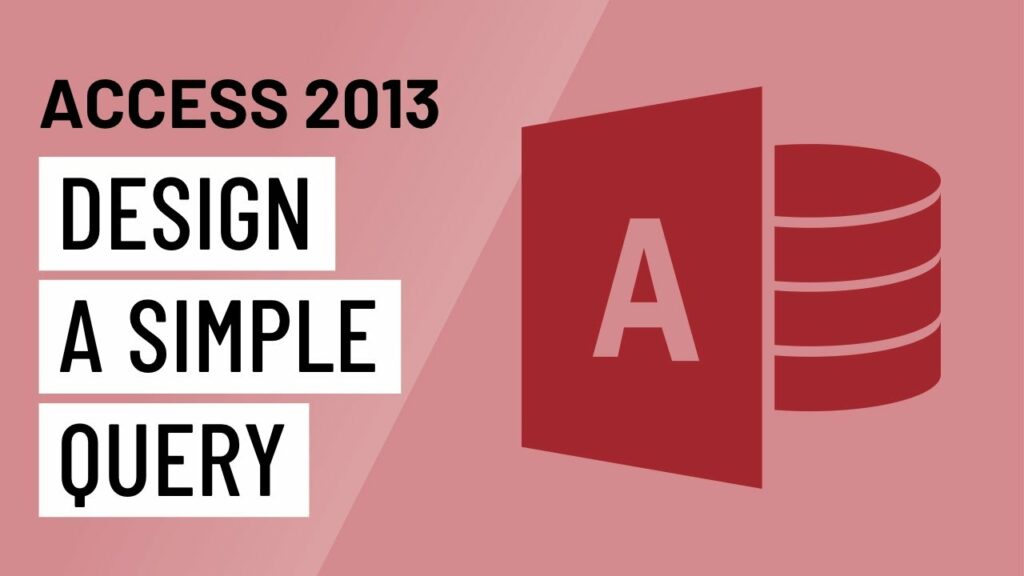
Queries are a fundamental component of database management systems, allowing users to retrieve, filter, and analyze data efficiently. In Microsoft Access 2013, query design provides users with a powerful tool for extracting meaningful insights from their databases. In this comprehensive guide, we’ll delve deep into the art of designing simple queries in Access 2013, covering everything from basic query creation to advanced features and best practices.
Understanding Queries in Access 2013
Queries in Access 2013 enable users to retrieve specific data subsets from one or more tables based on specified criteria. Queries can be simple or complex, depending on the user’s requirements. Some common types of queries include:
- Select Queries: Select queries retrieve specific fields from one or more tables and can include criteria for filtering records.
- Parameter Queries: Parameter queries prompt users to enter specific criteria when the query is run, allowing for dynamic filtering of data.
- Action Queries: Action queries perform actions such as updating, deleting, or appending records based on specified criteria.
Designing a Simple Query in Access 2013
Creating a simple query in Access 2013 involves the following steps:
- Open Access 2013: Launch Access 2013 and open the database where you want to create the query.
- Navigate to the Query Design View: Click on the “Create” tab in the Access ribbon and select “Query Design” to open the Query Design view.
- Add Tables: In the Query Design view, select the tables from which you want to retrieve data and add them to the design grid.
- Select Fields: In the design grid, select the fields that you want to include in the query results by dragging them from the table list to the design grid.
- Specify Criteria (Optional): If you want to filter the query results based on specific criteria, enter the criteria in the Criteria row of the appropriate field in the design grid.
- Run the Query: Once the query is designed, click the “Run” button in the Query Design view to execute the query and retrieve the results.
Advanced Query Design Techniques
Access 2013 offers several advanced query design techniques for users who want to take their querying skills to the next level:
- Using Expressions: Users can create calculated fields or expressions in queries to perform calculations, string manipulations, or date/time operations on query results.
- Joining Tables: Access 2013 allows users to join multiple tables in a query to retrieve data from related tables. Users can specify different types of joins, such as inner joins, outer joins, and self-joins, to control how data is combined from multiple tables.
- Grouping and Aggregating Data: Users can group query results based on specified fields and perform aggregate functions, such as sum, count, average, min, and max, on grouped data to summarize information.
- Creating Parameter Queries: Parameter queries prompt users to enter specific criteria when the query is run, allowing for dynamic filtering of data. Users can specify parameters for fields or expressions in the query criteria to make queries more flexible and interactive.
Best Practices for Query Design
To ensure effective query design in Access 2013, consider the following best practices:
- Use Descriptive Field Names: Use descriptive field names in queries to improve clarity and readability. Descriptive field names make it easier for users to understand the query results and the criteria used to generate them.
- Document Query Logic: Document the logic and purpose of queries to provide context and transparency to users. Include comments or annotations in queries to explain the rationale behind specific criteria or expressions.
- Test Queries with Sample Data: Test queries with sample data to ensure they produce the desired results and accurately capture the intended data subsets. Testing queries with different scenarios helps identify any issues or discrepancies in query logic.
- Optimize Query Performance: Optimize query performance by indexing fields that are frequently used for sorting, filtering, or joining in queries. Indexes help Access 2013 retrieve data faster and improve query performance, especially for large datasets.
Conclusion
In conclusion, mastering query design in Microsoft Access 2013 is essential for unlocking the power of data retrieval and analysis. By understanding the fundamentals of query design, leveraging advanced techniques, and following best practices, users can efficiently extract meaningful insights from their databases and make informed decisions based on their data. With Access 2013’s robust querying capabilities, users have the tools and resources they need to optimize data management processes and drive success in their projects or business endeavors.




