Mastering Project Templates in Autodesk Electrical: A Comprehensive Guide
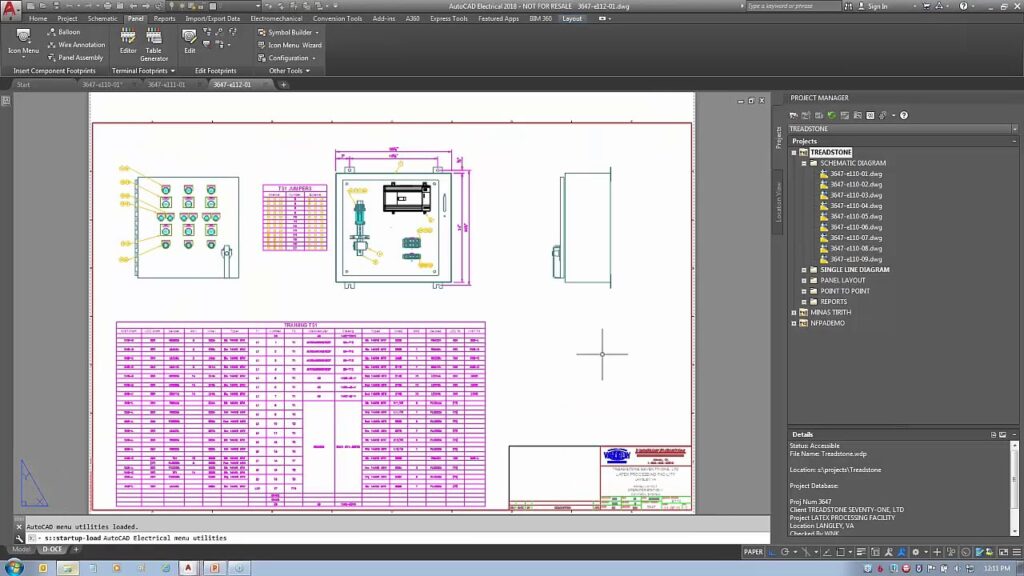
Project templates serve as foundational frameworks for electrical design projects, providing predefined settings, configurations, and standards that streamline the design process and ensure consistency across projects. In Autodesk Electrical, creating and utilizing project templates is a powerful way to enhance efficiency, accuracy, and collaboration in electrical design. In this comprehensive guide, we will explore the intricacies of creating and using project templates in Autodesk Electrical, providing detailed instructions, best practices, and expert tips to help you master this essential aspect of electrical design.
Understanding the Significance of Project Templates
Project templates play a pivotal role in electrical design, offering several key benefits:
- Standardization: Templates enforce standardized practices, settings, and configurations, ensuring consistency across projects and reducing the risk of errors and inconsistencies.
- Efficiency: Predefined templates accelerate the design process by eliminating the need to recreate common elements and settings for each new project.
- Customization: Templates can be customized to reflect specific project requirements, design preferences, and industry standards, providing flexibility and adaptability to diverse project needs.
Creating Project Templates in Autodesk Electrical
Now, let’s delve into the step-by-step process of creating project templates within Autodesk Electrical:
Step 1: Setting up a New Project
- New Project Creation: Create a new project within Autodesk Electrical or open an existing project to serve as the basis for the template.
- Configuration Setup: Configure project settings, preferences, and standards according to your organization’s requirements and industry best practices.
Step 2: Customizing Project Elements
- Drawing Templates: Customize drawing templates for various types of schematic diagrams, panel layouts, and other design documents.
- Symbol Libraries: Organize and customize symbol libraries, component lists, and catalog data to reflect commonly used components and standards.
Step 3: Defining Drawing Properties
- Title Blocks: Define title block formats, properties, and information to be included on drawing sheets, such as project name, revision history, and company logo.
- Drawing Properties: Specify drawing properties such as scale, units, annotation styles, and layer configurations to ensure consistency and readability.
Step 4: Configuring Project Structure
- Folder Organization: Organize project folders, subfolders, and file structures to facilitate easy navigation, retrieval, and management of design documents.
- File Naming Conventions: Establish consistent file naming conventions for drawings, reports, and documentation to enhance organization and searchability.
Step 5: Saving as Template
- Template Creation: Save the configured project as a template file (.dwg or .dwt) using the “Save As” command in Autodesk Electrical.
- Template Storage: Store the template file in a designated location accessible to design team members for future use and reference.
Using Project Templates in Autodesk Electrical
Once you have created a project template, utilizing it for new projects is a straightforward process:
Step 1: Initiating a New Project
- Template Selection: When starting a new project in Autodesk Electrical, choose the option to create a project from a template.
- Template Browse: Browse and select the desired template file from the available options in the template library.
Step 2: Customizing Project Details
- Project Information: Fill in project-specific details such as project name, location, and client information as required.
- Template Modification: Customize template settings, configurations, and standards as needed to align with the specific requirements of the new project.
Step 3: Designing with Template Elements
- Drawing Creation: Use the predefined drawing templates and symbol libraries from the template to create schematic diagrams, panel layouts, and other design documents.
- Standardization: Ensure adherence to standardized practices and configurations established in the template throughout the design process.
Step 4: Saving and Managing Project Files
- File Management: Save project files and documents in accordance with the folder structure and naming conventions defined in the template.
- Revision Control: Implement a revision control system to track changes, revisions, and updates to project files and documentation.
Best Practices for Project Templates
To optimize the effectiveness of project templates in Autodesk Electrical, consider the following best practices:
Collaboration and Communication
- Team Involvement: Involve design team members, engineers, and stakeholders in the development and refinement of project templates to gather diverse perspectives and insights.
- Documentation: Document template configurations, standards, and best practices comprehensively for future reference, training, and knowledge transfer.
Continuous Improvement
- Feedback Incorporation: Incorporate feedback from project experiences, lessons learned, and design reviews into template refinements and updates to enhance effectiveness and usability.
- Template Review: Conduct periodic reviews and audits of project templates to ensure relevance, accuracy, and alignment with evolving project requirements and industry standards.
Training and Education
- User Training: Provide training and education to design team members on the use of project templates, including best practices, customization options, and workflow integration.
- Skill Development: Encourage skill development and proficiency in template utilization through workshops, tutorials, and hands-on practice sessions.
Conclusion
Project templates are invaluable tools in Autodesk Electrical, enabling designers and engineers to establish standardized practices, configurations, and standards that enhance efficiency, accuracy, and collaboration in electrical design. By following the steps outlined in this guide and adhering to best practices, you can master the creation and utilization of project templates, streamline design workflows, and ensure consistency and quality across projects. Whether you’re designing control systems, automation circuits, or power distribution networks, proficiency in using project templates will empower you to deliver superior results, optimize productivity, and exceed client expectations.




