Mastering Multi-Table Query Design in Access 2013: Harnessing the Power of Data Integration and Analysis
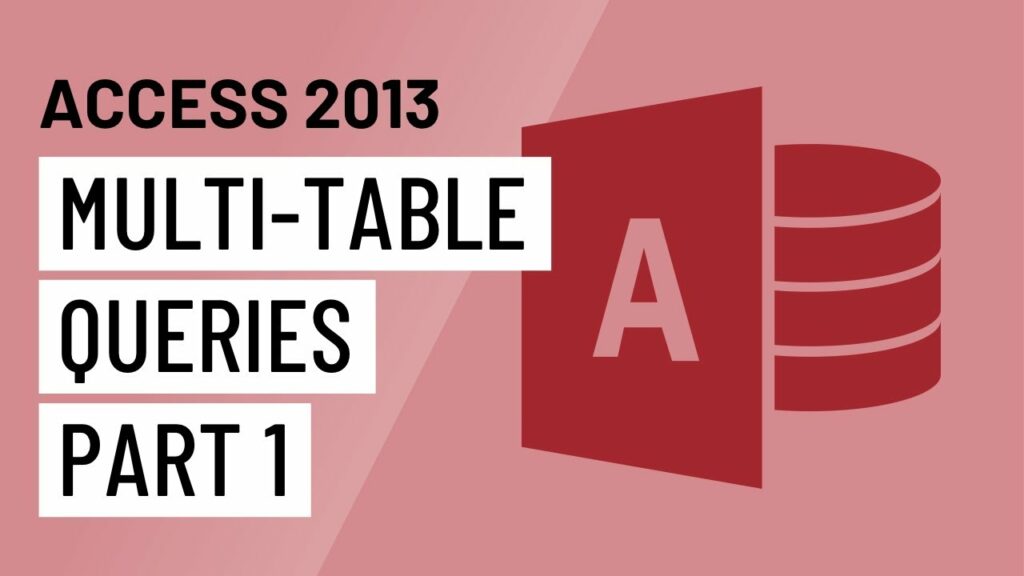
In the realm of database management, the ability to extract insights from multiple tables simultaneously is paramount. Microsoft Access 2013 provides users with a robust set of tools to design multi-table queries, enabling them to retrieve, filter, and analyze data from disparate sources efficiently. In this extensive guide, we’ll explore the intricacies of designing multi-table queries in Access 2013, covering everything from basic query creation to advanced techniques and best practices.
Understanding Multi-Table Queries in Access 2013
Multi-table queries in Access 2013 allow users to combine data from multiple tables into a single dataset based on specified relationships or criteria. These queries are instrumental in integrating data from different sources and facilitating comprehensive data analysis and reporting. By leveraging multi-table queries, users can extract valuable insights, identify patterns, and make informed decisions based on their data.
Designing a Multi-Table Query in Access 2013
Creating a multi-table query in Access 2013 involves several key steps:
- Open Access 2013: Launch Access 2013 and open the database containing the tables you want to query.
- Navigate to the Query Design View: Click on the “Create” tab in the Access ribbon and select “Query Design” to open the Query Design view.
- Add Tables: In the Query Design view, select the tables you want to include in the query and add them to the design grid.
- Establish Relationships (Optional): If the tables have established relationships, Access will automatically create join lines between related fields in the design grid. If not, users can manually create relationships between tables using the Relationships window before designing the query.
- Select Fields: In the design grid, select the fields from each table that you want to include in the query results. Drag and drop the fields from the table list to the design grid to add them to the query.
- Specify Join Criteria: If the tables are related and have established relationships, Access will automatically generate join criteria based on the relationships. However, users can modify the join criteria manually by editing the join lines in the design grid.
- Specify Filtering Criteria (Optional): Users can specify additional filtering criteria in the design grid to further refine the query results. Filtering criteria can be based on fields from any of the tables included in the query.
- Run the Query: Once the query is designed, click the “Run” button in the Query Design view to execute the query and retrieve the results.
Advanced Multi-Table Query Techniques
In addition to basic query design, Access 2013 offers several advanced techniques for designing multi-table queries:
- Aggregate Functions: Users can use aggregate functions, such as sum, count, average, min, and max, in multi-table queries to perform calculations on grouped data. Aggregate functions are useful for summarizing data and deriving insights from large datasets.
- Subqueries: Access 2013 allows users to create subqueries within multi-table queries to perform nested queries or apply additional filtering criteria. Subqueries can be used to filter query results based on the output of another query or to calculate derived values.
- Union Queries: Union queries enable users to combine the results of multiple queries into a single dataset. Union queries are useful for consolidating data from different sources or tables with similar structures.
- Cross Joins: Access 2013 supports cross joins, also known as Cartesian joins, which combine every row from one table with every row from another table. Cross joins produce a Cartesian product of the two tables and are typically used in conjunction with filtering criteria to limit the result set.
Best Practices for Multi-Table Query Design
To ensure effective multi-table query design in Access 2013, consider the following best practices:
- Understand Table Relationships: Before designing multi-table queries, understand the relationships between the tables involved. Establishing proper relationships ensures accurate query results and prevents data redundancy or inconsistency.
- Use Descriptive Field Names: Use descriptive field names in queries to improve clarity and readability. Descriptive field names make it easier for users to understand the query results and the criteria used to generate them.
- Test Queries with Sample Data: Test multi-table queries with sample data to ensure they produce the desired results and accurately capture the intended data subsets. Testing queries with different scenarios helps identify any issues or discrepancies in query logic.
- Optimize Query Performance: Optimize query performance by indexing fields that are frequently used for sorting, filtering, or joining in queries. Indexes help Access 2013 retrieve data faster and improve query performance, especially for large datasets.
Conclusion
In conclusion, mastering multi-table query design in Microsoft Access 2013 is essential for harnessing the power of data integration and analysis. By understanding the fundamentals of multi-table query design, leveraging advanced techniques, and following best practices, users can efficiently extract insights from disparate sources and make informed decisions based on their data. With Access 2013’s robust querying capabilities, users have the tools and resources they need to unlock valuable insights and drive success in their projects or business endeavors.




