Mastering Document Creation in CorelDRAW: Harnessing the Power of Templates for Professional Designs
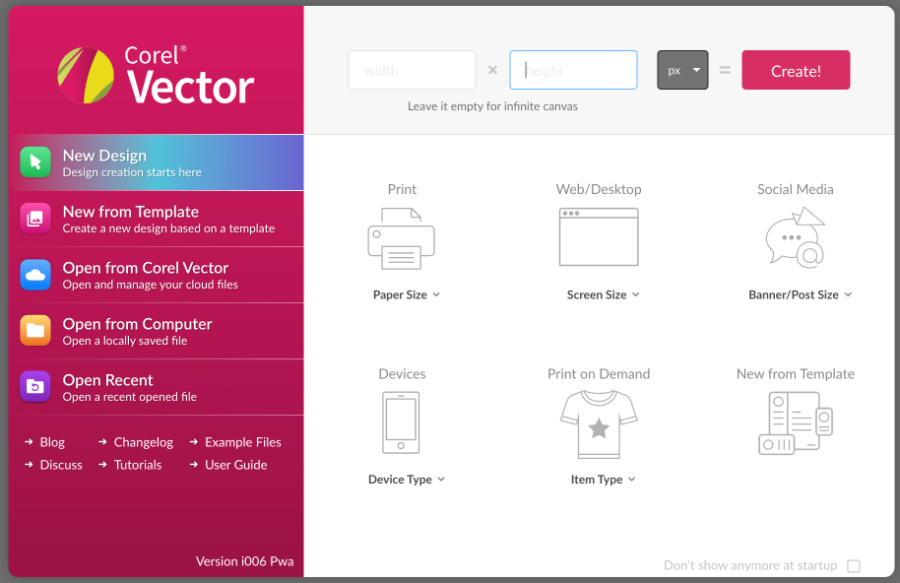
Introduction:
In the realm of graphic design software, CorelDRAW stands as a powerhouse for creating stunning visuals across various mediums. Whether you’re a seasoned designer or a novice enthusiast, leveraging templates can significantly streamline your workflow and elevate the quality of your designs. In this comprehensive guide, we delve into the intricacies of starting a document from a template in CorelDRAW, equipping users with the knowledge and techniques to kickstart their design projects with efficiency and precision.
Understanding the Importance of Templates:
Templates serve as pre-designed layouts or frameworks that provide a starting point for creating new documents. They offer a range of benefits, including consistency in design, time-saving efficiency, and professional polish. By starting a document from a template, designers can focus on refining and customizing the content rather than building the structure from scratch. Whether you’re designing brochures, business cards, posters, or presentations, templates offer a valuable resource for achieving cohesive and professional results.
Key Concepts of Document Templates in CorelDRAW:
Before diving into the process of starting a document from a template, let’s explore some key concepts:
- Template Types:
- CorelDRAW offers a variety of template types tailored to different design needs and projects.
- Common template categories include brochures, flyers, business cards, letterheads, posters, and more.
- Customization Options:
- While templates provide a predefined structure, they also offer flexibility for customization.
- Designers can modify elements such as text, images, colors, and layout to suit their specific requirements.
- Template Libraries:
- CorelDRAW features built-in template libraries containing a wide range of professionally designed templates.
- Users can also create and save custom templates for future use, tailoring them to their unique design preferences and branding.
Starting a Document from a Template in CorelDRAW:
Now, let’s explore the step-by-step process for starting a document from a template in CorelDRAW:
- Launch CorelDRAW:
- Start by launching CorelDRAW on your computer.
- Access Template Gallery:
- In the Welcome screen or the File menu, navigate to the Template Gallery.
- Browse through the available template categories or use the search function to find a specific template.
- Choose a Template:
- Select a template that matches your design requirements and preferences.
- Preview the template to get an overview of its layout, elements, and design style.
- Open the Template:
- Once you’ve chosen a template, click on it to open it in CorelDRAW.
- The template will open as a new document, ready for customization and editing.
- Customize the Document:
- Modify the template to suit your specific design needs.
- Replace placeholder text with your own content, insert images, adjust colors, and rearrange layout elements as desired.
- Save Your Work:
- After customizing the document to your satisfaction, save your work to preserve your changes.
- Choose a file format and location for saving the document on your computer.
Advanced Techniques and Considerations:
In addition to the basic steps outlined above, there are some advanced techniques and considerations to keep in mind when working with templates in CorelDRAW:
- Creating Custom Templates:
- Customize existing templates or create new ones from scratch to match your brand identity and design preferences.
- Save custom templates for future use, streamlining your workflow and maintaining consistency in your designs.
- Exploring Template Variations:
- Many templates offer multiple variations or layouts to choose from.
- Explore different variations to find the one that best fits your design vision and requirements.
- Incorporating Interactive Elements:
- Experiment with interactive elements such as buttons, hyperlinks, and navigation bars in templates for digital designs.
- Utilize CorelDRAW’s interactive features to enhance user engagement and interactivity in your designs.
Conclusion:
Starting a document from a template in CorelDRAW is a powerful technique for streamlining your design workflow and achieving professional results with ease. By understanding the key concepts, mastering the process, and exploring advanced techniques and considerations outlined in this guide, designers can leverage templates to kickstart their projects with efficiency and precision. Whether you’re creating marketing materials, presentations, or branding collateral, templates offer a valuable resource for achieving consistency, professionalism, and visual impact in your designs. So, dive in, explore the vast array of templates available in CorelDRAW, and unlock the full potential of your design creativity.




