Mastering Design Alchemy: A Comprehensive Exploration of Merge Modes in CorelDRAW
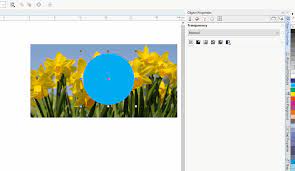
Introduction: CorelDRAW, a powerhouse in the realm of graphic design, provides designers with a rich array of tools to craft visual masterpieces. Among the arsenal of features, merge modes stand out as a transformative element that enables designers to blend, combine, and manipulate objects with unparalleled precision. In this extensive guide, we delve into the intricate world of merge modes in CorelDRAW, unraveling the techniques, applications, and creative possibilities that make them an indispensable asset for design professionals.
I. Understanding Merge Modes: Merge modes, also known as blend modes or composite modes, are a set of functions that dictate how colors and pixels interact when layered or overlaid. These modes define the mathematical operations between pixels, resulting in diverse visual effects that range from subtle enhancements to dramatic transformations.
A. Versatility of Merge Modes:
- Blend and Combine: Merge modes allow designers to blend and combine objects in a way that goes beyond traditional layering. This versatility opens up a world of creative possibilities, enabling designers to achieve effects that range from realistic to abstract.
- Photorealistic Effects: Merge modes are instrumental in creating photorealistic effects by simulating natural interactions between colors and light. These effects include shadows, highlights, and reflections that contribute to the overall realism of a design.
B. CorelDRAW Merge Modes:
- Extensive Blend Options: CorelDRAW provides an extensive range of merge modes, each offering a unique way to blend and interact with colors. These include modes such as Multiply, Screen, Overlay, Soft Light, and more, each with its specific mathematical formula for color blending.
- User-Friendly Interface: The Merge Mode Docker in CorelDRAW offers a user-friendly interface for selecting and experimenting with different merge modes. Designers can preview the effects in real-time, providing immediate feedback on the visual impact of each mode.
II. Basic Techniques for Working with Merge Modes: Understanding the basic techniques for working with merge modes is essential for designers looking to harness the full potential of this feature in CorelDRAW.
A. Object Selection and Mode Application:
- Selecting Objects: Designers can apply merge modes to selected objects or layers within CorelDRAW. By selecting the desired objects, they can then experiment with different merge modes to achieve the desired visual effect.
- Real-Time Preview: CorelDRAW provides a real-time preview of merge mode effects, allowing designers to assess the impact before finalizing their choice. This iterative process fosters a dynamic and experimental approach to design.
B. Experimentation with Blend Modes:
- Layered Compositions: Merge modes are particularly effective when working with layered compositions. Designers can experiment with stacking objects and applying different modes to each layer, creating complex visual interactions.
- Transparency and Opacity: Merge modes can be combined with transparency and opacity adjustments to fine-tune the overall appearance of objects. This interplay enhances the subtlety and sophistication of the final design.
III. Advanced Techniques for Merge Modes: To unlock the full potential of merge modes, designers can explore advanced techniques within CorelDRAW that offer nuanced control and artistic expression.
A. Custom Blend Effects:
- Blend Ranges: CorelDRAW introduces the concept of blend ranges, allowing designers to specify the tonal range affected by a particular merge mode. This precision enables targeted adjustments and customization of the visual impact.
- Custom Formulas: For designers seeking ultimate control, CorelDRAW offers the ability to create custom formulas for merge modes. This advanced technique allows for unique and tailored blending effects, adding a layer of originality to design compositions.
B. Integrate with Corel PHOTO-PAINT:
- Seamless Integration: Merge modes in CorelDRAW seamlessly integrate with Corel PHOTO-PAINT, the companion application for advanced photo editing. Designers can leverage the power of merge modes across both platforms, combining vector and raster elements with ease.
- Bitmap Effects: Merge modes applied to bitmap images in Corel PHOTO-PAINT can yield stunning effects. Designers can experiment with blending modes to enhance contrast, simulate lighting conditions, or create artistic textures in bitmap compositions.
IV. Merge Modes in Complex Designs: Applying merge modes to complex designs may pose challenges. CorelDRAW provides features that ensure precision and control in diverse design scenarios.
A. PowerTRACE for Vectorization:
- Vectorization of Complex Designs: PowerTRACE, an advanced feature in CorelDRAW, facilitates the vectorization of complex shapes or imported graphics with merge mode effects. This ensures that merge mode interactions are seamlessly applied to intricate artwork, preserving the original details and enabling scalability without loss of quality.
- Contour Tool for Definition: The Contour tool in CorelDRAW empowers designers to create precise outlines around shapes with merge mode effects. By adjusting contour properties, designers can enhance the edges of blended objects, ensuring a polished appearance, especially in designs with intricate details.
V. Challenges and Solutions: As designers explore the nuances of merge modes, challenges may arise. Addressing these challenges with strategic solutions ensures a seamless integration of this feature into various design contexts, preserving both visual appeal and efficiency in the workflow.
A. Consistency Across Documents:
- Exporting and Importing Styles: Maintaining consistency in merge mode settings across multiple documents can be achieved through CorelDRAW’s export and import functionalities for blend modes. Designers can share and reuse styles to ensure uniformity in merge mode effects.
- Documenting Blend Mode Guidelines: Creating a style guide that outlines merge mode settings and their intended use helps ensure consistency in design projects. This reference document becomes a valuable resource for design teams working collaboratively.
B. Collaboration and Version Control:
- Version Control Practices: Collaborative projects often involve multiple contributors. Establishing version control practices, including the use of Global Merge Mode Styles, helps maintain consistency in merge mode effects and facilitates smooth collaboration.
- Merging Transparent Objects: When collaborating on specific elements within a design, designers can apply merge modes to transparent objects. This allows for the seamless integration of transparent elements, preserving the intended blend mode effects.
VI. Conclusion: Merge modes in CorelDRAW are not just tools; they are catalysts for creative alchemy. They empower designers to transcend the boundaries of traditional design, opening avenues for expression, experimentation, and innovation. CorelDRAW stands as a reliable companion, offering a platform where designers can turn their visions into compositions that blend precision with artistic flair. Merge modes become the brushstrokes of visual magic on a digital canvas, making CorelDRAW an essential ally in the ever-evolving landscape of graphic design.




