Mastering Cortana: A Comprehensive Guide to Cortana Tips in Windows 10
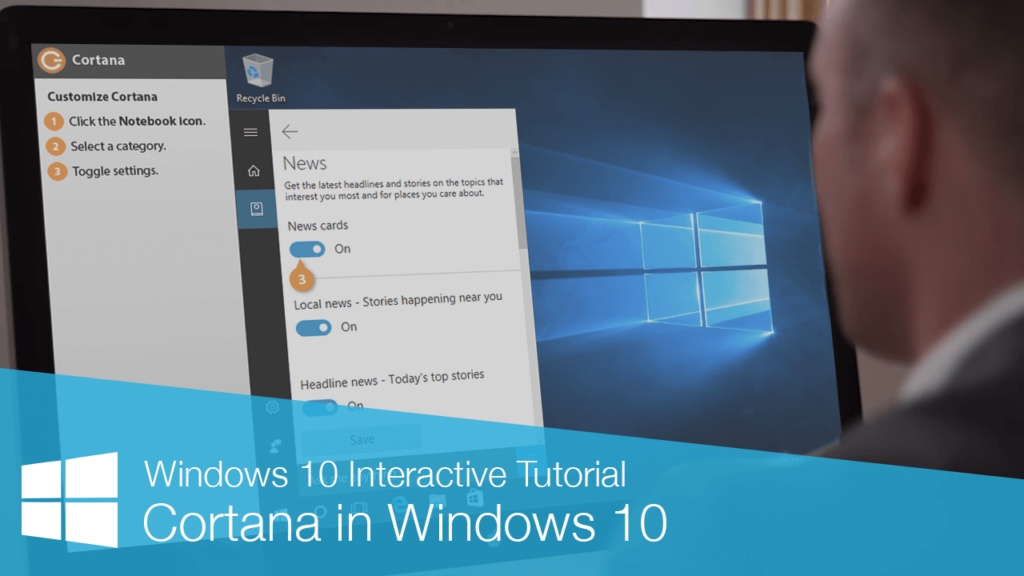
Cortana, Microsoft’s virtual assistant, is a powerful tool integrated into Windows 10 that can help you accomplish tasks, stay organized, and access information quickly and easily. From setting reminders and sending emails to providing weather updates and answering questions, Cortana offers a wide range of features and functionalities to enhance your productivity and streamline your daily activities. In this extensive guide, we’ll explore a myriad of tips, tricks, and techniques to help you master Cortana in Windows 10, empowering you to make the most of this intelligent assistant and take control of your digital life.
Understanding Cortana:
Before diving into the tips and techniques, let’s first establish a foundational understanding of Cortana and its capabilities:
- Voice Recognition: Cortana utilizes advanced voice recognition technology to understand and respond to natural language commands and queries spoken by the user.
- Personalization: Cortana learns from your interactions and preferences over time, allowing it to provide personalized recommendations, reminders, and assistance tailored to your needs.
- Integration: Cortana is deeply integrated into the Windows 10 operating system, enabling seamless interaction with various built-in and third-party applications and services.
- Accessibility: Cortana is accessible via multiple entry points, including voice commands, text input, and the Cortana interface in the Windows taskbar.
Cortana Tips and Techniques:
- Set Reminders and Alarms:
- Use Cortana to set reminders and alarms for important tasks, appointments, and events. Simply say or type commands like “Remind me to buy groceries tomorrow at 5 PM” or “Set an alarm for 7 AM.”
- Manage Calendar and Events:
- Sync your calendar with Cortana to manage your schedule and stay organized. Ask Cortana to add, edit, or delete calendar events, check your schedule, and receive reminders for upcoming appointments.
- Get Weather Updates:
- Stay informed about the weather forecast with Cortana. Ask Cortana for the current weather conditions, upcoming forecast, or specific weather information for a particular location.
- Send Emails and Text Messages:
- Use Cortana to compose and send emails or text messages hands-free. Simply dictate your message to Cortana, and it will send it on your behalf using your default email or messaging app.
- Search the Web:
- Cortana can help you find information on the web quickly and easily. Ask Cortana questions, perform calculations, look up definitions, or search for specific topics without leaving your current task.
- Track Packages and Flights:
- Keep track of packages and flight statuses with Cortana. Simply provide Cortana with tracking numbers or flight information, and it will provide updates and notifications as the status changes.
- Control Smart Home Devices:
- If you have compatible smart home devices, you can use Cortana to control them using voice commands. Turn on lights, adjust thermostats, or play music on supported devices with just your voice.
- Get News and Sports Updates:
- Stay informed about the latest news headlines, sports scores, and trending topics with Cortana. Ask Cortana for news updates or specific information about your favorite teams and topics.
- Create Lists and Notes:
- Use Cortana to create and manage lists and notes to keep track of tasks, shopping items, or ideas. Simply tell Cortana what you want to add to your list or note, and it will keep track of it for you.
- Customize Cortana’s Settings:
- Customize Cortana’s settings to tailor its behavior and preferences to your liking. Adjust settings related to voice activation, privacy, notifications, and more in the Cortana settings menu.
Conclusion:
In conclusion, Cortana is a versatile and powerful assistant that can help you stay organized, productive, and informed in Windows 10. By mastering the tips and techniques outlined in this guide, you can harness the full potential of Cortana and leverage its capabilities to streamline your daily activities and accomplish tasks more efficiently. Whether you’re setting reminders, checking the weather, or searching the web, Cortana offers a wide range of features and functionalities to meet your needs and enhance your digital experience. So go ahead, explore these Cortana tips and techniques, and take control of your digital life with confidence and ease!




