Mastering Badge and Emblem Design: A Comprehensive Guide to Creating Memorable Insignias in Adobe Illustrator
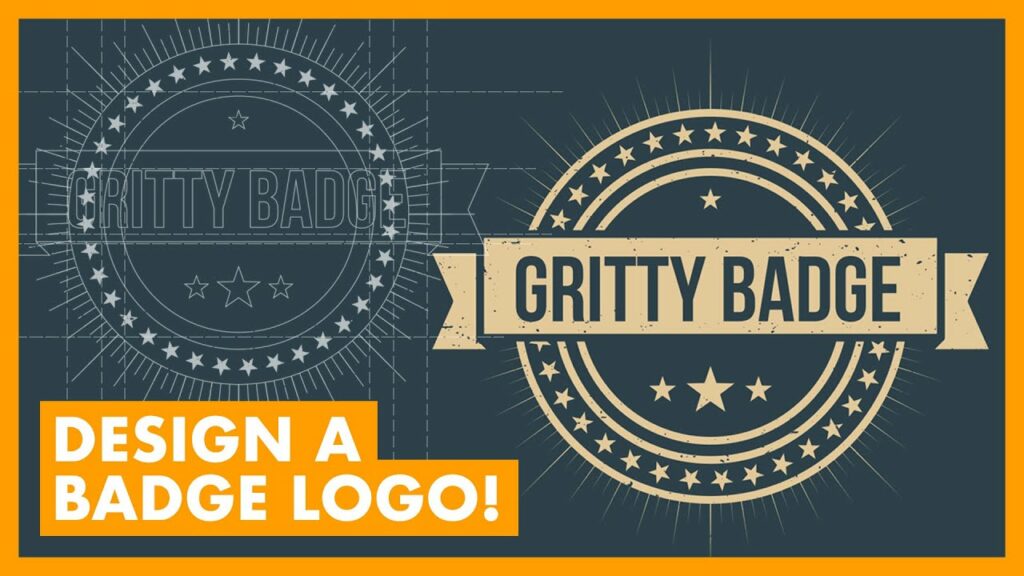
Introduction: Badges and emblems serve as iconic symbols of achievement, recognition, and affiliation, embodying the values and identity of organizations, brands, and individuals. Adobe Illustrator, with its versatile vector-based tools and extensive features, provides designers with the perfect platform to create stunning badges and emblems that stand out and leave a lasting impression. In this comprehensive guide, we’ll delve into the step-by-step process of designing badges and emblems in Adobe Illustrator, covering everything from conceptualization to final refinement.
Section 1: Understanding Badge and Emblem Design 1.1 The Significance of Badges and Emblems: Explore the importance of badges and emblems as visual representations of identity, achievement, and affiliation in various contexts, from corporate branding to personal recognition. 1.2 Role of Badges and Emblems: Examine the role of badges and emblems in conveying authority, trust, and credibility, serving as powerful symbols that communicate values and aspirations. 1.3 Types of Badges and Emblems: Discover different types of badges and emblems, including corporate logos, organizational seals, commemorative insignias, and their respective design considerations.
Section 2: Planning Your Badge and Emblem Design 2.1 Defining Objectives: Determine the purpose and goals of your badge or emblem design, whether to convey brand identity, commemorate an event, or recognize achievements. 2.2 Audience Analysis: Consider the demographics, interests, and expectations of the target audience to tailor your badge or emblem effectively. 2.3 Research and Inspiration: Gather inspiration from existing badges, emblems, heraldic symbols, and design trends to inform your creative direction and conceptualization.
Section 3: Getting Started with Adobe Illustrator 3.1 Overview of Adobe Illustrator: Familiarize yourself with the Illustrator workspace, tools, and essential features for creating badges and emblems. 3.2 Setting Up Your Document: Create a new document in Illustrator, specifying the dimensions, resolution, and color mode suitable for your badge or emblem project. 3.3 Organizing Layers and Artboards: Utilize layers and artboards to organize your design elements systematically, facilitating efficient design and editing workflows.
Section 4: Designing Badges and Emblems 4.1 Sketching Your Concept: Begin by sketching rough ideas and concepts for your badge or emblem design, focusing on symbolism, composition, and visual elements. 4.2 Creating Base Shapes: Use basic shapes and paths to outline the main elements and structures of your badge or emblem, establishing the foundation for further detailing. 4.3 Adding Details and Ornamentation: Enhance your badge or emblem with intricate details, ornamentation, and symbolism using Illustrator’s drawing tools and effects palette.
Section 5: Typography and Text Placement 5.1 Selecting Typefaces: Choose appropriate typefaces and font styles that complement the design theme and convey the intended message or information effectively. 5.2 Incorporating Text Elements: Integrate text elements such as organization names, mottos, or event titles seamlessly into your badge or emblem design, ensuring readability and visual balance. 5.3 Emphasizing Hierarchy: Establish a hierarchy within your badge or emblem design by varying font sizes, weights, and styles to prioritize important information and enhance visual appeal.
Section 6: Color and Branding 6.1 Choosing Color Palette: Select a color palette that aligns with the brand identity, theme, and symbolism of your badge or emblem design, considering factors such as color psychology and visual impact. 6.2 Branding Integration: Incorporate brand colors, logos, and visual elements cohesively into your badge or emblem design, reinforcing brand identity and recognition. 6.3 Ensuring Contrast and Legibility: Ensure adequate contrast between background and text elements to maintain legibility and readability, especially in small-sized badges or emblems.
Section 7: Finalizing and Exporting Your Design 7.1 Reviewing and Refining: Conduct thorough reviews of your badge or emblem design, making necessary adjustments and refinements to composition, typography, and colors. 7.2 Adding Finishing Touches: Apply final touches such as shadows, highlights, and texture overlays to polish your badge or emblem design and enhance visual appeal. 7.3 Exporting Files for Various Uses: Prepare your badge or emblem design for different applications by exporting it in the appropriate file format (e.g., SVG, PNG) and resolution, optimizing for web or print use.
Section 8: Additional Considerations and Applications 8.1 Scaling for Different Sizes: Ensure your badge or emblem design remains visually appealing and recognizable at various sizes, from small icons to large prints. 8.2 Printing Techniques and Materials: Explore different printing techniques and materials suitable for producing badges or emblems, such as embossing, foil stamping, or enamel pins. 8.3 Application Across Media: Consider how your badge or emblem design will be applied across different media and surfaces, including digital screens, print materials, apparel, and merchandise.
Conclusion: Designing badges and emblems in Adobe Illustrator offers designers a dynamic platform to create iconic symbols that embody identity, achievement, and affiliation. By following the comprehensive steps outlined in this guide, you’ll be equipped to design badges and emblems that captivate and inspire viewers, whether for corporate branding, organizational recognition, or personal expression. So, unleash your creativity, embrace the symbolism, and embark on your journey to design badges and emblems that leave a lasting impression in the world of design and visual communication.




