Instructions for Activating and Utilizing Clipboard History in Windows 11
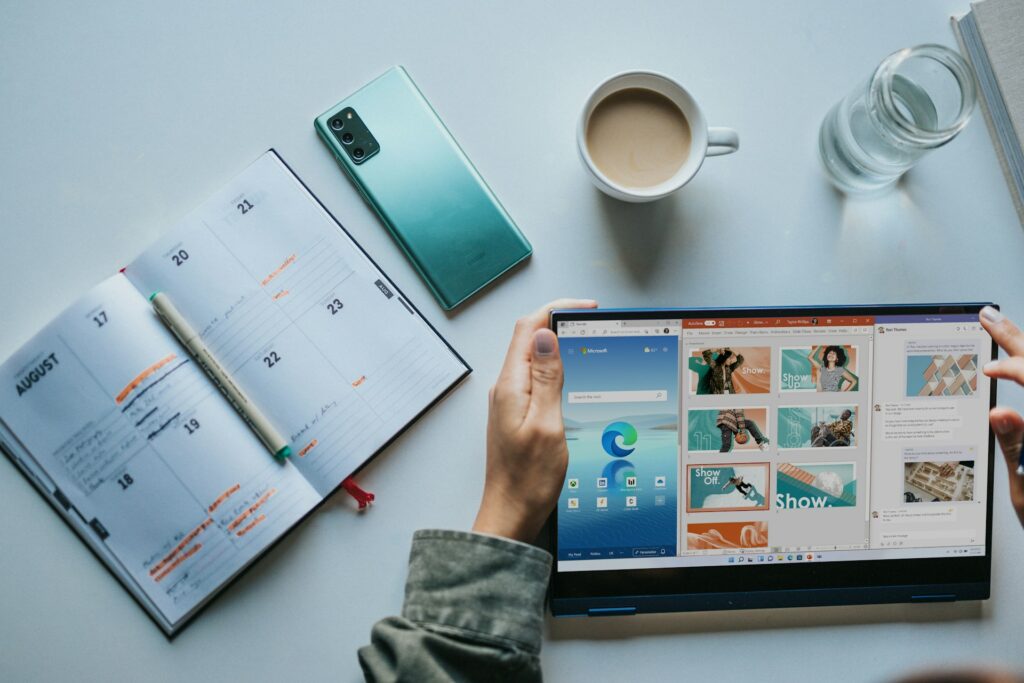
Instructions for Activating and Utilizing Clipboard History in Windows 11
When using Windows, copying and pasting is one of the most often performed actions. However, the standard clipboard is only capable of storing a single object at any given moment. This problem is addressed by Windows 11 with the implementation of Clipboard History, a feature that allows you to save numerous things that have been copied, pin material that is often used, and even synchronize data across various devices.
1. What is the Past of the Clipboard?
The usual copy-and-paste feature is extended with Clipboard History, which gives you the ability to view a list of text, pictures, and links that you have recently copied, rather than simply the most recent item.
2. Turning on the Clipboard History
Press Windows and V at the same time.
- If the function is currently disabled, press the “Turn on” button.
- Additionally, you may activate it by navigating to Settings > System > Clipboard > Clipboard history.
3. Instructions for Utilizing Clipboard History
- Use the Ctrl + C keyboard shortcut to copy objects as you normally would.
- To access the Clipboard panel, press the Windows key and the V key at the same time.
- Choose the object that you would want to paste.
4. Pinning Items That Are of Significance
It is possible for you to ensure that specific objects that you have copied remain permanently accessible:
- Next to the item, there is a Pin icon; click on it in the Clipboard window.
- After the history is cleared, pinned objects remain in place.
5. Synchronizing the Clipboard Across Multiple Devices
If you have more than one computer using the Windows operating system:
- Navigate to Settings, then to System, and finally to Clipboard.
- Ensure that Sync is turned on for all of your devices.
- Make sure that you are using the same Microsoft account to sign in.
- Your clipboard is now available to you across all of your devices.
6. Clearing the History of the Clipboard
In order to make more room or to protect one’s privacy:
- Navigate to the Clipboard settings.
- Click on the button that says “Clear clipboard data.”
- Items that are pinned will continue to be secure.
7. Constraints of Clipboard History
Can hold up to twenty-five different things.
- After resuming, it will automatically clear unless it is pinned.
- Some sensitive applications could limit access to the clipboard in order to protect users’ privacy.
8. Practical Examples of Use
- Writers should always have many little pieces of text that are prepared to be copied and pasted.
- Developers have the ability to save instructions or code blocks.
- Designers: Make sure that you don’t lose track of things when you are making copies of different picture assets.
9. Considerations Regarding Security
When you are copying passwords or other sensitive information, you should be careful. These things have the potential to be seen on several devices if clipboard synchronization is turned on.
Windows 11 has a little feature called Clipboard History that offers a wide range of advantages. You will be able to work more quickly, handle various snippets, and store frequently used objects ready for reuse by activating it. It is an essential tool for any person who depends significantly on the copy-paste function.




