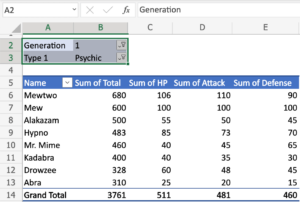Illuminating Creativity: A Comprehensive Guide to Adding Fireworks to a Photo with Photoshop
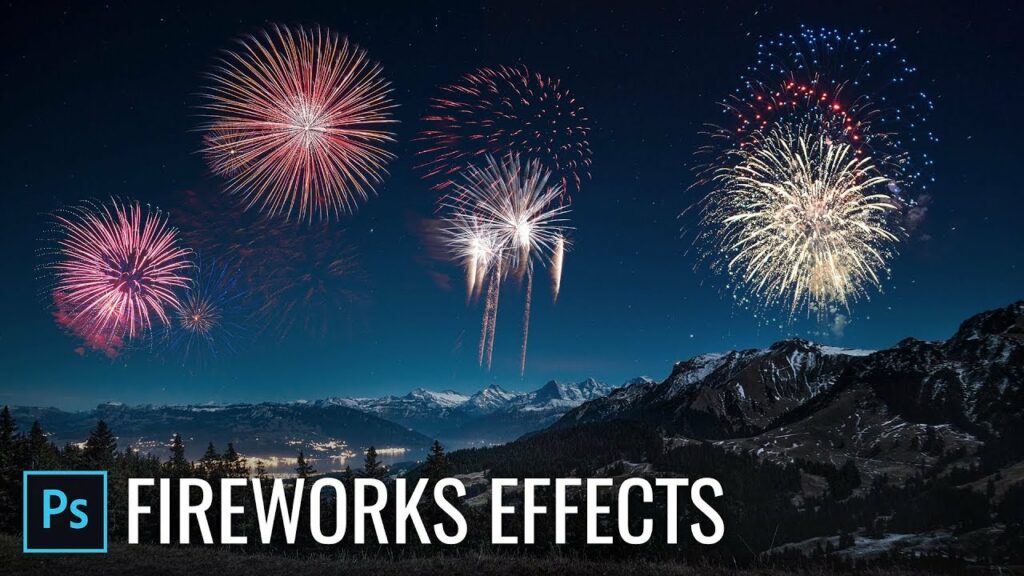
Introduction:
Fireworks, with their explosive bursts of color and light, evoke a sense of celebration and magic. Incorporating fireworks into a photograph is a captivating way to infuse a scene with excitement and energy. Adobe Photoshop, a versatile tool for digital image manipulation, provides the means to add realistic and vibrant fireworks to photos. This comprehensive guide will walk you through the intricate steps, creative considerations, and advanced techniques required to seamlessly integrate fireworks into your photographs.
I. Understanding the Art of Adding Fireworks:
- Purpose and Impact: The addition of fireworks to a photo serves various purposes, from enhancing festive occasions to creating a whimsical or dramatic atmosphere. Understanding the intended impact informs the approach to the creation of realistic fireworks.
- Realism as a Goal: Striving for realism is essential for a convincing result. Attention to detail, understanding light sources, and mimicking the dynamics of fireworks contribute to achieving an authentic and immersive effect.
II. Selection of Appropriate Images:
- Choosing Suitable Photographs: Selecting the right base image is crucial. Consider the context, lighting conditions, and overall theme of the photograph. Images with clear, dark skies or celebratory scenes are particularly conducive to the addition of fireworks.
- High-Resolution Considerations: Ensure that both the base photograph and the firework images are of high resolution. This guarantees precision in detailing and provides flexibility for adjustments during the editing process.
III. Sourcing or Creating Firework Images:
- Sourcing High-Quality Images: High-quality stock images of fireworks are available on various platforms. Choose images that match the style and color palette of your base photo. Alternatively, photographing fireworks yourself provides authenticity.
- Creating Custom Firework Images: For complete control over the fireworks’ appearance, create custom firework images using Photoshop brushes or by manipulating shapes. This allows tailoring the fireworks to suit the composition and atmosphere of the base photo.
IV. Preparing the Base Photograph:
- Adjusting Color and Tone: Before introducing fireworks, fine-tune the color and tone of the base photograph. This involves adjusting saturation, brightness, and contrast to create a harmonious canvas for the upcoming fireworks.
- Cleaning the Scene: If the base photo contains distractions or imperfections, use Photoshop’s retouching tools to clean the scene. This ensures that the focus remains on the fireworks and the overall atmosphere of the image.
V. Isolating Firework Images:
- Precise Selection Techniques: Use selection tools, such as the Lasso or Magic Wand, to precisely isolate firework images from their backgrounds. Achieving clean selections is vital for seamless integration into the base photograph.
- Refining Edges: Apply the Refine Edge tool to refine the edges of the firework selections. Feathering and smoothing can be adjusted to match the soft and natural appearance of real fireworks against the night sky.
VI. Placing Fireworks onto the Base Photo:
- Layering Technique: Open the selected firework images in Photoshop and place them as new layers onto the base photograph. Position the fireworks in locations that align with the composition and create a visually balanced display.
- Scaling and Rotating: Adjust the size and rotation of each firework layer individually to simulate the natural variations in fireworks. This step contributes to the overall authenticity of the composition.
VII. Mimicking Light and Reflections:
- Understanding Light Sources: Analyze the existing light sources in the base photo, such as ambient light or artificial lighting. Mimic these light sources when adding reflections and highlights to the firework images for consistency.
- Adding Glow and Light Trails: Use soft brushes and low-opacity settings to paint subtle glows and light trails around each firework burst. This simulates the interaction of light with the surrounding atmosphere and adds to the realism.
VIII. Adjusting Transparency and Blending Modes:
- Opacity for Realism: Adjust the opacity of each firework layer to mimic the transparency of real fireworks. Vary the opacity based on the firework’s distance, size, and intensity for a more authentic appearance.
- Experimenting with Blending Modes: Experiment with blending modes, such as Screen or Overlay, to integrate the fireworks seamlessly into the base photograph. Blending modes enhance the interaction between the fireworks and the underlying scene.
IX. Creating Depth and Perspective:
- Size Variation for Depth: Vary the size of firework bursts to simulate depth and perspective. Larger bursts can appear closer, while smaller ones recede into the background, contributing to a more dynamic composition.
- Foreground and Background Elements: Consider the placement of fireworks in relation to foreground and background elements in the base photo. Ensure that the fireworks interact with the scene, such as appearing behind trees or buildings for added realism.
X. Fine-Tuning with Layer Styles and Filters:
- Layer Styles for Refinement: Explore layer styles such as Outer Glow or Inner Shadow to refine the appearance of fireworks. These effects add subtle highlights and shadows, enhancing the three-dimensional quality of the bursts.
- Motion Blur for Dynamic Effect: Apply motion blur to certain firework layers to simulate the dynamic movement of fireworks in the sky. This effect adds a sense of motion and energy to the composition.
XI. Attention to Details:
- Micro-Details with Brushes: Utilize brushes to add micro-details such as tiny sparks or smoke trails around each firework burst. These details contribute to the overall realism and dynamic quality of the composition.
- Color Matching: Ensure that the color of each firework aligns with the surrounding environment. Use the Eyedropper tool to sample colors from the base photo and apply them to the firework layers for seamless integration.
XII. Final Review and Adjustments:
- Zooming In for Precision: Zoom in for a close inspection of the entire composition. Pay attention to details, edges, and the overall cohesion of the fireworks within the photograph.
- Iterative Refinement: The process of adding fireworks may involve several iterations of refinement. Make incremental adjustments, seeking a balance between realism and visual impact.
XIII. Saving and Exporting:
- Preserving Layers: Save the Photoshop project file with layers intact to preserve the flexibility for future adjustments or edits. This is particularly useful when fine-tuning specific elements.
- Exporting for Different Platforms: When satisfied with the composition, export the final image in the desired format. Consider the platform where the image will be showcased – whether for print, web, or social media – and adjust the resolution accordingly.
XIV. Exploring Artistic Variations:
- Diverse Firework Patterns: Experiment with diverse patterns and arrangements of fireworks to create visually striking effects. Consider symmetrical displays, chaotic bursts, or even choreographed sequences for added visual interest.
- Seasonal and Theme Adaptations: Tailor firework displays to specific seasons or themes. Create festive displays for holidays, serene displays for nightscapes, or even futuristic displays for science fiction-inspired compositions.
XV. Troubleshooting Common Challenges:
- Natural Integration: Ensure that the fireworks seamlessly integrate into the base photograph. Address any discrepancies in lighting, scale, or positioning to maintain realism.
- Consistency in Light Trails: Pay attention to the consistency of light trails and reflections across all fireworks. Inconsistencies can disrupt the illusion of a synchronized and natural firework display.
XVI. Inspiration and Learning Resources:
- Studying Firework Photography: Explore photography dedicated to capturing fireworks displays. Analyze the patterns, colors, and dynamics of real fireworks to inform your digital manipulation in Photoshop.
- Digital Art Communities: Engage with digital art communities, forums, and social media platforms to share your work, seek feedback, and discover new techniques from fellow artists.
XVII. Conclusion: Mastering the Art of Adding Fireworks in Photoshop
In conclusion, adding fireworks to a photo in Adobe Photoshop is a dynamic and rewarding process that allows digital artists to infuse their compositions with celebratory energy or dramatic flair. Through a combination of precision, attention to detail, and creative expression, ordinary photographs can be transformed into captivating scenes that resonate with vibrancy. Armed with the comprehensive guide provided here, aspiring creators can embark on a journey of mastery, exploring the nuances of adding fireworks and leaving an indelible mark on the canvas of digital creativity.