How to use the video denoise feature in PowerDirector
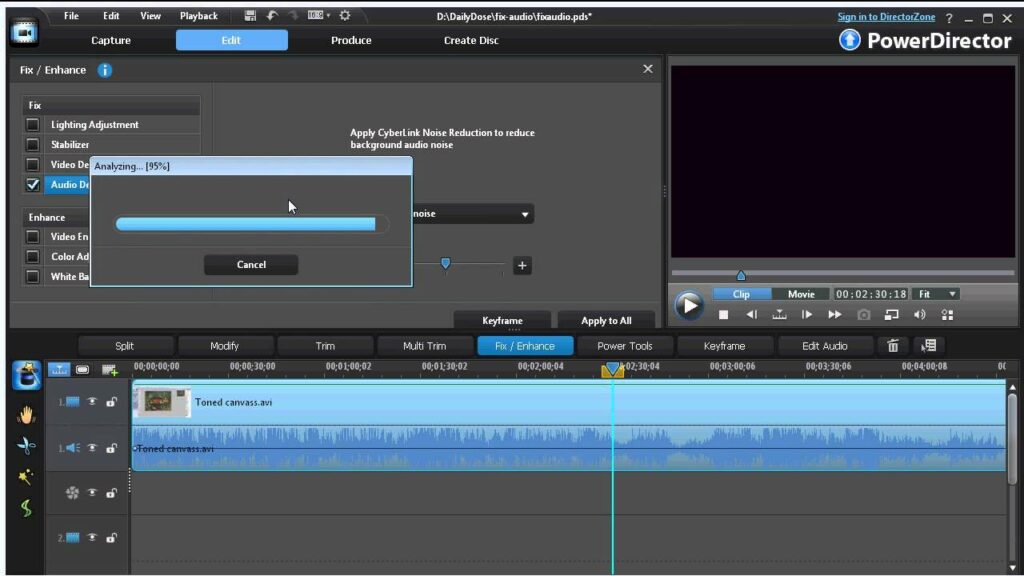
Using the video denoise feature in CyberLink PowerDirector enhances your video editing capabilities by effectively reducing or removing unwanted noise and grain from video footage. This feature is crucial for improving the overall visual quality of your videos, especially when dealing with footage shot in low-light conditions or with high ISO settings that may introduce noise. Understanding how to use the video denoise feature in PowerDirector empowers you to achieve cleaner, more polished video content with professional-grade results. This comprehensive guide will walk you through everything you need to know about using the video denoise feature in PowerDirector, from accessing and applying it to your video clips to advanced techniques and troubleshooting tips.
1. Introduction to the Video Denoise Feature in PowerDirector
The video denoise feature in PowerDirector is designed to reduce or eliminate unwanted noise and grain from video footage, resulting in smoother and clearer visuals. It utilizes advanced algorithms to analyze and suppress noise artifacts while preserving the overall quality and detail of the original video content.
a. Benefits of Using Video Denoise
- Improved Visual Quality: Enhance video clarity and sharpness by reducing noise and grain.
- Professional Finish: Achieve cleaner, more professional-looking video footage suitable for various viewing platforms.
- Enhanced Editing Flexibility: Maintain flexibility in editing and post-processing workflows by minimizing distracting visual imperfections.
b. Applications of Video Denoise
- Low-Light Footage: Clean up noise from videos shot in dimly lit environments or at night.
- High ISO Settings: Reduce grain introduced by high ISO settings during filming.
- Older Footage: Restore older or archival footage by minimizing visual noise and enhancing overall image quality.
2. Accessing the Video Denoise Feature in PowerDirector
PowerDirector integrates the video denoise feature into its interface, providing intuitive access and controls for enhancing video quality in your editing projects.
a. Interface Navigation
- Edit Room: Access the video denoise feature within PowerDirector’s Edit Room or Video Editing interface, where video clips are managed and edited.
- Tool Activation: Activate the video denoise tool to apply noise reduction adjustments to selected video clips or segments.
b. Tool Settings and Controls
- Noise Reduction Levels: Adjust noise reduction settings to control the amount of noise suppression applied to video footage.
- Preview Options: Use real-time preview options to monitor and adjust noise reduction effects while viewing the video playback.
3. Using the Video Denoise Feature in PowerDirector
Mastering the video denoise feature in PowerDirector involves understanding its functionalities and applying them effectively to enhance video quality in your editing projects.
a. Applying Denoise Effects
- Clip Selection: Select the video clip containing noise or grain artifacts for noise reduction processing.
- Noise Reduction Adjustment: Adjust denoise settings to reduce noise levels while preserving video detail and clarity.
b. Preview and Fine-Tuning
- Real-Time Monitoring: Monitor the effects of denoise adjustments in real-time through PowerDirector’s playback and preview controls.
- Fine-Tuning Controls: Use advanced settings to refine noise reduction parameters based on the specific characteristics of the video footage.
4. Customizing Video Denoise Effects in PowerDirector
PowerDirector offers customization options to further refine and tailor video denoise effects to achieve optimal results for your video editing projects.
a. Frequency Analysis
- Frequency Adjustments: Fine-tune denoise settings across different frequency ranges to target specific types of noise more effectively.
- Threshold Settings: Set threshold levels to adjust the sensitivity of noise reduction adjustments, ensuring minimal impact on desired video details.
b. Advanced Controls
- Edge Preservation: Use edge preservation algorithms to maintain sharpness and detail in high-contrast areas while reducing noise in smoother regions of the video.
- Temporal Noise Reduction: Apply temporal noise reduction techniques to minimize noise fluctuations over time, improving overall video consistency and quality.
5. Advanced Techniques with Video Denoise in PowerDirector
Explore advanced techniques and features within the video denoise tool in PowerDirector to maximize the effectiveness of noise reduction for professional-grade video editing.
a. Multi-Clip Processing
- Batch Processing: Apply denoise effects to multiple video clips simultaneously to streamline editing workflows and ensure consistent video quality across projects.
- Layered Editing: Integrate denoise effects into layered video compositions for comprehensive noise reduction and visual enhancement.
b. Detail Enhancement
- Detail Recovery: Utilize detail recovery tools or filters to restore sharpness and texture lost during noise reduction processing, ensuring enhanced video clarity and visual fidelity.
- Selective Noise Reduction: Apply selective noise reduction techniques to target specific areas or elements within the video frame while preserving overall image quality and detail.
6. Tips and Best Practices for Using Video Denoise
Optimize your workflow and achieve professional results when using the video denoise feature in PowerDirector with these practical tips and best practices.
a. Pre-Editing Preparation
- Noise Analysis: Identify and analyze noise characteristics within video footage before applying denoise effects to determine optimal reduction settings.
- Segmentation Strategy: Segment video clips based on noise profiles or shooting conditions to apply targeted denoise adjustments efficiently.
b. Workflow Efficiency
- Real-Time Evaluation: Evaluate denoise effects in real-time during playback to assess their impact on video quality and adjust settings accordingly.
- Collaborative Feedback: Seek feedback from collaborators or clients to validate denoise adjustments and ensure video quality meets project requirements.
7. Troubleshooting Common Issues
Address common challenges encountered when using the video denoise feature in PowerDirector to optimize workflow efficiency and achieve desired visual enhancement outcomes.
a. Performance Optimization
- Hardware Acceleration: Enable hardware acceleration settings within PowerDirector to enhance processing speeds and responsiveness when applying intensive denoise effects to video clips.
- Resource Allocation: Allocate sufficient system resources and optimize storage management to prevent performance lag or delays during denoise processing and playback.
b. Quality Control and Assurance
- Preview and Review: Utilize preview options to review denoise effects in real-time and ensure video clarity, consistency, and fidelity before finalizing edits or exports.
- Export Settings: Configure export settings to preserve denoise adjustments and maintain high-quality video output across different playback platforms and devices.
8. Exporting Projects with Enhanced Video Quality
Once you’ve applied and customized denoise effects to video clips in PowerDirector, it’s essential to export your edited projects while preserving the integrity and enhanced video quality achieved through noise reduction.
a. Final Integration
- Timeline Integration: Ensure seamless integration of denoised video clips with audio and visual elements within PowerDirector’s timeline for synchronized playback and narrative cohesion.
- Visual Enhancement: Verify video clarity, sharpness, and overall quality before exporting to ensure optimal viewing experience across various playback platforms.
b. Export Settings
- Format Selection: Choose export formats that support high-definition video output and maintain noise-reduced fidelity across different viewing devices and screen resolutions.
- Compression Optimization: Optimize compression settings to balance file size and video quality, ensuring efficient distribution and playback of edited video content without compromising visual integrity.
Conclusion
Mastering the video denoise feature in CyberLink PowerDirector empowers you to achieve cleaner, more polished video content by effectively reducing unwanted noise and grain. By following this comprehensive guide, you’ll gain the skills and knowledge to leverage PowerDirector’s video denoise capabilities effectively, whether you’re editing for personal projects, professional productions, or creative endeavors. Experiment with noise reduction settings, explore customization options, and apply best practices to achieve pristine video quality and enhance the overall impact of your video projects. Happy editing!




