How to set up QuickBooks Online
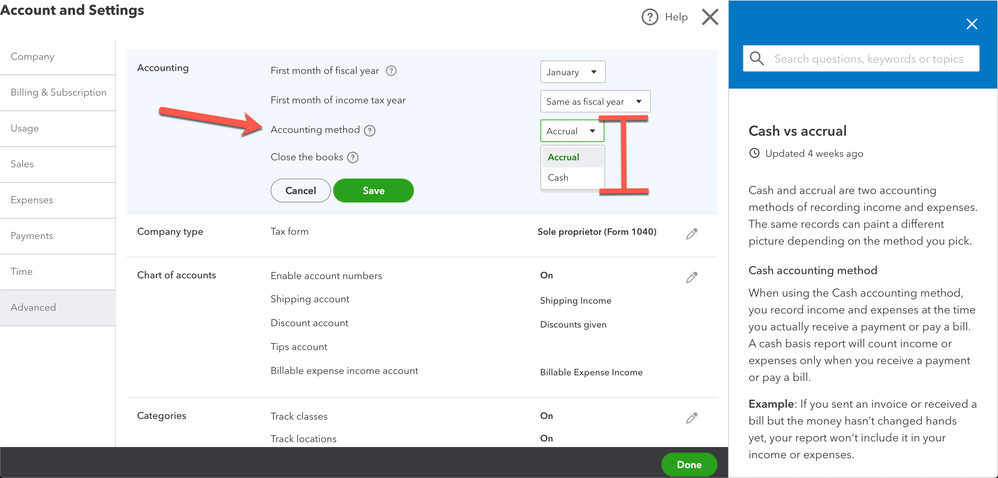
Introduction to QuickBooks Online Setup
- Sign Up and Subscription
- Creating a QuickBooks Online account
- Choosing the right subscription plan (Simple Start, Essentials, Plus)
- Initial Setup
a. Company Information
- Entering basic company details (name, address, industry)
- Setting up fiscal year and accounting method (cash or accrual)
b. Bank Accounts
- Linking bank accounts and credit cards to QuickBooks Online
- Setting up bank feeds for automatic transaction importing
c. Chart of Accounts
- Creating and customizing accounts based on business needs
- Importing existing chart of accounts if applicable
- Adding Customers and Vendors
a. Customers
- Adding customer information (name, contact details)
- Setting up payment terms and default tax settings
b. Vendors
- Adding vendor information (name, contact details)
- Setting up payment terms and default tax settings
- Products and Services
a. Inventory Setup (if applicable)
- Adding inventory items with details (description, price, SKU)
- Tracking quantity on hand and setting reorder points
b. Non-inventory Items and Services
- Adding non-inventory items (e.g., services) with pricing details
- Customizing sales forms for different product/service types
- Sales Settings
a. Customizing Invoices and Sales Receipts
- Creating custom invoice templates with company branding
- Setting up default terms and conditions for sales forms
b. Sales Tax Setup
- Configuring sales tax rates and agencies
- Applying tax settings to products, services, and customers
- Expense Settings
a. Expense Categories
- Creating expense categories for tracking purposes
- Setting up default accounts for expenses and purchases
b. Managing Bills and Expenses
- Entering bills from vendors and scheduling payments
- Attaching receipts and documents to expenses for record-keeping
- Payroll Setup (if applicable)
a. Employee Information
- Adding employee details (name, address, tax withholding)
- Setting up payroll schedules and payment methods
b. Tax Withholding and Reporting
- Configuring payroll tax settings (federal, state, local)
- Running payroll and generating payroll reports
- Reports and Analytics
a. Running Financial Reports
- Generating balance sheets, profit and loss statements
- Analyzing cash flow and financial health with customizable reports
- Integration with Third-Party Apps
a. Connecting Apps
- Integrating QuickBooks Online with other business applications (e.g., CRM, inventory management)
- Automating workflows and data synchronization
- User Permissions and Security
a. Setting User Access – Assigning roles and permissions to users (administrator, accountant, standard user) – Managing data security and access controls
Conclusion
Setting up QuickBooks Online involves a structured approach to configuring financial and operational settings tailored to your business needs. By following this comprehensive guide, you can efficiently establish your accounting system, streamline financial management processes, and leverage reporting tools for informed decision-making. QuickBooks Online’s flexibility and scalability make it an ideal choice for businesses seeking reliable cloud-based accounting solutions.




